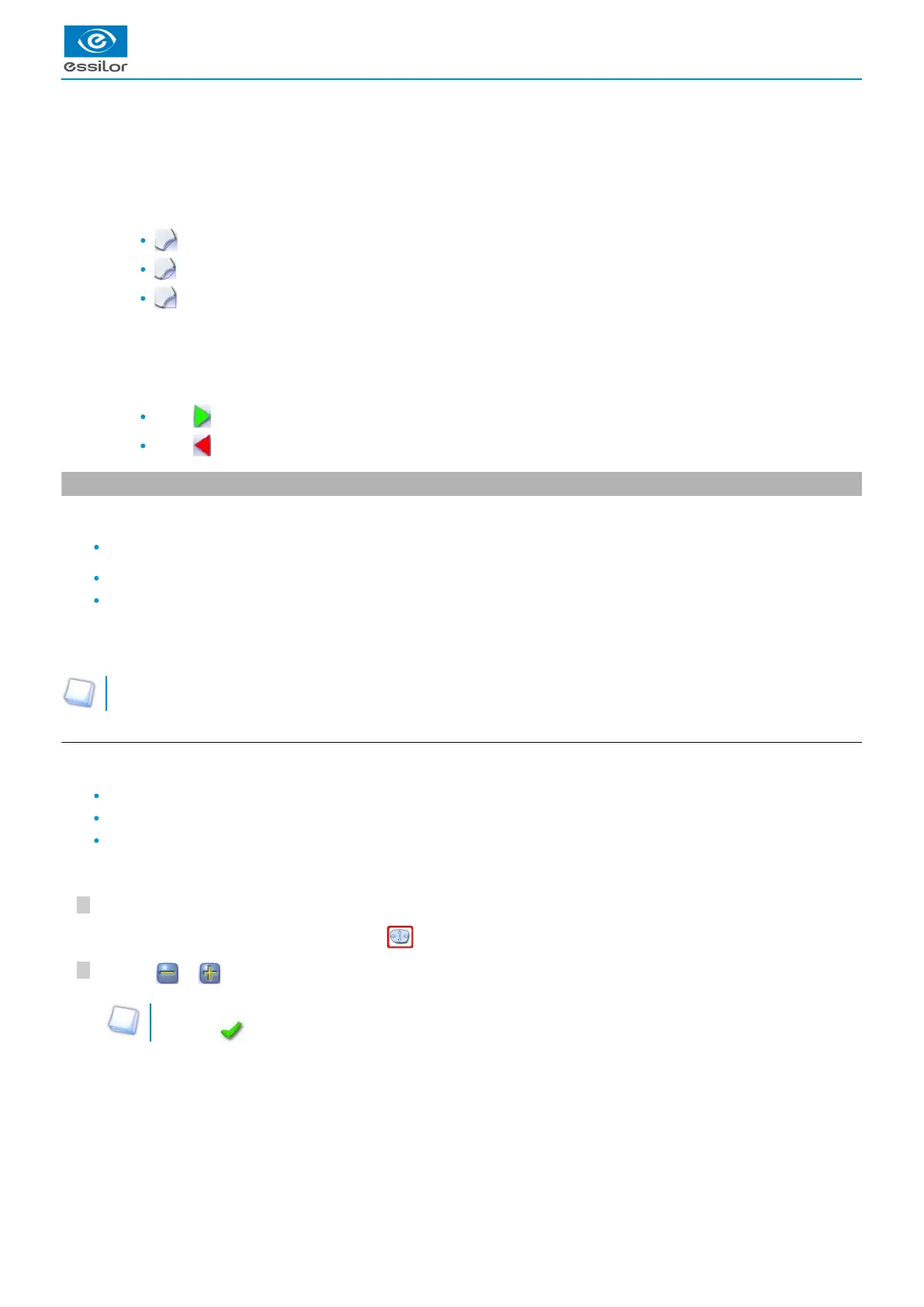2
1
9.
10.
11.
12.
13.
14.
15.
Modification of the overall size of the shape
Scaling in relation to boxing center
Shape rotation around the boxing center
Free-form modification
Shape retouch
Retouch to create a straight line.
Retouch to create a curve.
Retouch to create an angle.
Modify the selected value
The modification is carried out in 0.5 mm or 1 mm steps depending on .the precision setting (p.110)
Create a new job based on the job displayed
Back to the centering screen
Press to save the changes and go back to the centering screen.
Press to return to the centering screen without saving the changes.
2. Modifying a shape
The shape modification screen gives you access to several functions:
simple modifications (p.66): D-dimension, boxing dimensions, modification of size and rotation of the shape
free modification (p.68), within the constraints pertaining to lens edging
shape retouch (p.69) in the event of possible tracing defects
Shape modifications and retouches are only applied if all the dimensions and half-dimensions limits are included.
If a portion of the shape is not included within the machinable limits, it is displayed in red.
Both lenses are modified simultaneously.
a. Enlarging, reducing or rotating a shape
The side panel on the right of the screen enables you to:
modify each dimension or half-dimension separately
modify the size of a shape as a whole
rotate a shape around the boxing center
Modifying each dimension or half-dimension separately
Select the icon showing the part of the shape you wish to decrease or increase.
Use the or buttons to decrease or increase the corresponding value and view the modification in real time.
You can also press for a few seconds on the corresponding value to display the numeric keypad: enter a new value
and press to confirm.
A red rectangle is displayed around the icon .
>
The shape is modified.>
The original shape is displayed in light red.>