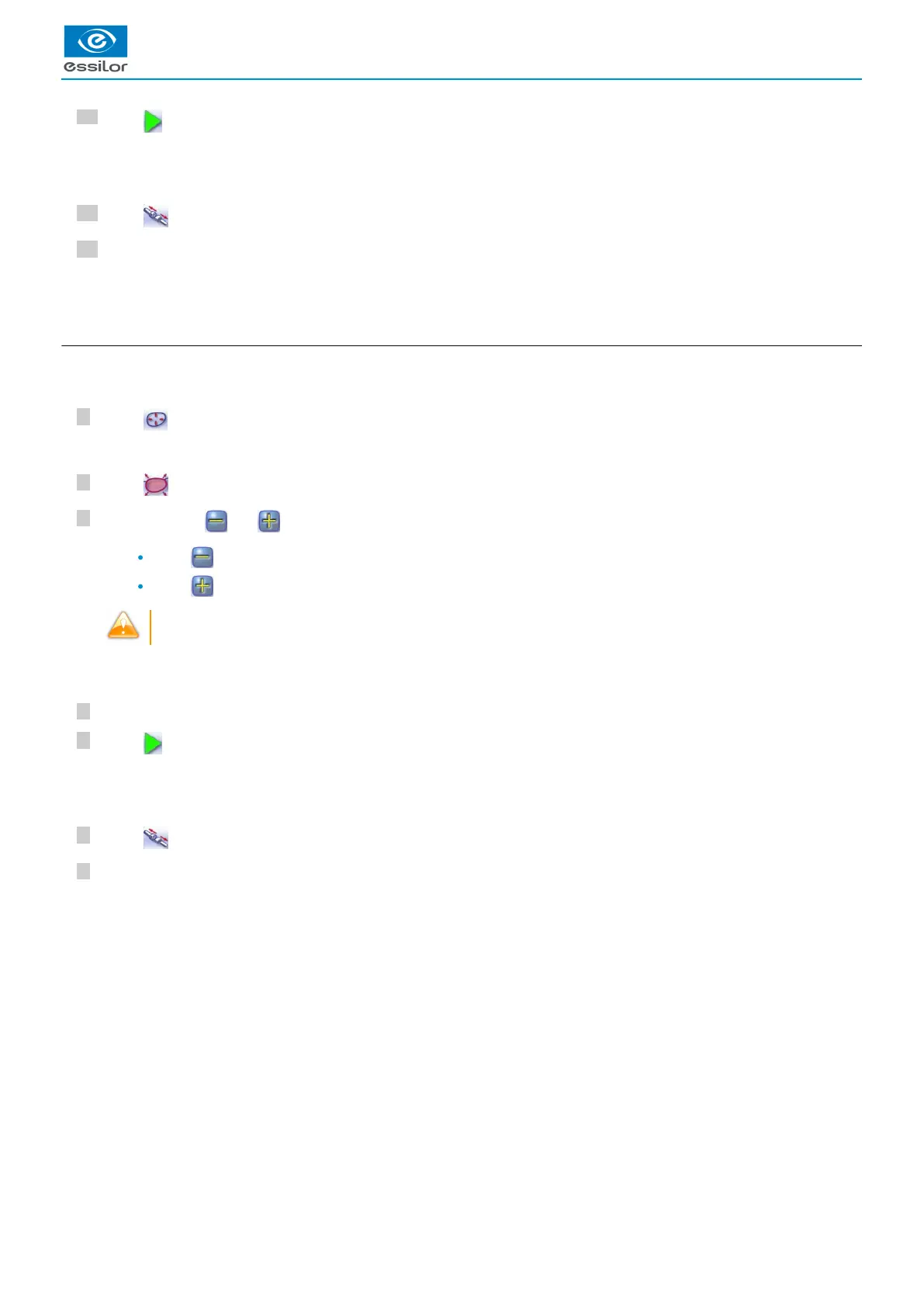7
6
5
4
3
2
1
12
11
10
Press .
Press to release the lens.
If necessary, retouch the lens.
Otherwise, start edging the second lens. Select the lens directly on the screen, on the left or right of the work area.
d. Modifying the groove curve
Once you have configured the desired type of customized groove, you can complete your customization by moving the groove curve
towards the front or rear surface of the lens so it takes on its shape.
Press from the customized groove finish screen.
Press to select the general modification of the groove curve.
Use the buttons and to move the groove curve.
Press to move the curve towards the front surface of the lens.
Press to move the curve towards the rear surface of the lens.
The curve cannot be moved more than the minimum distance between the front and rear surfaces observed on the
groove before the modification.
Close the door.
Press .
Press to release the lens.
If necessary, retouch the lens.
Otherwise, start edging the second lens. Select the lens directly on the screen, on the left or right of the work area.
The edging cycle starts.>
When the edging cycle is finished, the retouch screen is displayed.>
The edging screen for the second lens is displayed. All finishes chosen and the modifications made are kept.>
You will access the trajectory modification screen.>
The position of the groove as well as the distances between the center of the groove and the front & rear surfaces of the
lens are displayed in the zoom window.
>
The edging cycle starts.>
When the edging cycle is finished, the retouch screen is displayed.>
The edging screen for the second lens is displayed. All finishes chosen and the modifications made are kept.>