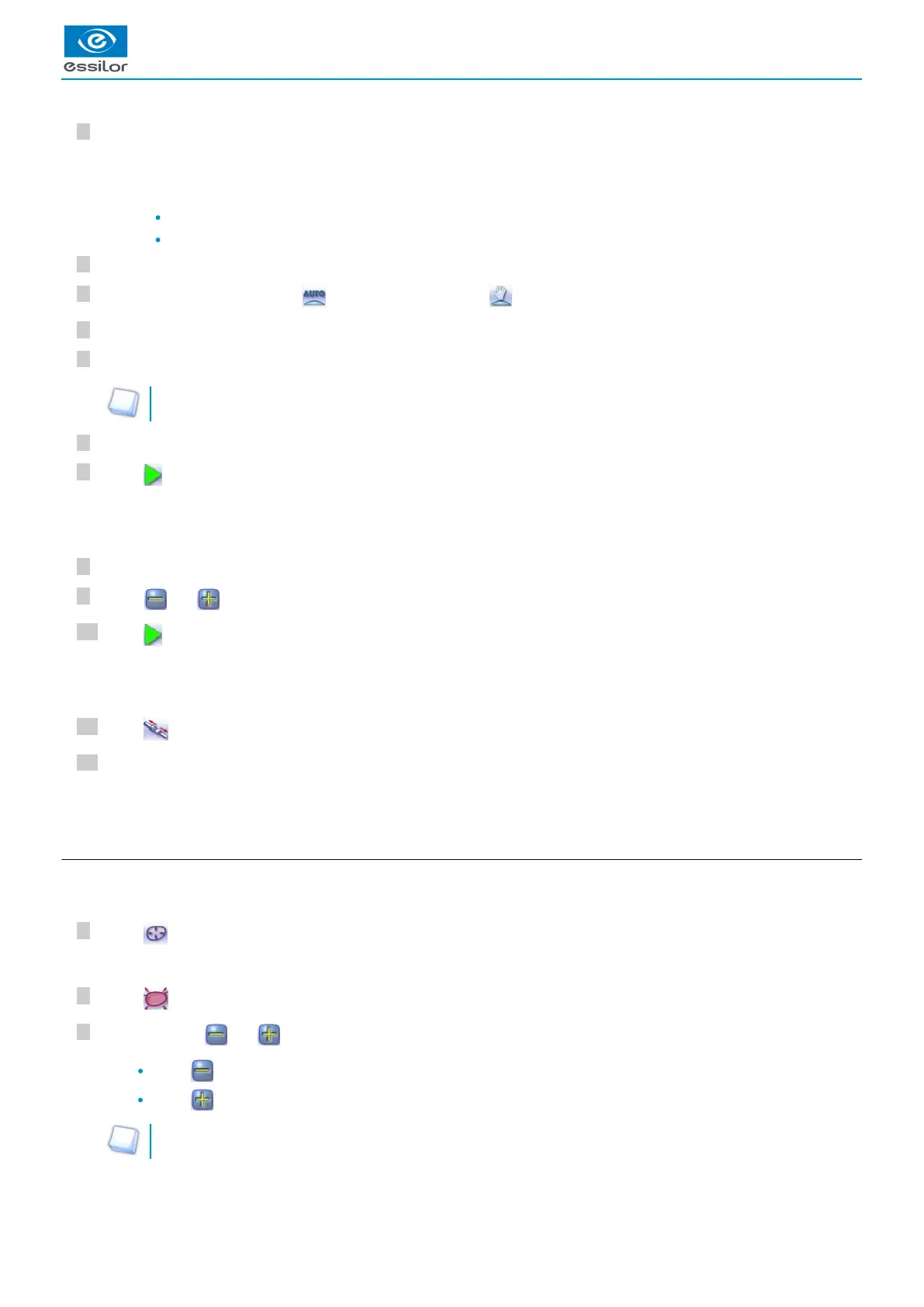3
2
1
12
11
10
9
8
7
6
5
4
3
2
1
Call the desired shape located on the tracer.
The bevel finish is selected by default.
The automatic mode is selected by default.
Select lens material.
Change the edging mode. Press to select customized mode .
Select the type of cycle.
Choose whether or not to polish and/or chamfer your lens.
For more information, consult the section and Edging a lens > Perform a polishing (p.102) Edging a lens > Perform a
.chamfering (p.102)
Close the door.
Press .
Select the type of customized bevel you want to do.
Press and to adjust the distribution value if required.
Press .
Press to release the lens.
If necessary, retouch the lens.
Otherwise, start edging the second lens. Select the lens directly on the screen, on the left or right of the work area.
d. Modifying the bevel curve
Once you have configured the desired type of customized bevel, you can complete your customization by moving the bevel curve
towards the front or rear surface of the lens so it takes on its shape.
Press from the customized bevel finish screen.
Press to select the general modification of the bevel curve.
Use the buttons and to move the bevel curve:
Press to move the curve towards the front surface of the lens.
Press to move the curve towards the rear surface of the lens.
The curve cannot be moved more than the minimum distance between the front and rear surfaces observed on the
bevel before the modification.
The shape is displayed on the edger work screen.>
After the tracing of a rimmed frame:>
The tightening then the feeling of the lens start consecutively.>
The customized bevel finish screen is displayed.>
The edging cycle starts.>
When the edging cycle is finished, the retouch screen is displayed.>
The edging screen for the second lens is displayed. All finishes chosen and the modifications made are kept.>
You will access the trajectory modification screen.>