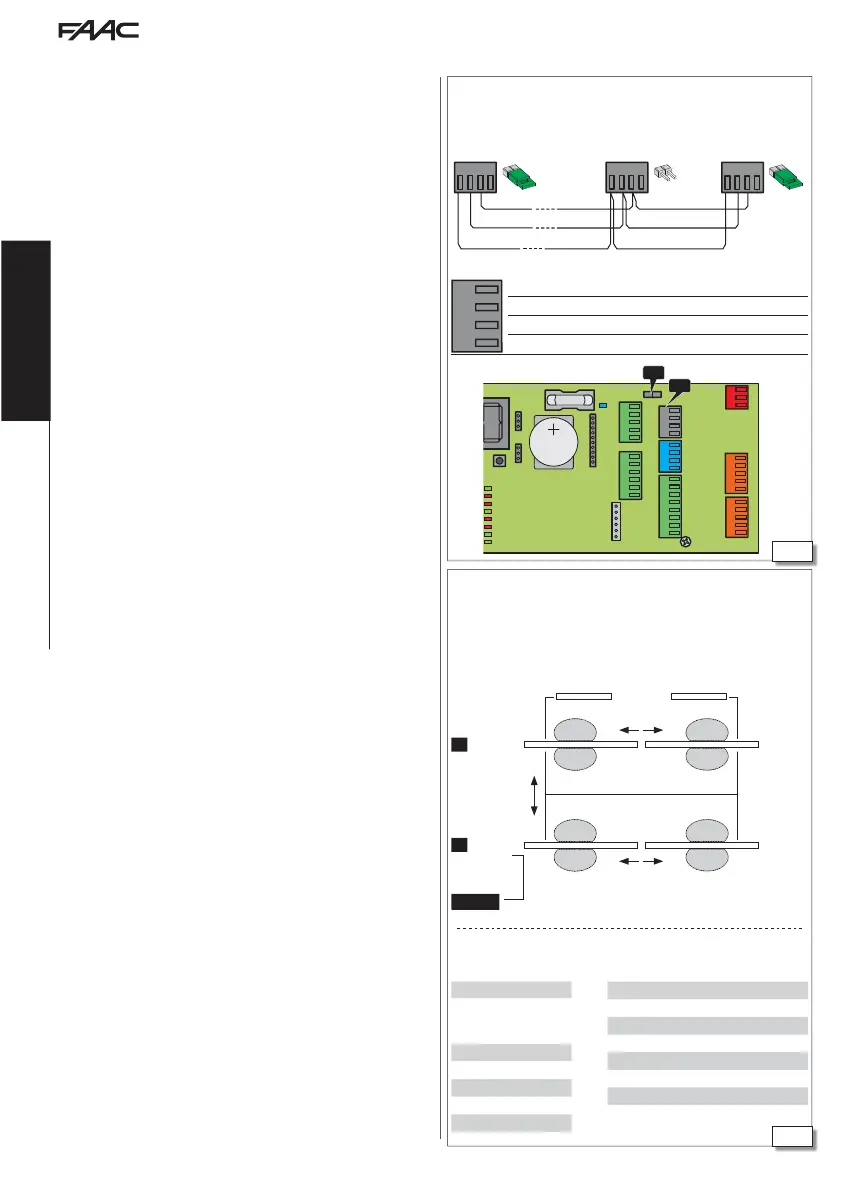(E1SL/E1RD) (E1SL/E1RD) (E1SL/E1RD)
J26 J26J26
Translation of the original instructions
EN GL IS H
Example of INTERCOM network on 2 accesses (A and B) that both require 2
INTERLEAVES automations. The automatons on access B, that faces the outside, are
fitted with AIRSLIDE. A and B are interlocked (INTERLOCK mode): one access can
open only when the other is closed.
Cascade connection. JUMPER J26: ONLY on the first and last board
of the cascade connection, remove it from intermediate boards (if
present).
Internal
External
Pre-set ID associations
INTERCOM is the network of connected FAAC automatic doors that
can be programmed via SDK EVO or Simply Connect (specific instruc-
tions). INTERCOM can control up to 15 boards (called NODES) ), each
of which has a different (ID) number.
INSTALLING INTERCOM
1. Connect all the boards together using 3 wires in a cascade configu-
ration, in any order, to the dedicated connectors. WARNING: the
JUMPER J26 must ONLY be used on the first and last board of
the cascade connection, remove it from intermediate boards (if
present).
2. Assign a different ID to each by connecting the SDK EVO in turn to
each individual board.
- /PROGRAMMING/INTERCOM/ID: select ID 1 …15
3. Specify the network MASTER by assigning it ID = 1.
IMPORTANT The MASTER board allows network control. The MASTER
must be a E1RD board, if that model is used in the network. The
other boards are called SLAVE.
4. Register all the boards in the network via the SDK EVO connected to
the MASTER board:
- /PROGRAMMING/INTERCOM/NODES ENTRY
When finished, NODE LIST appears. Make sure that all the boards
have been registered.
OPERATING MODE
The operating mode for all the boards in the network is set using the
MASTER board:
set the mode on the HOME PAGE of the SDK EVO or via a configured
input.
BOARDS IN MAINTENANCE
One or more “SLAVE” boards can be disconnected temporarily from
the INTERCOM network mode using the “MASTER” board.
- /PROGRAMMING/INTERCOM/NODE LIST … (select and confirm the ID)
…MAINTENANCE for the selected ID choose:
LOCAL = (NOT possible for ID=1) the operating mode of the door is independent
of the network INTERCOM
MANUAL = door in MANUAL mode
DISABLED = the door resumes operation in network mode INTERCOM
INTERCOM DIAGNOSTICS
Every board in the network can be checked using the MASTER board.
- /PROGRAMMING/INTERCOM/NODE LIST (registered IDs)
Select an ID and press OK to display INFO, ERRORS, WARNINGS, CYCLES NUMBER.
ID…(*) = ID temporarily disconnected from the network
ID…(!) = ID error
INTERLOCK, INTERLEAVES, AIRSLIDE
To configure INTERLOCK, INTERLEAVES, AIRSLIDE, see § Specific sections.
You must keep to the pre-set ID associations. An example is shown
in 20 .
9. INTERCOM
J18
