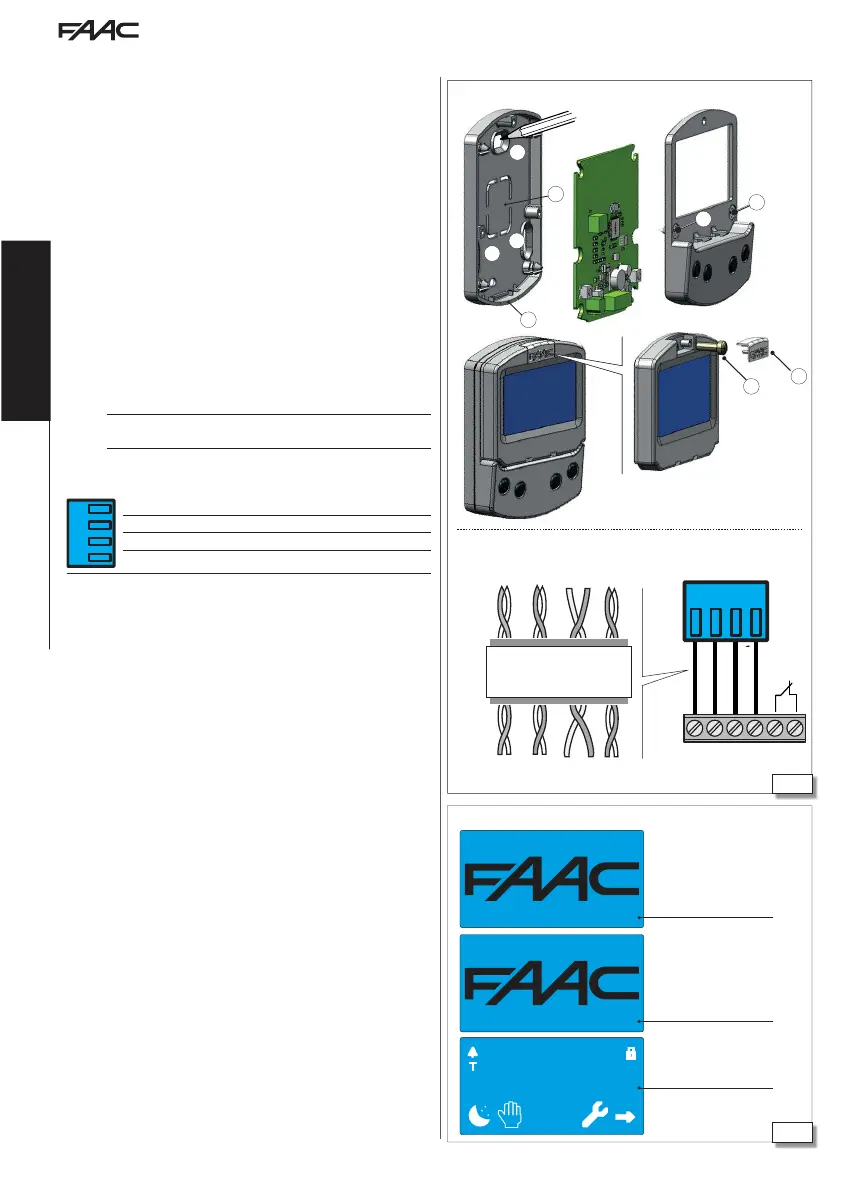J8
V RX TX G G K
Translation of the original instructions
EN GL IS H
The SDK EVO allows you to select the operating mode of the automa-
tion using buttons and menus. The active operating mode is indicated
on the display.
The SDK EVO allows the automation to be programmed with wider
number of options compared to programming via the board.
SDK EVO LOCK DEVICE
SDK EVO has a safety feature that protects the buttons via a PASS-
WORD. Alternatively, it is possible to connect a key command with
an NC contact to terminals G and K.
The lock device is optional. The lock device can be programmed from
the menu:
/PROGRAMMING/MISCELLANEUS/SDK EVO KEY
INSTALLATION AND CONNECTION
1. To separate the parts, remove the 2 screws (1).
2. Break the cable knockout (2).
3. Mark the points (3) on the wall and fasten the support using
suitable screws.
F
Before connecting the device, disconnect the mains power supply and
the emergency battery of the automation system (if present).
4. Connect to the E1SL board:
J8
G GND Accessories power supply negative and Common contacts
TX Data transmission
RX Data reception
V +24 V
"
(accessories power supply)
- use a 4 twisted pair U/UTP AWG24 cable with a maximum length
of 50 m
OPTIONAL CONNECTION - key command SDK EVO Connect a key command
with an NC contact to terminals G and K (see the figure ).
5. Assemble the parts and fix in place with the screws (1).
6. Fasten the display using the screw (4) and insert the screw cover (5).
SWITCHING ON
Turn power on to the E1SL board. The device turns on and displays
a series of screens:
- power-on screen
- Bootloader: displays the Bootloader version (x.x NOT updatable)
- Firmware: displays the FW version (x.x)
HOME PAGE: ready
Note: if no buttons are pressed, after 2 minutes the display reverts
to the HOME PAGE.
14. SDK EVO
SDK EVO BOOTLOADER version
SDK EVO FW version
xxxx
THUR 20/03/14
AUTO BIDIR
Screen sequence when switched on
Assembling the SDK EVO
SDK EVO connection Connect to the terminals as shown.
