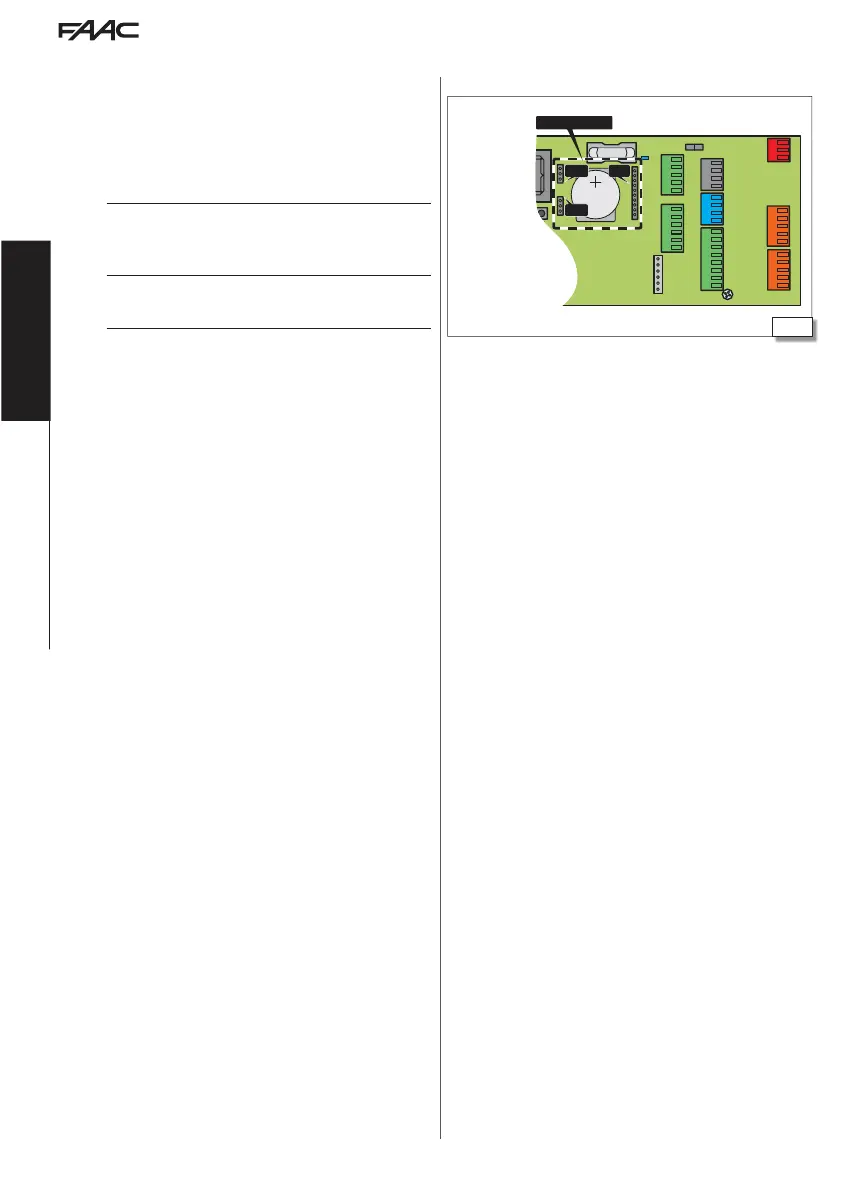J24
J25
J23
Simply Connect
Translation of the original instructions
EN GL IS H
15. SIMPLY CONNECT
The Simply Connect CLOUD platform allows remote communication
with the automation.
Simply Connect requires a FAAC connectivity module accessory, which
is chosen according to the technology to be used:
- XMB (GSM for mobile, Bluetooth Low Energy technology)
- XWBL (WiFi, LAN, Bluetooth Low Energy technology).
!
To safeguard people and property, the automation must be supervised
and there must be not be any unauthorised persons present for the
entire duration of operations carried out remotely (SETUP and/or
modifications to operating parameters).
i
Simply Connect requires E1SL firmware version FW 4.0 or later.
When programming is taking place via Simply Connect, programming
via the board/SDK EVO is inhibited (
][
on the display).
1. Insert the connectivity module into the dedicated plug-in con-
nectors.
2. Switch on power on to the board; check the signalling LEDs (see
the instructions for the connectivity module used).
3. Enable Simply Connect one the board and assign a communica-
tion channel (
CH).
- from Board:
Basic programming, function
][
:
1 = CH 1, 2 = CH 2, 3 = CH 3, 4 = CH 4, 0 = NOT enabled
or
- from SDK EVO:
/PROGRAMMING/Simply Connect/1…4 (0 = NOT enabled)
4. Install the Simply Connect Pro App (see the instructions for the
connectivity module used).
