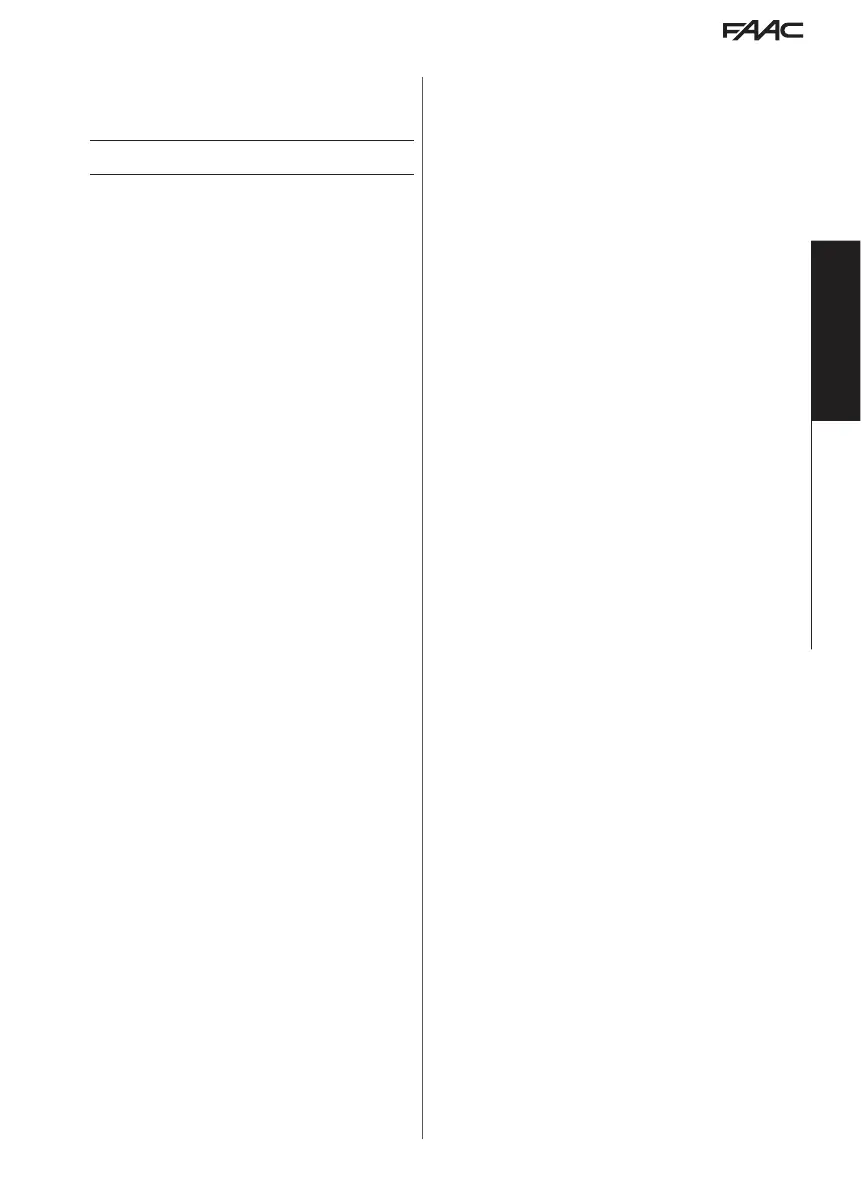E1SL 49 532258 04 - Rev. E
Translation of the original instructions
EN GL IS H
if necessary
NOTE: In an INTERCOM network (see Section § INTERCOM) the SAFE FLOW (PEOPLE IN
NUMBER, PEOPLE IN UPDATEFUNCTION) has to be programmed on the MASTER unit.
Then SAFE FLOW can also be enabled on the individual SLAVE boards via the PEOPLE
IN SLAVE parameter, displayed only on the SLAVE boards.
i
For the connections, configurations and devices required, see the
SAFE FLOW instructions.
MENU 6 DATE / TIME
■
SET DATE
Set date in dd/mm/yy.
■
SET TIME
Set time in HH:mm.
MENU 7 TIMER
Refer to the § TIMER Section.
Programming allows the operating mode to be set for the required TIME SLOTS for one
or more days of the week. Set any JOLLY slots that may be required. When the TIMER
is active, the operating mode is set automatically according to the set time bands and
the warning T appears on the HOME PAGE. To change the operating mode manually
that was activated by the TIMER, it must be disabled.
■
1 TIMER STATUS
Allows the TIMER to be enabled/disabled
ENABLED = run the TIMER function
DISABLED = DO NOT run the TIMER function, but the programming remains in memory
■
2 MONDAY... 8 SUNDAY
Allows the days of the week to be programmed: select the day, select the TIME SLOT,
assign the operating mode and set the BEGINNING and the END time of the TIME
SLOT. Carry out the same procedure for the other TIME SLOTS required.
■
9 MON-SUN, 10 MON-FRI
Allows groups of days to be programmed quickly with the same TIME SLOTS: select a
group of days (from MON-SUN or from MON-FRI). Select the TIME SLOT, set the BEGIN-
NING and END time and assign the operating mode. Carry out the same procedure
for the other TIME SLOTS required. Apply the programming to the group of days by
selecting APPLY; any settings already made for individual days will be overwritten.
■
11 JOLLY
Allows the operation of the TIMER to be set in the JOLLY slots (one or more days that
require a different programming): program the required JOLLYTIME SLOTS (operating
mode and the BEGINNING and END) time.
■
12 JOLLY SLOTS
To apply the JOLLY programming to individual days or to SLOTS of multiple days: enable
a SLOT, specify the BEGINNING and END date for the SLOT. Carry out the same procedure
for the other INTERVALS required.
MENU 8 PASSWORD
The personnel allowed to use the password, to select the automation’s operating modes
(USER) must keep the password confidential.
The USER is ONLY allowed to modify the USER PSW. The TECHNICIAN may edit both
passwords.
■
TECHNICIAN PSW
Allows the TECHNICIAN PSW to be modified.
Enter the current TECHNICIAN PSW, then the new NEW PSW and press OK. Re-enter
the NEW PSW and confirm with OK. If the PSW is not repeated correctly, the SDK EVO
continues to request confirmation.
■
USER PSW
Allows the USER PSW to be modified.
**** Enter the TECHNICIAN PSW or the current USER PSW , then the new NEW USER
PSW and press OK. Re-enter the NEW PSW and confirm with OK. If the PSW is not
repeated correctly, the SDK EVO continues to request confirmation.
MENU 9 INFO
Allows the firmware versions (APP) of the SDK EVO, the E1SL board, the DM board, if
the DM KIT is installed, and of the installed devices to be viewed.
EXAMPLE:
SDK EVO BOOT VER 0.3 (Bootloader - not updatable)
SDK EVO APP VER 4.2 (Firmware)
SDK EVO LAN VER 3.3 (Language)
E1SL BOOTVER 3.0 (Bootloader - not updatable)
E1SL APP VER 4.5 (Firmware)
DMRD VER 4.0 (Firmware)
If Simply Connect is enabled, the following data is also displayed:
ID: unique identifier for (E1SL) board - 23 digit alphanumeric code
CH: no. of the programmed communication channel
