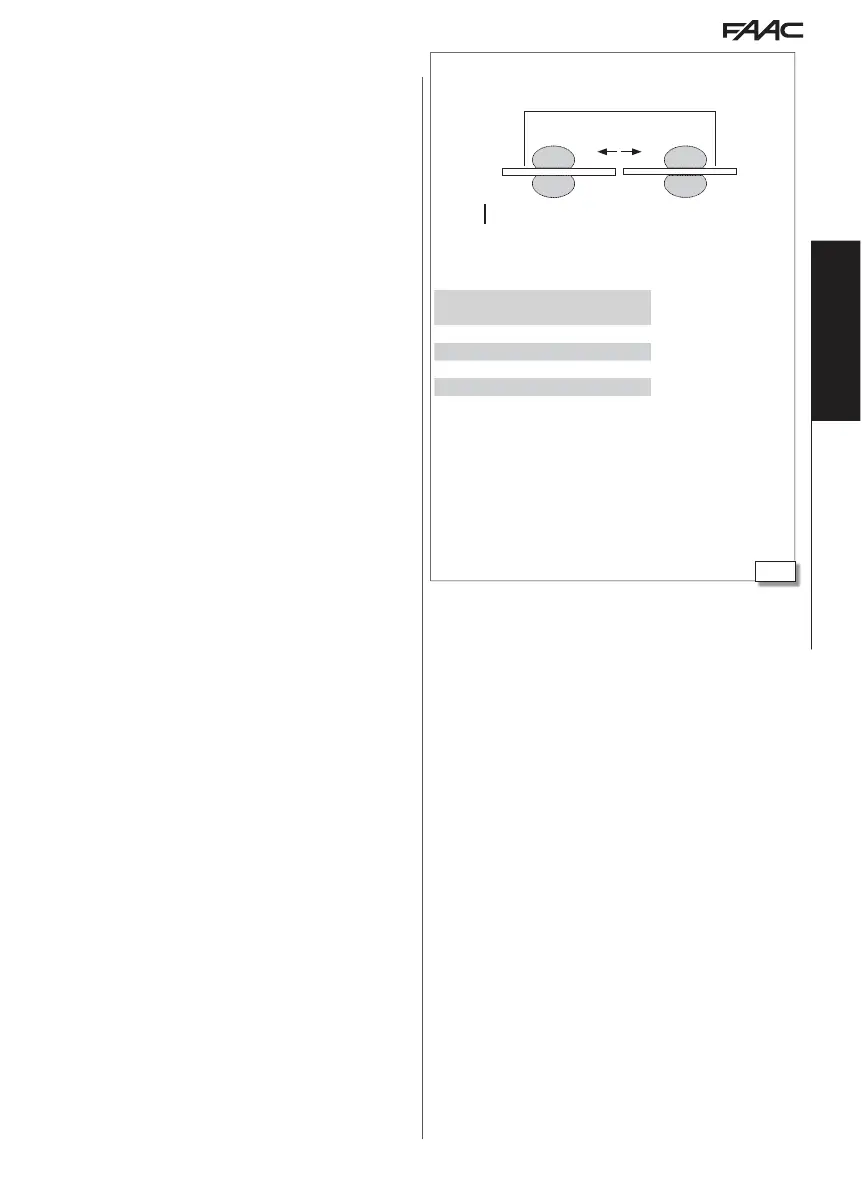23
E1SL 31 532258 04 - Rev. E
ID1 ID2
E1SL E1SL
SDK EVO
S
S
S
S
INTERLEAVES
Translation of the original instructions
EN GL IS H
9.3 INTERLEAVES
INTERLEAVES allows pairs of automations that work simultaneously
to cover an access (simultaneous opening/closing) to be created.
PULL & GO If activated on both boards, it has an effect on both and
opens both leaves.
Obstacle has an effect on both. If an obstacle is detected on a closing
leaf, both leaves reopen.
RESET is carried out on both boards.
OPEN and SAFETY inputs The OPEN and SAFETY inputs (from 1 to 29)
are transmitted from one board to the other and have a simultaneous
effect on both leaves in INTERLEAVES.
EMERGENCY inputs The EMERG inputs (from 30 to 39) must be con-
nected to an odd numbered ID if you want them to have simultaneous
effect on the pair of INTERLEAVES. E.g. EMERG OPEN connected to
ID1 for the simultaneous emergency opening of ID1 and ID2. If
connected to even numbered IDs, the EMERG inputs only activate
the board that is connected. E.g. EMERG OPEN connected to ID2
for the emergency opening of ID2 only.
MODFUN input The MODFUN is set on the MASTER (ID1).
TIMER input The TIMER is set on the MASTER (ID1).
INSTALLING INTERLEAVES
1. With both boards switched off, connect the boards together
(connectors J18) via 3 wires in a cascade configuration, then turn
power on to the boards.
2. Connect the SDK EVO to the first board, assign the ID, then enable
INTERLEAVES:
- /PROGRAMMING/INTERCOM…
…ID pre-set IDs ( 23)
…INTERLEAVES select ENABLED (associated INTERLEAVES ID)
3. Connect the SDK EVO to the second board and carry out the
operations as in step 2, assigning the associated INTERLEAVES ID.
Program any other NODES in INTERCOM.
4. Register all the network IDs using the MASTER:
- /PROGRAMMING/INTERCOM/NODES ENTRY
When finished, NODE LIST appears. Make sure that all the nodes
have been registered.
5. Press ESC repeatedly until you return to the main menu.
Pre-set IDs for INTERLEAVES:
E1SL E1SL
Associated INTERLEAVES ID
1 2
3 4
5 6
7 8
With SDK EVO connected to the first E1SL:
- /PROGRAMMING/INTERCOM…
…ID 1
…INTERLEAVES ENABLED (ID = 2)
With SDK EVO connected to the second E1SL:
- /PROGRAMMING/INTERCOM…
…ID 2
…INTERLEAVES ENABLED (ID = 1)
Example of 2 automations in INTERLEAVES mode covering one access.
Internal
External
