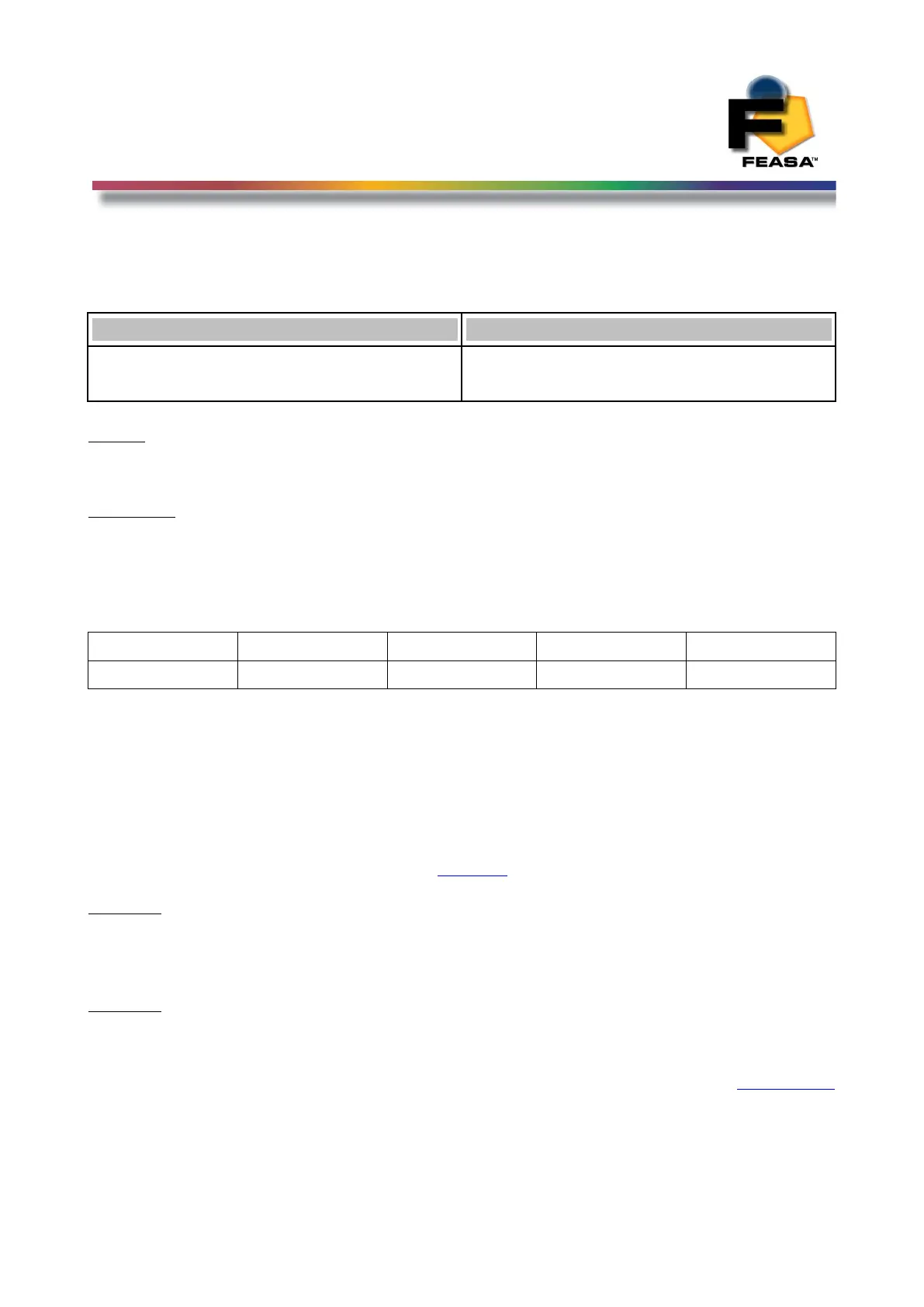FEASA LED ANALYSER
FUNCTIONAL VERSION
Set Data Mode
set/putFACTOR## - Set the Exposure Factor
Transmit Receive
setfactor##
putfactor##
OK
OK
Where:
## represents the Factor Number and is in the range 01 – 15 (default 01).
Description
This command allows the user to adjust the Exposure Factor for all Fibers.
This is useful when it is required to test very dim LED's. The Factory default setting is 01. The
value can be adjusted from 01 to 15. The exposure time will be increased when the factor is
increased which will lead to longer test times and higher Intensity readings, For Example.
Capture Range
Factor 01 / Intensity Factor 05 / Intensity Factor 10 / Intensity Factor 15 / Intensity
C3 (High) 22ms / 23K 110ms / 50K 220ms / 64K 330ms / 72K
Try using the lowest capture range first (c1) before adjusting the Exposure Factor.
These set values are stored permanently in memory and can only be changed by using the
setfactor command again, power on/off will NOT effect the set Factor.
The put values are stored in RAM memory and must be changed by using the putfactor
command each time after Power On/Off.
The current value can be read out using the getfactor command.
Example:
Set the Factor Number for all Fibers to 05.
setfactor05
OK
Example:
Set the Factor Number for all Fibers to 05.
putfactor05
OK
Back to Index
50