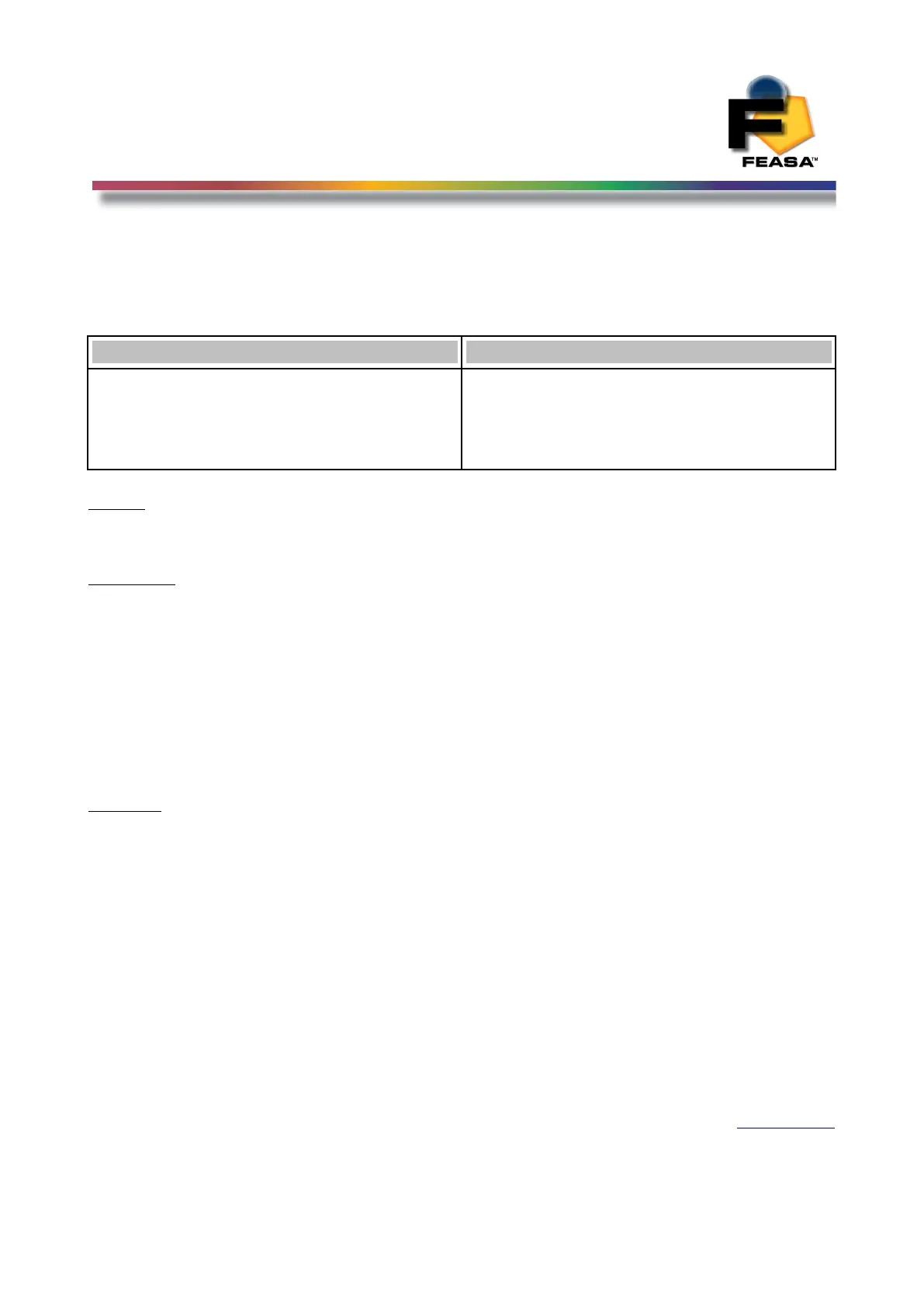FEASA LED ANALYSER
FUNCTIONAL VERSION
Sequence Capture Mode
Set/Put SequenceNumber###(#) - Set the Number of Captures
Transmit Receive
putsequencenumber###
setsequencenumber###
putsequencenumber####
setsequencenumber####
OK
OK
OK
OK
Where:
### represents the number of captures to store in the range 000 - 999.
#### represents the number of captures to store in the range 000 – 9999.
Description
This command is used to set the number of captures or samples to store. If the
setsequencemode# or putsequencemode# is set to 0 then the number of samples that
can be stored is 3500.
If the setsequencemode# or putsequencemode# is set to 1 then the number of stored
samples increases to 9999.
PutSequencenumber###, PutSequencenumber#### commands are stored in RAM
memory while SetSequencenumber###, SetSequencenumber#### commands are
stored in Flash memory.
Example:
The PC transmits putsequencenumber050 to the LED Analyser to instruct it to store 50
captures when the CaptureSequence command is issued. The LED Analyser will return a
string OK to the PC.
putsequencenumber050
OK
To determine the number of Sequence Captures stored, use the command
getsequencenumber It will return a number in the range 0 - 9999
getsequencenumber
0250 (250 Captures)
Back to Index
82