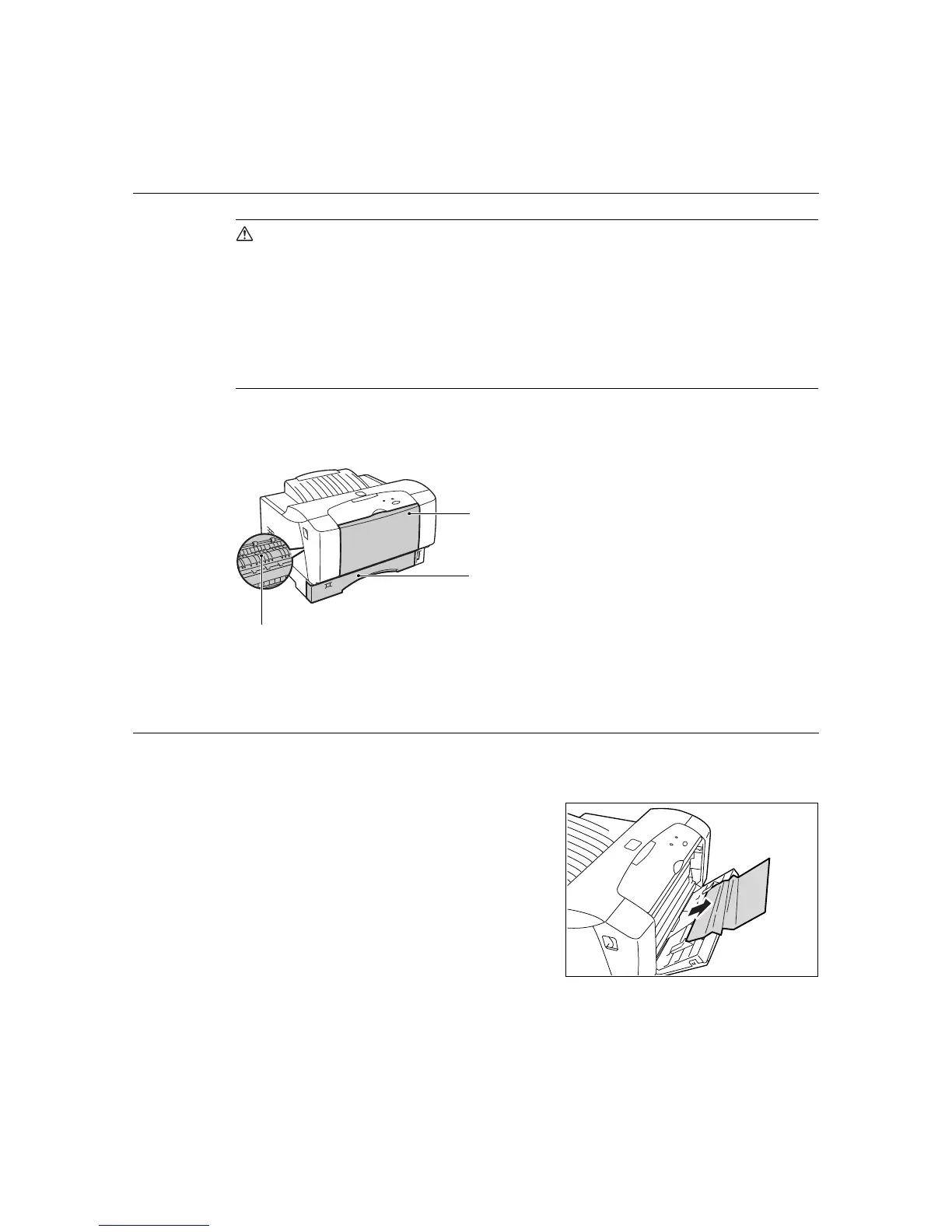6.1 When Paper Jams 59
6 Troubleshooting
6.1 When Paper Jams
CAUTION
• When removing jammed paper, make sure that no pieces of torn paper are left in the
printer. A piece of paper remaining in the printer can cause a fire. If a sheet of paper is
wrapped around the heat roller, or when clearing a jammed paper that is difficult or
impossible to see, do not try to remove it by yourself. Doing so may cause injuries or
burns. Switch off the machine immediately, and contact dealers.
• Never touch a labeled area found on or near the heat roller. You can get burnt. If a sheet
of paper is wrapped around the heat roller, do not try to remove it by yourself to avoid
injuries or burns. Switch off the machine immediately, and contact dealers.
Following the message on SimpleMonitor, open the cover and remove the jammed paper.
If paper is torn, check for any remaining torn pieces of paper.
In Bypass Tray
Follow the procedure below to remove any jammed paper when SimpleMonitor displays the
following message: “Paper jammed at the main assembly.”
1. Remove any jammed paper.
When a paper jam occurs inside the
printer, refer to “Inside Top Cover”.
When a paper jam occurs at the
bypass tray, refer to “In Bypass Tray”.
When a paper jam occurs at the paper
tray, refer to “Inside Paper Tray”.
