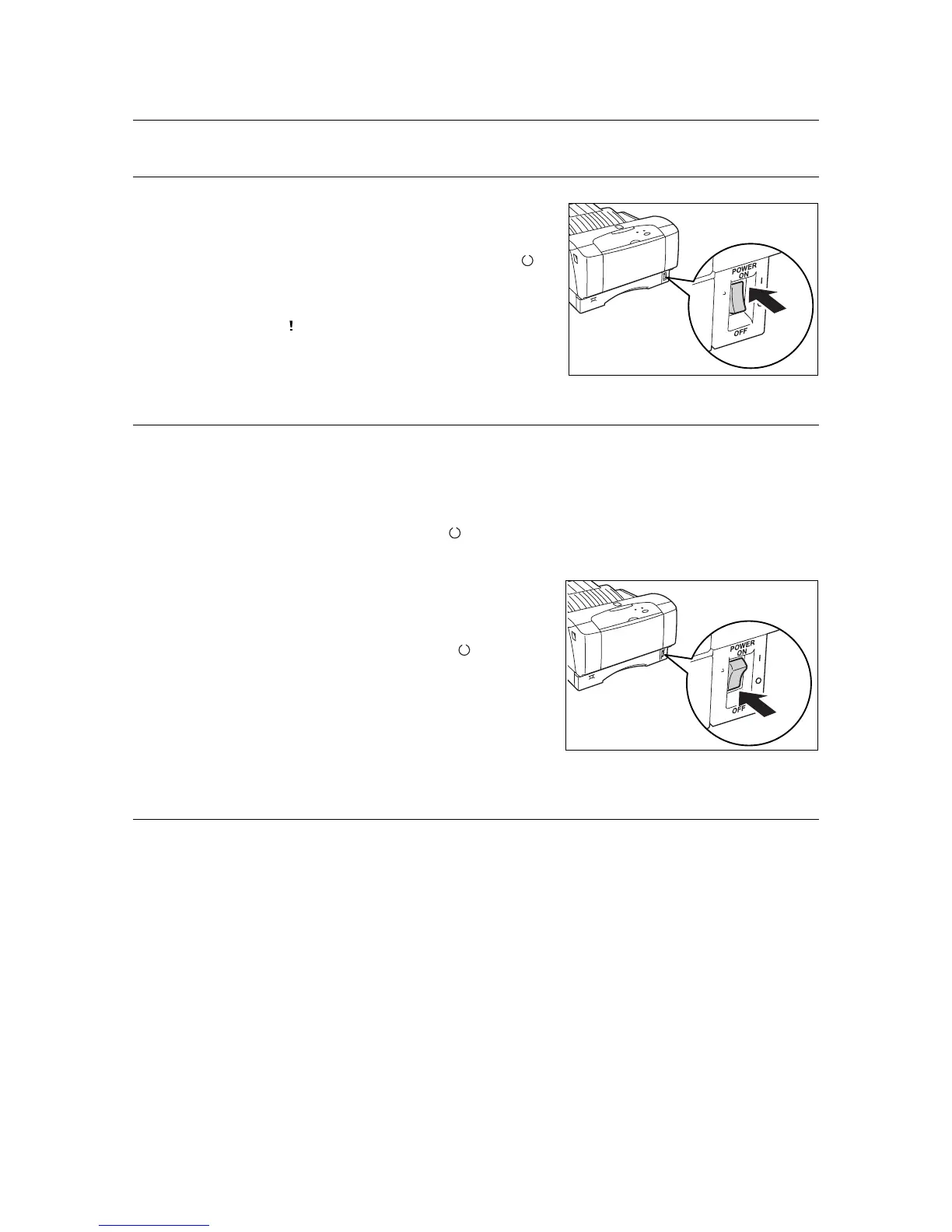40 3 Basic Operations
3.2 Switching On and Off the Power
Switching On the Power
1. Press the power switch of the printer to the
<
|
> position.
2. The power, followed by the light of the < >
(Print-ready) indicator will be switched on.
Important
• If the < > (Error) indicator is on, refer to “6.4 When
Message is Displayed on SimpleMonitor” (P. 71) on
how to fix it.
Switching Off the Power
Important
• Do not switch off the power of this printer when printing is in progress. It may lead to paper jam.
• Once the power is switched off, print data remaining in this printer or information saved in the memory of
this printer will be deleted.
1. By checking items like the < > (Print-ready) indicator or SimpleMonitor, confirm that
the printer is not processing any data.
2. Press the power switch of this printer to the
<{> position to switch the power off.
Note
• When the printer is warming up, the < >
(Printer-
ready) indicator flashes.
3.3 Low Power Mode
This printer is equipped with a low power mode to reduce power consumption when it is left
idle.
When no print data is received for 10 minutes, the printer will enter the low power mode.
Consumption of power during the low power mode is 15 W or below and the time taken to
exit from the low power mode to a print-ready status is about 15 seconds.
Sending print data to the printer when it is in low power mode will automatically cause it to
exit the low power mode and start processing the printing.
