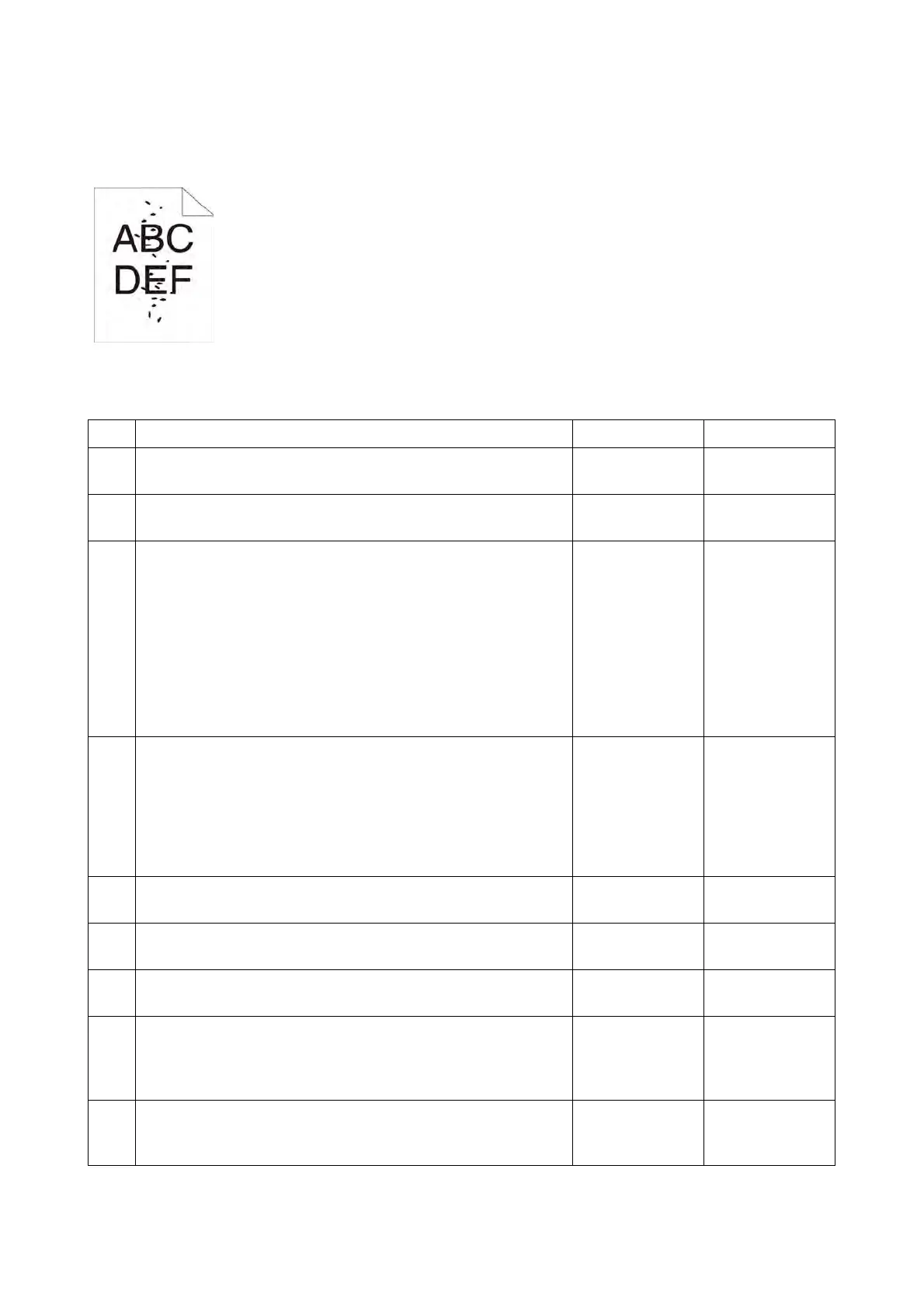Chapter 3 Image Quality Troubleshooting
3.2 Image Quality Troubleshooting
3-9
IQ-3 Random spots/Blurred images
Possible causative parts
- IIT ASSY (PL21.1.14)
- DADF ASSY (PL21.1.1)
- Transfer Unit [ROLL ASSY-TRANS CRU] (PL6.1.1)
- Drum Cartridge [XERO ASSY] (PL8.1.1)
- FUSING UNIT (PL7.1.1)
- HVPS (PL18.2.5)
Step Check and Action Yes No
1
Checking the error mode.
Does the error occur only during copying?
Go to step 2. Go to step 4.
2
Checking the original.
Is the original color clean?
Go to step 3.
End, checking
the original.
3
Checking the platen glass and DADF Feed Roller.
Are there any damages or foreign substances?
Remove the for-
eign substances
or Clean up the
IIT/DADF. If
platen glass has
been damaged,
Replace the IIT
ASSY (REP
21.1). Then go to
step 5.
Go to step 5.
4
Checking the printing.
Checked by [CE-Mode] - [Printer Diag] - [Test Print] -
[Gradation] in diagnosis.
Is the image printed correctly?
Printing data is
incorrect, then
check the print-
ing data which
the problem gen-
erated.
End of work.
Go to step 5.
5
Checking after cleaning Inside the Printer.
Is the image printed correctly?
End of work. Go to step 6.
6
Ensure that the Toner Cartridge are installed correctly.
Is the image printed correctly?
End of work. Go to step 7.
7
Ensure that the Drum Cartridge are installed correctly.
Is the image printed correctly?
End of work. Go to step 8.
8
Checking the Default setting of the Printer Menus.
Is the [Adjust Density] of the [Maintenance] in the [Admin
Menu] the [Darker 2 or 3]?
Set the [Normal]
or [Lighter 1 to
3], then go to
step 9.
Go to step 9.
9
Checking after resetting the Transfer Unit.
Reseat the Transfer Unit.
Is the image printed correctly?
End of work. Go to step 10.
