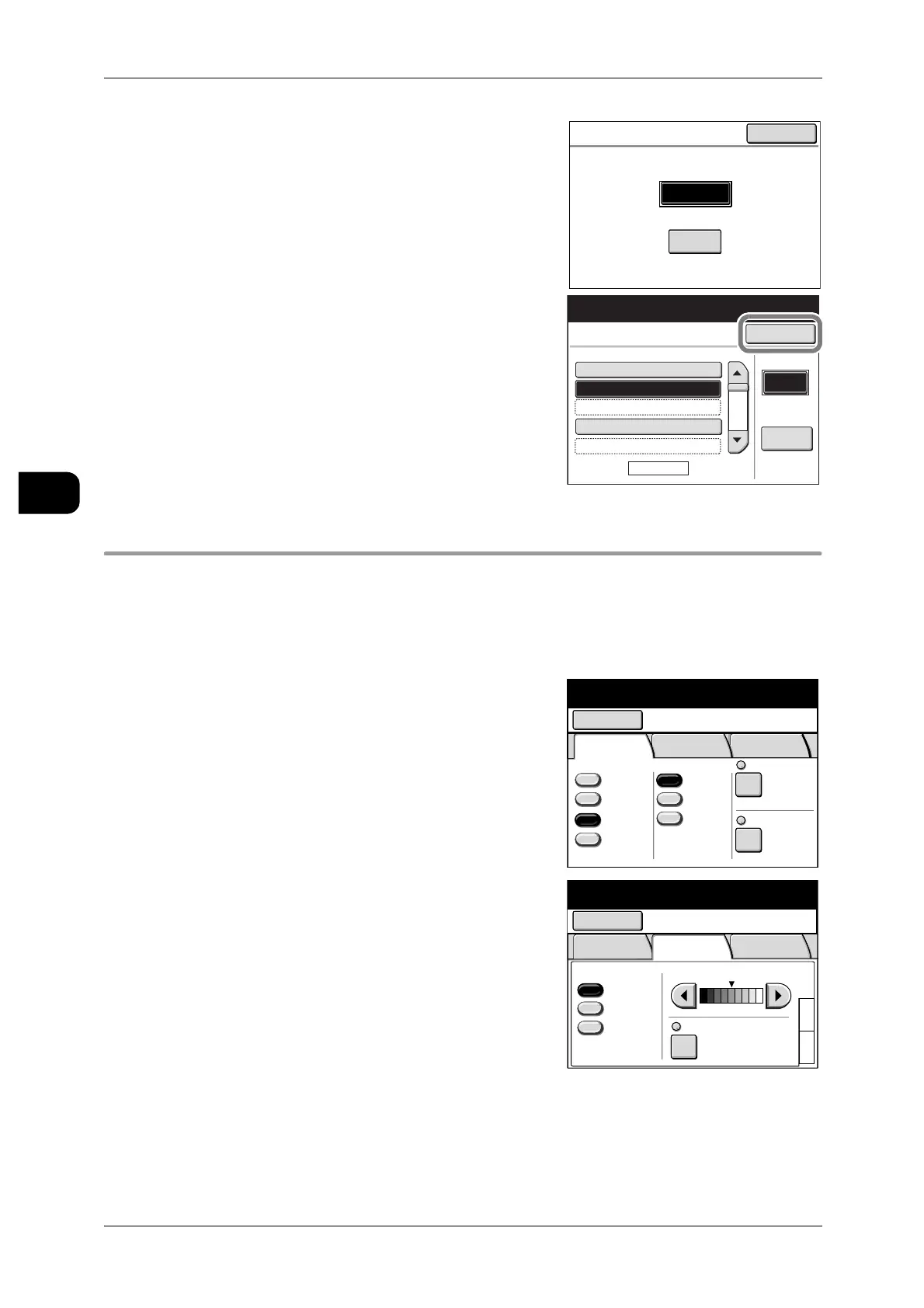3Scan
104
Scan
3
4 Enter the password, and press [Confirm].
Note • When the mailbox password feature is set to
[Off], this screen does not appear.
5 Press [Close].
Step2 Selecting Features
Select the features on the [Scan] screen.
Note • When scanning and storing the documents sheet by sheet, select [Single Page TIFF], [Sin-
gle Page PDF], [Single Page DocuWorks] or [JPEG] under [File Format].
• For details of how to store multiple documents as a single document (data), refer to "Scan-
ning Multiple Documents as One Set" (P.113).
1 Select the features to set from the [Basic Scan]
tab as required.
See • "[Scan - Basic Scan] screen" (P.118)
2
Select the features to set from the [Image Qual-
ity] tab as required.
See • "[Scan - Image Quality] screen" (P.121)
Mailbox 002: B Mailbox
Cancel
Password
Confirm
****
Mailbox
Mailbox Name
Page
1 of 20
Go to
(001-100)
Document
List
#
A Mailbox001.
B Mailbox002.
(Not in Use)003.
(Not Entered)004.
(Not in Use)005.
Close
Ready to Scan
Ready to scan
Mailbox
Save in: Mailbox 002
B Mailbox
Basic
Scan
Image
Quality
More
Features
Scan ResolutionFile FormatOutput Color
Color
Grayscale
Multi-page
TIFF
Single
Page TIFF
More...
Reduce/Enlarge
100.0%
600dpi
Black
& White
Halftone
3
1
2
Original Type Scan Density
Text/Line
Others..
Text/Photo
BG. Suppress.
Auto
(0)
Ready to scan
Mailbox
Save in: Mailbox 002
B Mailbox
Basic
Scan
Image
Quality
More
Features
