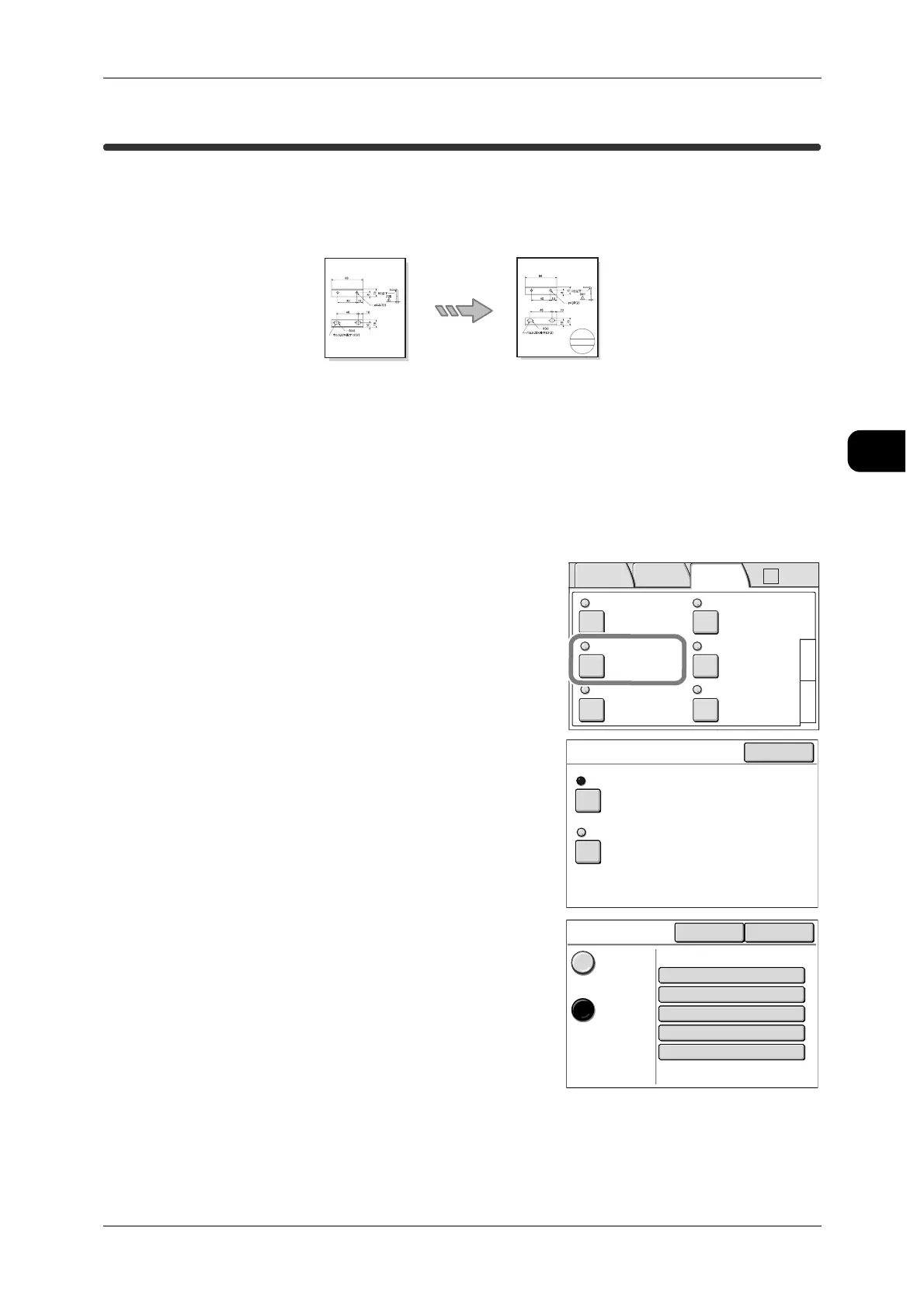Applying Stamp to Copies
63
Copy
2
Applying Stamp to Copies
You can apply stamps or the date to the copies you make.
To use this feature, create stamp data using the stamp data creation tool and transfer
it to the machine beforehand.
Important • To use the Stamp feature, DW6035/6055-Stamper-Key-AP (optional) is required.
• When using the manual feed tray, load the document with the correct orientation. Depending
on the loading orientation, the stamp may not be positioned as desired.
Note • The orientation of the stamp is determined per the settings for "Original Orientation" (P.73).
• For details on how to create a stamp, refer to "DocuWide Series Stamp Tool User Guide".
• You can check the list of the stamp data via CentreWare Internet Services.
For details, refer to CentreWare Internet Services Help.
1 On the [Basic Copy] screen, select the [More
Features] tab and select [Stamp].
The [Stamp] screen appears.
2 Select [Stamp 1] or [Stamp 2].
3 Select [On].
4 Select [Number].
Fuji Xerox
2008/08/08
Ito
Folder Collation
Uncollated
Watermark
Off
Stamp
Stamp 1: Off
Stamp 2: Off
Off
3
1
Multi-job
Off
Sample Copy
Off
2
Basic
Copy
Image
Quality
More
Features
Auto R/E
Close
Stamp
Stamp 1
Stamp 2
Off
Off
Stamp 1
Cancel Close
Off
On
Number 01
Items
Current Settings
Color Black
Location Auto
Numbering Off
Date Off
