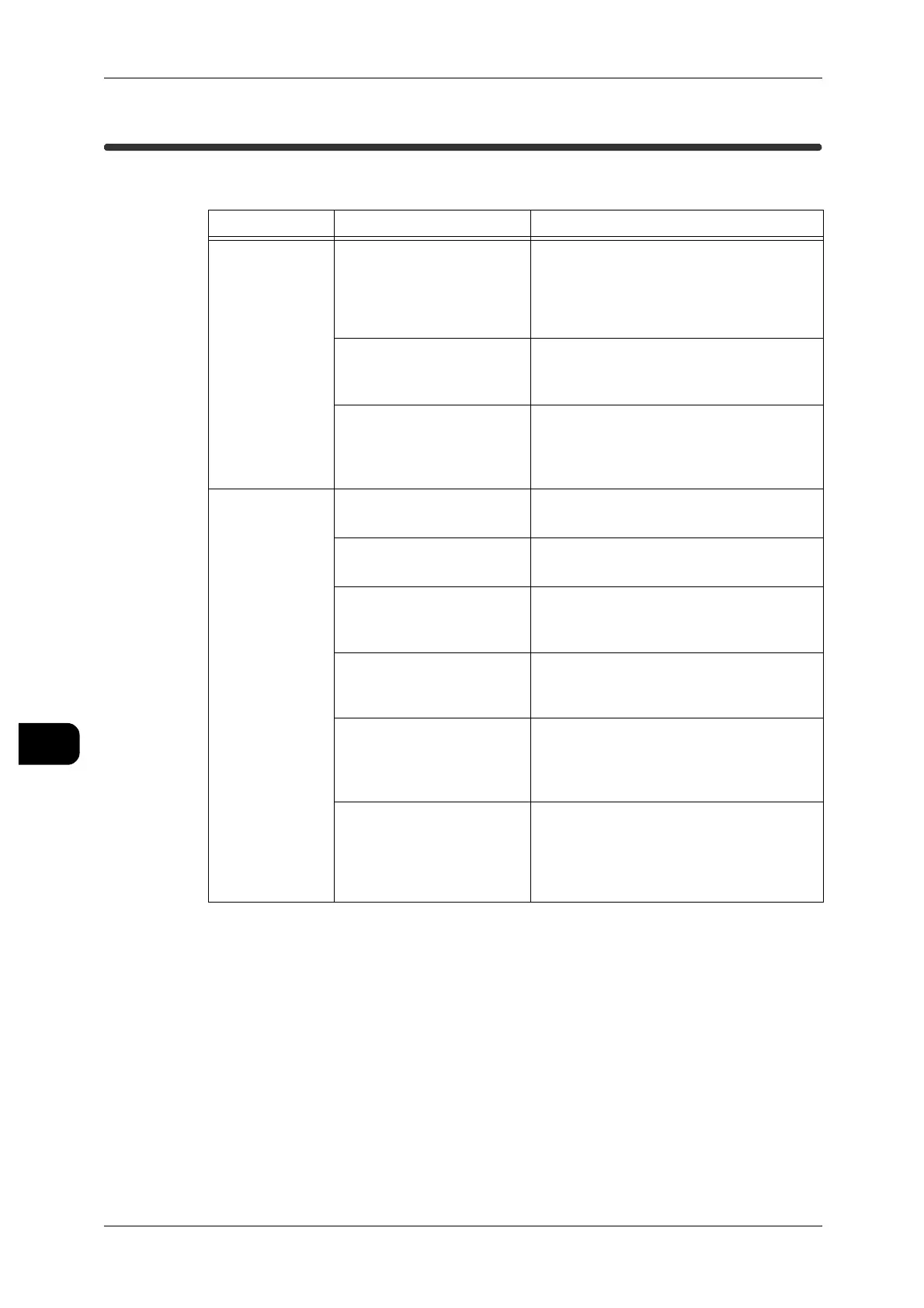9Problem Solving
182
Problem Solving
9
Jam Problems
This section describes how to solve paper jam problems.
Symptoms Check Remedy
Document jams
occur frequently.
Is the document usable for
this machine?
Load the correct type of document.
See • For copying, refer to"Step3 Scanning
Document" (P.49).
• For scanning, refer to "Step3 Starting
Scan Jobs" (P.105).
Is the document too small? The minimum size of the document that
can be loaded is 176 x 210 mm.
See • "Usable Documents" (P.38)
Is the document thickness
adjustment lever at the cor-
rect position?
Set the document thickness adjustment
lever to the scale for the document thick-
ness.
See • "Step3 Scanning Document" (P.49)
Media is often
jammed or wrin-
kled.
Is the correct type of media
used?
Load a correct type of media.
See • "Media Types" (P.39)
Is the media loaded cor-
rectly?
Load the media correctly.
See • "Loading Media" (P.41)
Is the media source set cor-
rectly?
Set the media source securely until it
touches the interior of the machine.
See • "Loading Media" (P.41)
Is the media damp? Replace with media just unpacked.
See • Refer to "Loading Media" (P.41) and
"Handling and Storing Media" (P.40).
Are the media loaded and
the media settings correct?
Set the correct media size series and
media type/weight to match the media
loaded.
See • "Media Settings" (P.44)
Are there any torn pieces of
paper still remaining inside
the machine or is there a
foreign object in the
machine?
Open the upper unit or pull out the media
source to remove the torn paper or the for-
eign object.
See • Refer to "Paper Jams" (P.187) and
"Loading Media" (P.41).
