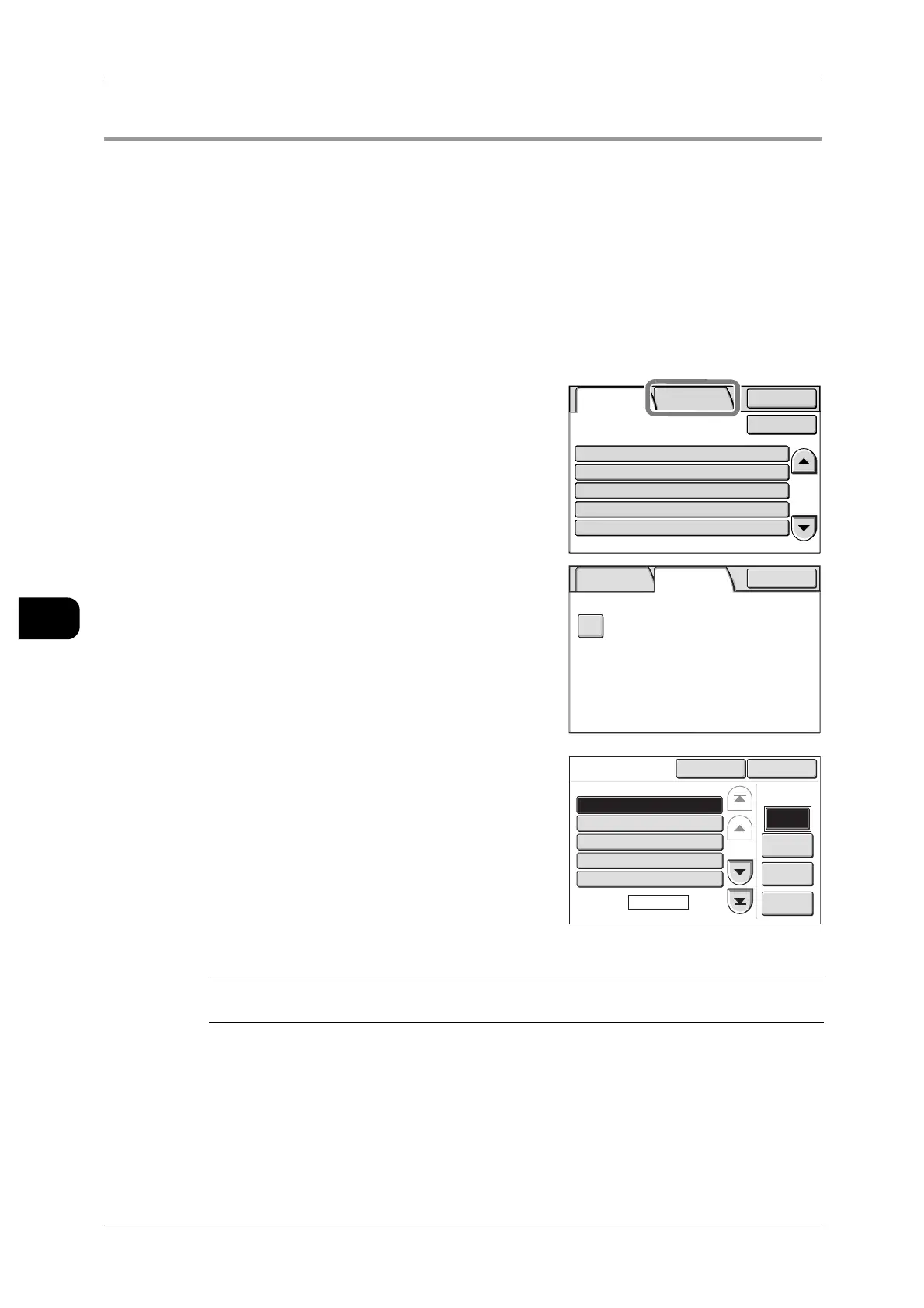6Job Status
156
Job Status
6
Private Charge Print
This section describes how to print and delete a document saved as a [Private Charge
Print] document.
Note • This item is displayed only when [Save to Pvt Mailbox] is selected from [Private Charge Print
Settings] > [Job Login Success]. ("Private Charge Print Settings" (P.255))
• Private Charge Print can be used only when authentication is set.
See • How to set authentication: "Authentication Feature Settings" (P.199)
After you set authentication in the printer, refer to "Authentication" (P.193) for details
on how to create an authentication user ID or passcode.
1 Press the <Job Status> button.
2 Press the [SecurePrint Jobs&More] tab.
3 Select [Private Charge Print].
4 Select the document you want to print, and press
[Print Start]. To delete a file, select the docu-
ment, and press [Delete].
Note • If you send a document from the computer to
the printer with a document name containing a
font that the printer does not support, the name
of the document will not display correctly in the
Control Panel.
5 Select any item as necessary.
Select/Dese-
lect All
Select this button to select all documents highlighted. Selecting this button
a second time deselects all documents highlighted.
Delete
Select this button to delete [Private Charge Print] documents.
Note • Deleting all documents with a specific user ID deletes that user ID too.
Completed
Jobs
SecurePrint
Jobs&More
Details StatusJob
Copy
Scan
Print
Mailbox to PC
SecureReceive
70.7%
Mailbox007
Fuji Taro
Fuji Taro
Fuji Taro
Completed
Completed
Completed-Err
Completed
Completed
Close
Update
Completed
Jobs
SecurePrint
Jobs&More
Close
Private Charge
Print
Private Charge
Print
Go to
Delete
Print
Start
Select/De-
select All
(0001-0012)
Doc. Name
Page
1 of 3
#
0001.
0002.
0003.
0004.
0005.
001-081001_Print
Doc005
002-080925_Print
XXXXX_3F
XXXXX_3F
CloseRefresh
