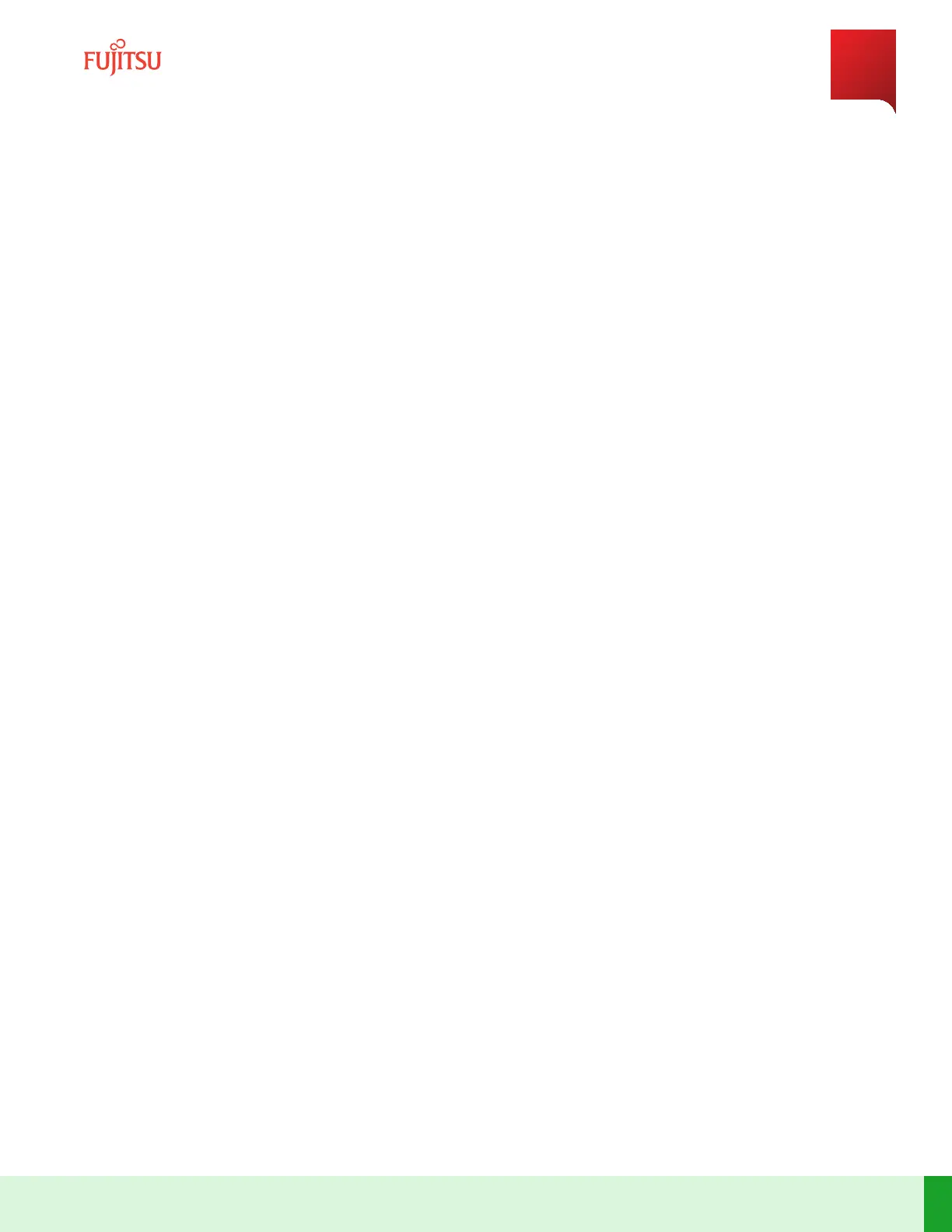5.10
Set Up Tributary Blade with Auto Shelf ID Assignment Enabled
Prerequisite:
■ Verify that tributary blade is in shelf provisioning mode.
Step 1
Log on the Main blade.
Step 2
Verify whether tributary auto shelf ID assignment is enabled.
Command:
> show system trib-shelfid-assignment
Step 3
Clear the list of USIs of the tributary blade.
Command:
% request flush-shelf-prov-mode-blades
Step 4
Apply power to the tributary blade.
Step 5
Plug in all LCN SFP (to the Main and tributary blades) and connect the interconnect LAN cables.
Step 6
List the USI of the tributary blade.
Command:
> show shelf-prov-mode-blades
Output:
USI LBFJTU011725463R110100xxx shelf-id 0
Step 7
Set the desired shelf ID on the tributary blade manually.
Command:
> request set-shelf-id USI LBFJTU011725463R110100002 shelf-id 2
Step Result:
The tributary blade restarts and autoprovisions with the new shelf ID.
Initial System Turn Up
Set Up Tributary Blade with Auto Shelf ID Assignment Enabled
189
Release 19.1.1 · Issue 1.1, May 2021
Fujitsu and Fujitsu Customer Use Only