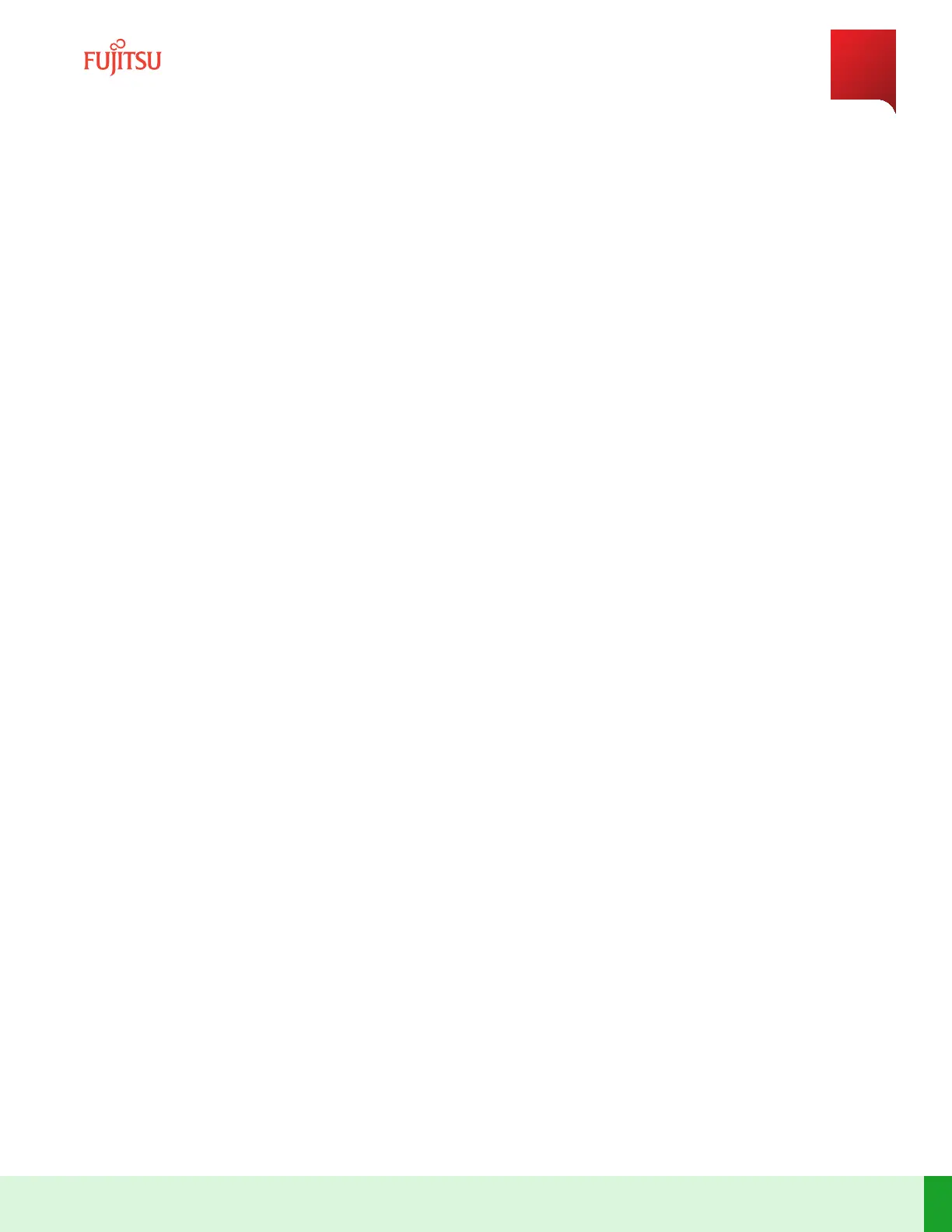7.12
Adding L110 Blade to ROADM
In this secon:
7.12.1 Provision L110 Tributary Shelf, Slots, and Ports Using WebGUI
7.12.2 Provision L110 Tributary Blade OCH Interfaces
7.12.3 Provision Add/Drop Port Connecons
7.12.4 Provision Cross-Connects
Perform inial setup for the tributary L110 Blade to be added as described in Set Up Tributary Blade without
Auto Shelf ID Assignment Enabled.
Note: The default name must be changed from fujitsu for the system to turn up as well as for the tributary
shelves to be recognized.
7.12.1
Provision L110 Tributary Shelf, Slots, and Ports Using WebGUI
Step 1
Press the arrow icon that appears when hovering over an exisng blade in the Equipment tree.
Step Result:
The /equipment:eqpt/shelf tab appears.
Step 2
Select the checkbox next to the BDL1-3B11 shelf.
Step Result:
The /equipment:eqpt/shelf("n") tab appears.
Note: The value "n" is the number of the shelf being provisioned.
Step 3
Select the slot tab.
Step 4
Press the add buon (+ sign) in the slot tab.
Step Result:
The Add List Item dialog box opens.
Step 5
Select the slot number (1 or 2) from the slotID dropdown list and click Ok.
Step Result:
The slot is added to slot table.
ROADM Turn-Up and Operations
Adding L110 Blade to ROADM
271
Release 19.1.1 · Issue 1.1, May 2021
Fujitsu and Fujitsu Customer Use Only