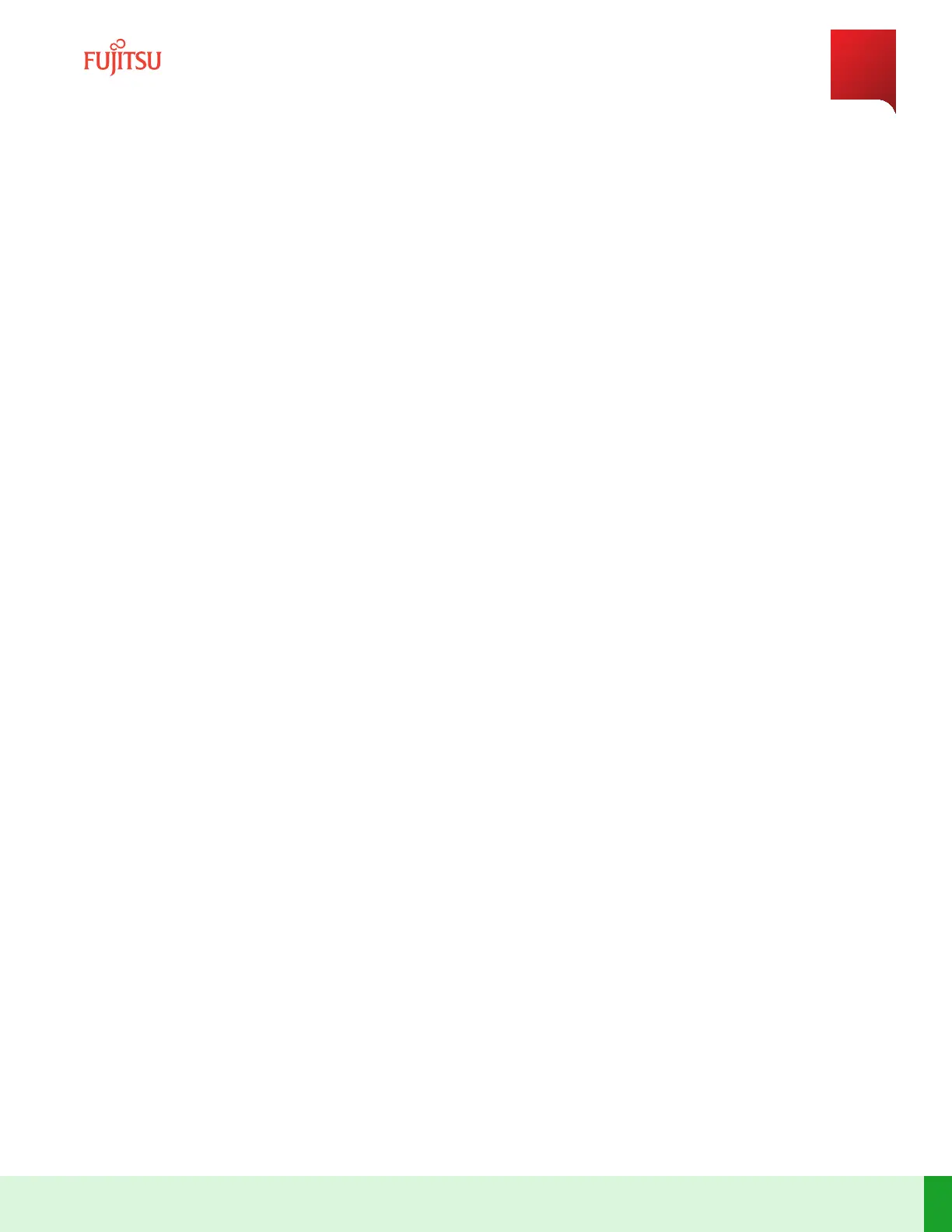Step 6
Select the checkbox next to the slot (1 or 2) being provisioned.
Step Result:
The /equipment:eqpt/shelf(n)/slot("x") tab appears.
Note: The value "x" is the number of the slot being provisioned.
Step 7
In the /equipment:eqpt/shelf(n)/slot("x") tab, select up from the admin-status dropdown list.
Step 8
Select PIL1-3PS2 from the cardType dropdown list.
Step 9
To provision another slot, select the slot tab and repeat Step 4 through Step 8.
Step 10
In the /equipment:eqpt/shelf(n)/slot("x") tab, select the subslot tab.
Step 11
Press the add buon (+ sign) in the subslot tab.
Step Result:
The Add List Item dialog box opens.
Step 12
Select the subslot number 0 from the subslotID dropdown list and click Ok.
Step Result:
The subslot is added to subslot table.
Step 13
Select the checkbox next to subslot 0.
Step Result:
The /equipment:eqpt/shelf(n)/slot(x)/subslot("0") tab appears.
Step 14
Select the port tab.
Step 15
Press the add buon (+ sign) in the port tab.
Step Result:
The Add List Item dialog box opens.
Step 16
Select the edge port (E1 or E2) from the portID dropdown list and click Ok.
ROADM Turn-Up and Operations
Adding L110 Blade to ROADM
272
Release 19.1.1 · Issue 1.1, May 2021
Fujitsu and Fujitsu Customer Use Only