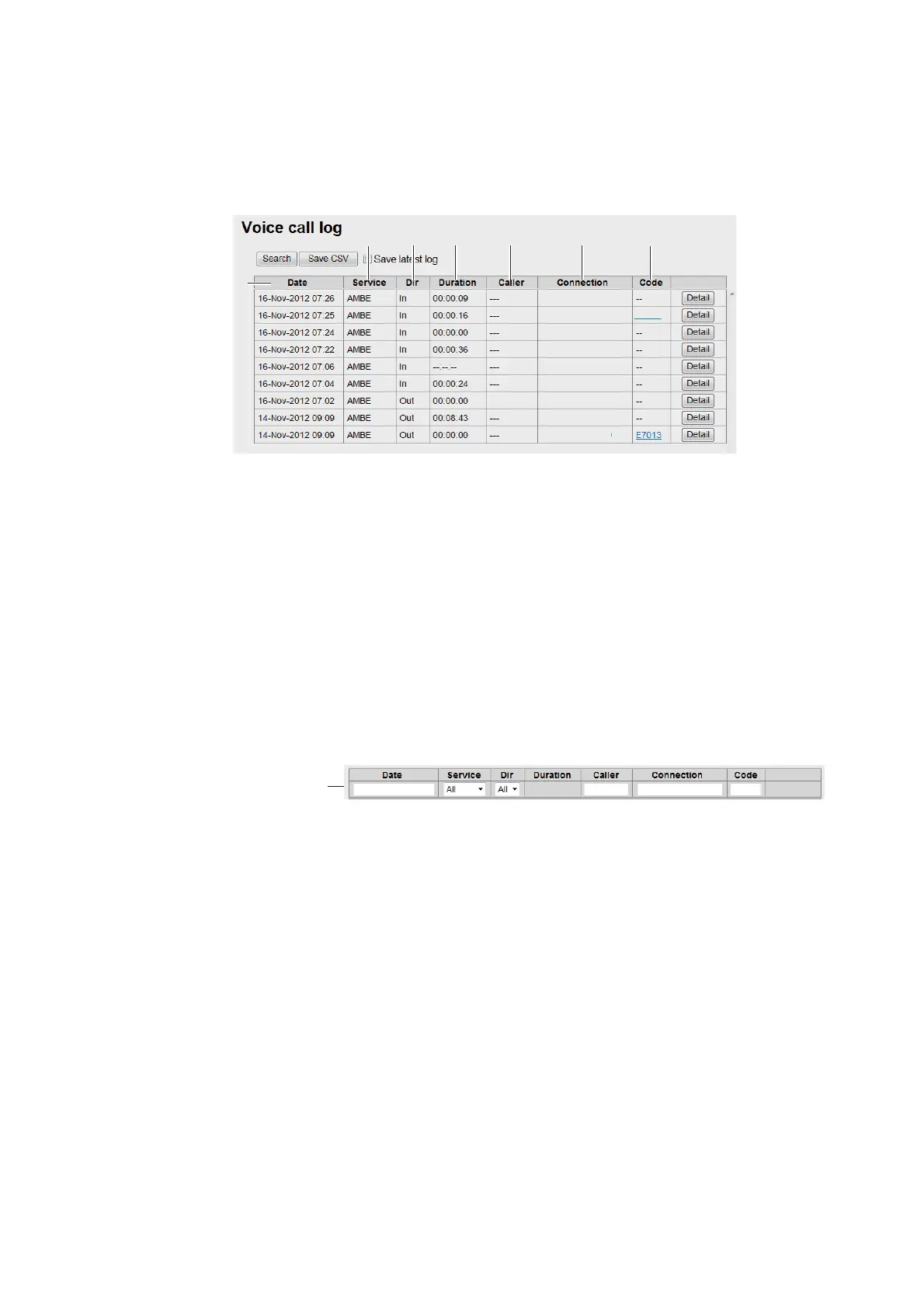5. WEB SOFTWARE
5-25
5.9.3 How to view the Voice call log
Do the following to view the Voice call log:
1. Click [Log] in the menu bar.
2. Click [Voice call log]. The following Voice call log screen appears:
1) Communication start date and time
2) Communication service type
3) Incoming / outgoing communication
4) Communication time (hour:min:sec)
5) Sender of access code (“---“ appears if access code is not required)
6) Phone number which the call is made to ("No-caller-ID" appears if caller is un-
known)
7) Event code ("--" appears)
3. To search the log, do the following:
1) Click the [Search] button to display the Search bar. (Click the [Search] button
again to hide the Search bar).
2) To search by date, enter part or all of the date in the [Date] field. To search by
phone number, enter part or all of the number in the [Connection] field.
Matching search results appear below the Search bar.
Note: If [AMBE], [MV]
*1
, [3.1kHz Audio], [RDI]
*2
or [UDI]
*2
is selected in the
[Service] list, only the corresponding logs are displayed. Or, if [Out] or [In] in
the [Dir] list box is selected, only outgoing messages or incoming messages
are displayed, respectively.
*1: See "IMPORTANT NOTICES" on page i.
*2: FELCOM500 only
4. To arrange the log in ascending or descending order, do the following:
1) At the top of the log list, click either [Date], [Service], [Dir], [Duration], [Caller],
[Connection] or [Code]. S appears beside the selected item.
2) Click the item again to change between S (ascending) or T (descending) or-
der.
Captain
0081XXXXXXXXXX
+81XXXXXXXXX
+81XXXXXXXXX
+81XXXXXXXXX
+81XXXXXXXXX
+81XXXXXXXXX
0081XXXXXXXXXX
0081XXXXXXXXXX
0081XXXXXXXXXX
E7005
㽲
㽳
㽴 㽵 㽶 㽷
㽸
Search bar
