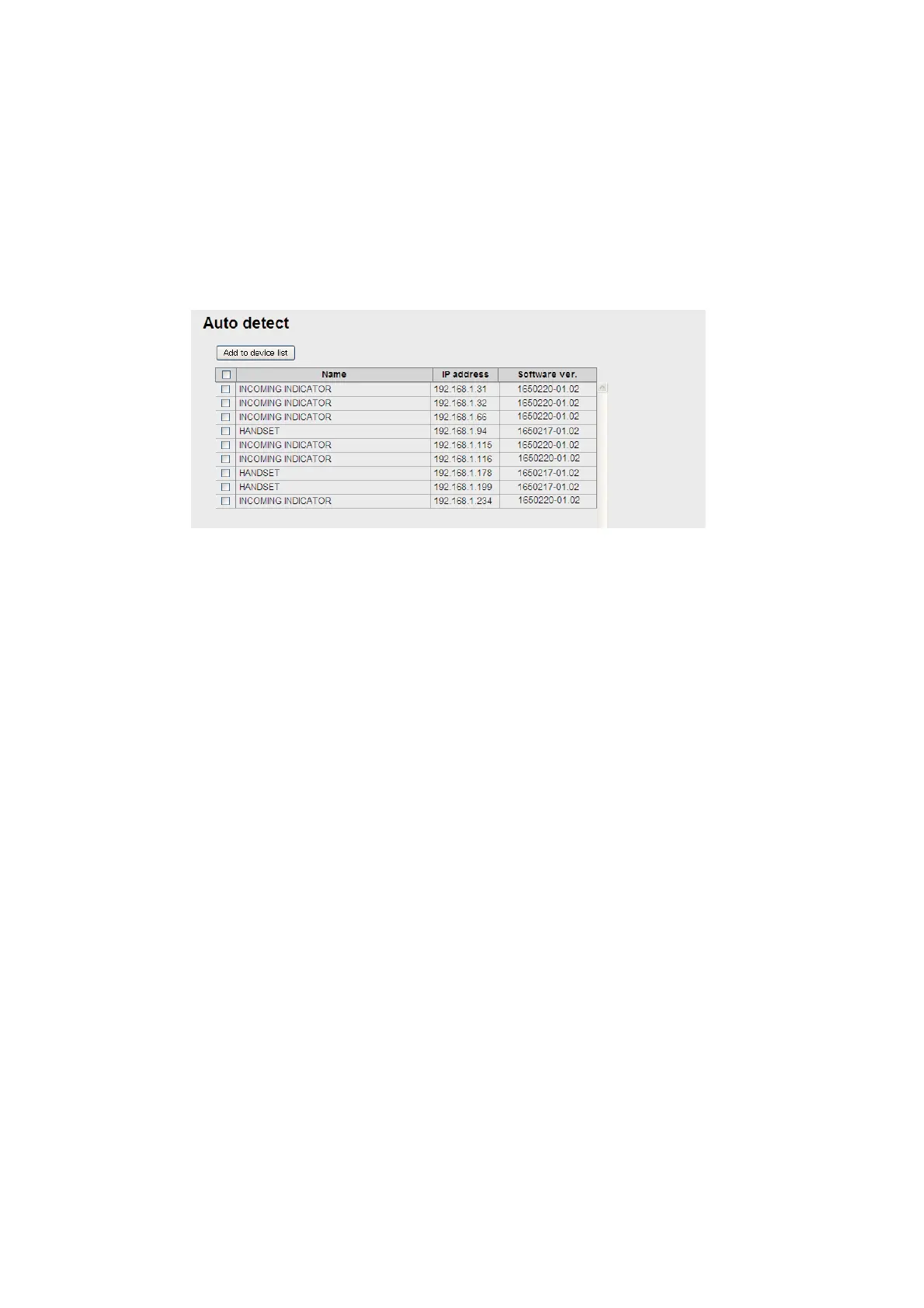6. WEB FUNCTIONS
6-46
6.2 Device List
All devices connected to the same network can be displayed. The link setting of auto
detected handset and devices registered on device list can be changed with the Web
software.
6.2.1 How to detect devices automatically
1. Click [Device] in the menu bar.
2. Click [Auto detect]. A list is displayed of all connected devices.
3. Place a [9] in the checkbox next to the device to add to the Device list.
4. Click [Add to device list]. The message "Completed" appears.
Note: When you try to add a new device, if the number of items on the Device list
is already at 20 items, the message "It exceeds the maximum number of the De-
vice list." appears and the device is not added.
5. Click the [OK] button to close the message.
The device chosen in step 3 is added to the Device list.
