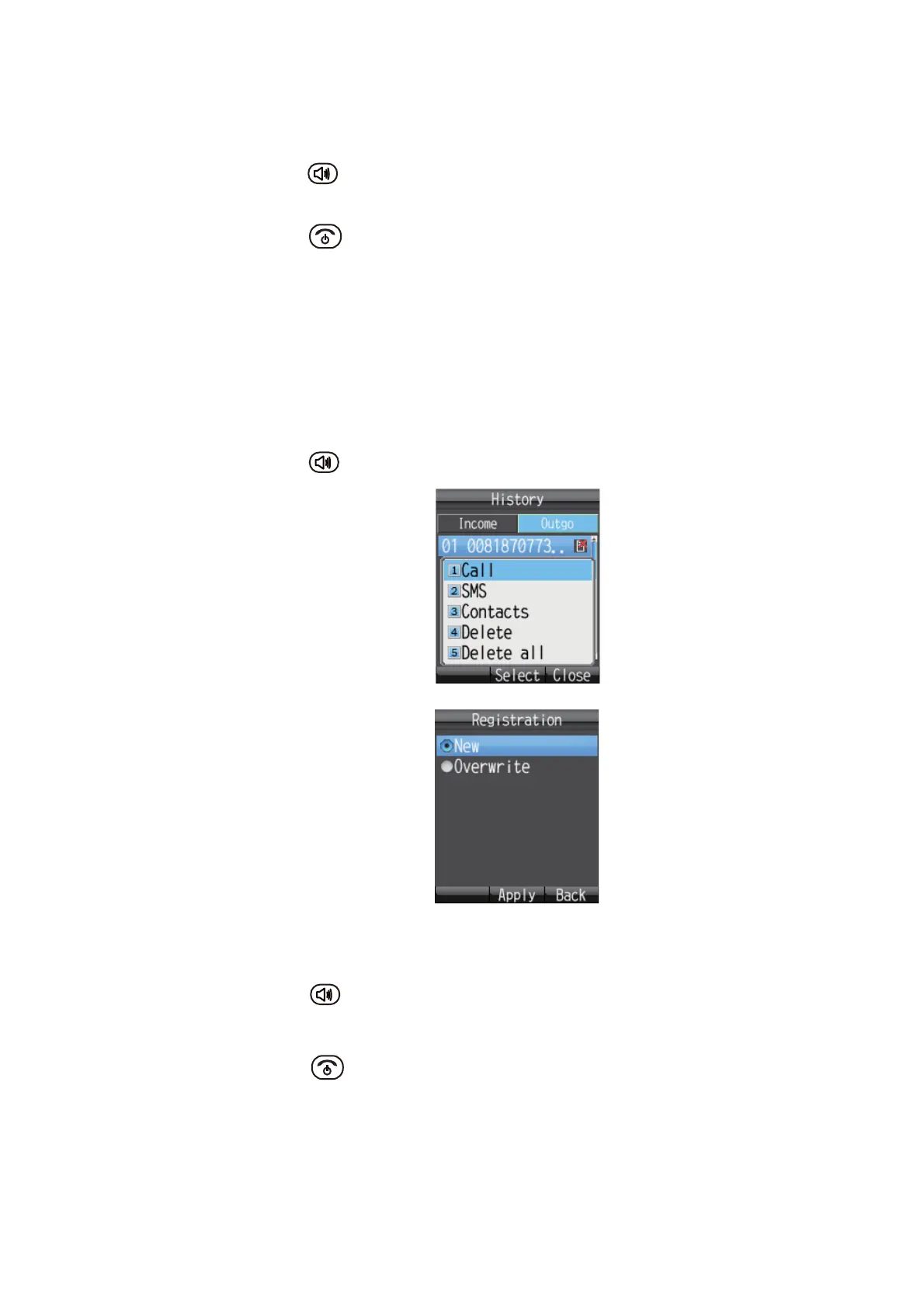2. HANDSET OPERATIONS
2-9
9. Assign a short dial number to the contact if required then press the Enter key.
Short dial numbers must be two digits and can range from [00] to [99]. The hand-
set is able to store 50 short dial numbers.
10. Press the key. The message "Registered" appears and the contact is saved
to the Contacts list in the handset.
11. Press the key to close the Contacts screen.
Note: The contacts screen can be opened with [Contacts] in the main menu.
2.2.2 How to save a telephone number from History to Contacts
Save a number from the outgoing and incoming History to Contacts.
Note 1: To write over a number that already exists in the Contact list, select [Over-
write] instead of [New] at step 5 and press the Enter key. Select the contact to over-
write and press the Enter key. The new number overwrites the existing number in the
[No.] field.
1) At the idle screen, press W to open the incoming history list, or X to open the out-
going history list.
2) Press S or T to select the contact to save.
3) Press the key to open the submenu.
4) Press 3 to select [Contacts].
5) With [New] selected, press the Enter key. The telephone number selected at step 2
appears in the [No.] field.
6) With the [Name] field selected, press the Enter key.
7) Enter a name (max. 50 character), then press the Enter key.
8) Press the key. The message "Registered." appears and the number is regis-
tered in the Contacts list. The number selected at step 2 now appears as the regis-
tered name.
9) Press the key to close the Contacts list.
