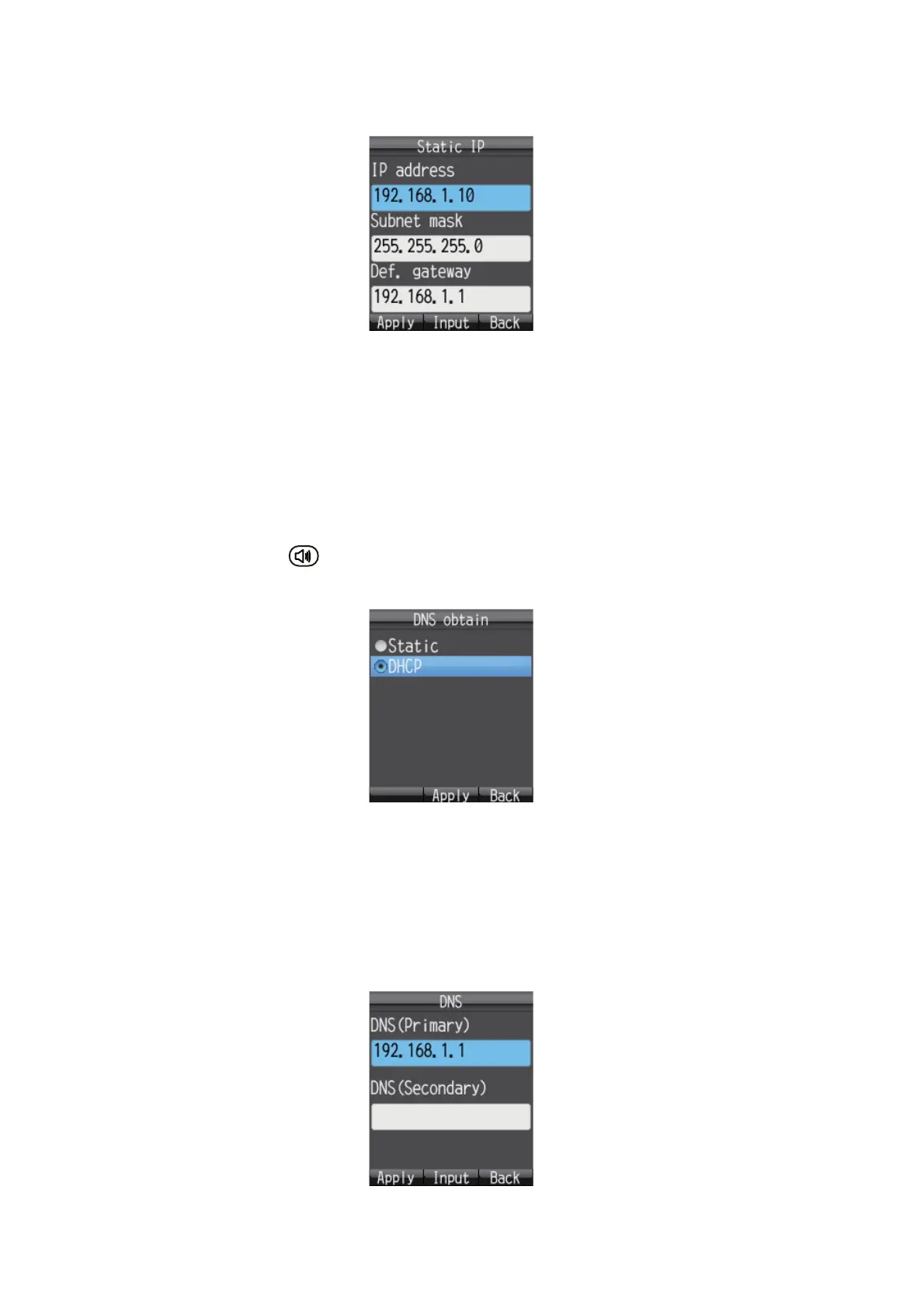3. SETTINGS FOR HANDSET
3-16
If you select the [DHCP] at the step 7, the [Manual set.] screen appears. Go to
step 16.
Static IP factory default settings
9. With the [IP address] field selected, press the Enter key.
10. Enter the IP address for this unit, and press the Enter key.
11. Press T to select the [Subnet mask] field, and press the Enter key.
12. Enter the Subnet mask and press the Enter key.
13. Press T to select the [Def. gateway] field, and press the Enter key.
14. Enter the default gateway (IP address of the router) and press the Enter key.
15. Press the key to return to the [Manual set.] menu.
16. Press 2 to select the [DNS] menu to show the [DNS obtain] screen.
17. Press S or T to select the method for obtaining the DNS server address.
[Static]: Set Primary and Secondary DNS server addresses manually.
[DHCP]: Obtain DNS server address automatically from the DHCP server.
18. Press the Enter key. Do one of the following depending on selection made at step
17.
If you select the [static] at step 17, the DNS entry screen appears. Go to step 19.
If you select the [DHCP] at step 17, the [Manual set.] screen appears. Go to step
24.
DNS factory default settings
