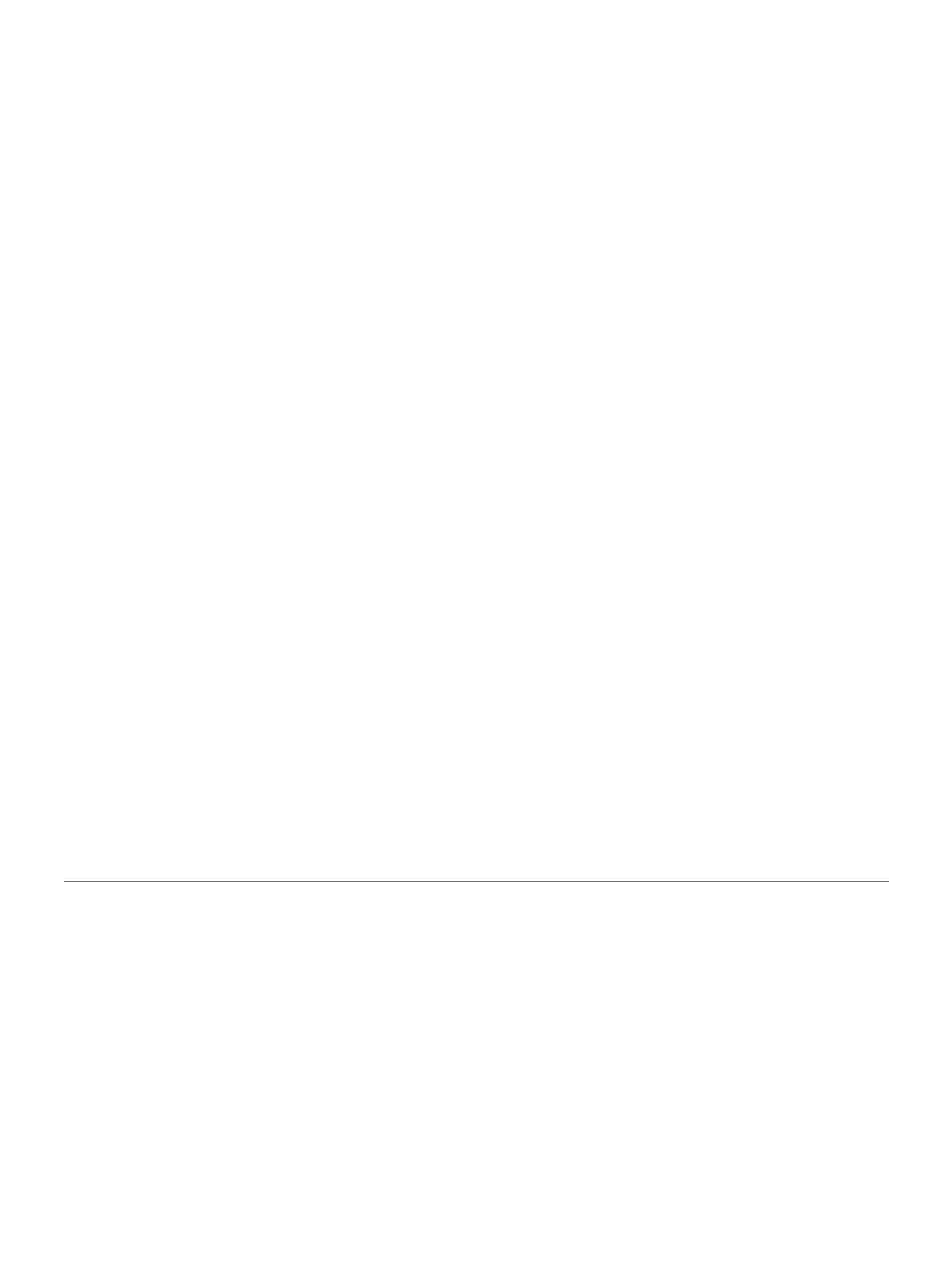NOTE: On a Forerunner 245 Music device,
you can hold DOWN while in an activity to
open the music controls (
Music Playback
Controls, page 24
).
Tips for Recording Activities
Charge the device before starting an
activity (
Charging the Device, page 34
).
Select BACK to record laps.
Select UP or DOWN to view additional data pages.
Stopping an Activity
1 Select STOP.
2 Select an option:
• To resume your activity, select Resume.
• To save the activity and return to watch
mode, select Save > Done.
• To suspend your activity and resume it at
a later time, select Resume Later.
• To mark a lap, select Lap.
• To navigate back to the starting point of
your activity along the path you traveled,
select Back to Start > TracBack.
NOTE: This feature is available only for
activities that use GPS.
• To navigate back to the starting point of
your activity by the most direct path,
select Back to Start > Straight Line.
NOTE: This feature is available only for
activities that use GPS.
• To discard the activity and return to
watch mode, select Discard > Yes.
NOTE: After stopping the activity, the device
saves it automatically after 30 minutes.
Adding an Activity
Your device comes preloaded with a number of
common indoor and outdoor activities. You can
add these activities to your activity list.
1 Select START.
2 Select Add.
3 Select an activity from the list.
4 Select Yes to add the activity to your list of
favorites.
5 Select a location in the activity list.
6 Press START.
Creating a Custom Activity
1 From the watch face, select START > Add.
2 Select an option:
• Select Copy Activity to create your custom
activity starting from one of your saved
activities.
• Select Other to create a new custom activity.
3 If necessary, select an activity type.
4 Select a name or enter a custom name.
Activities and Apps 3
