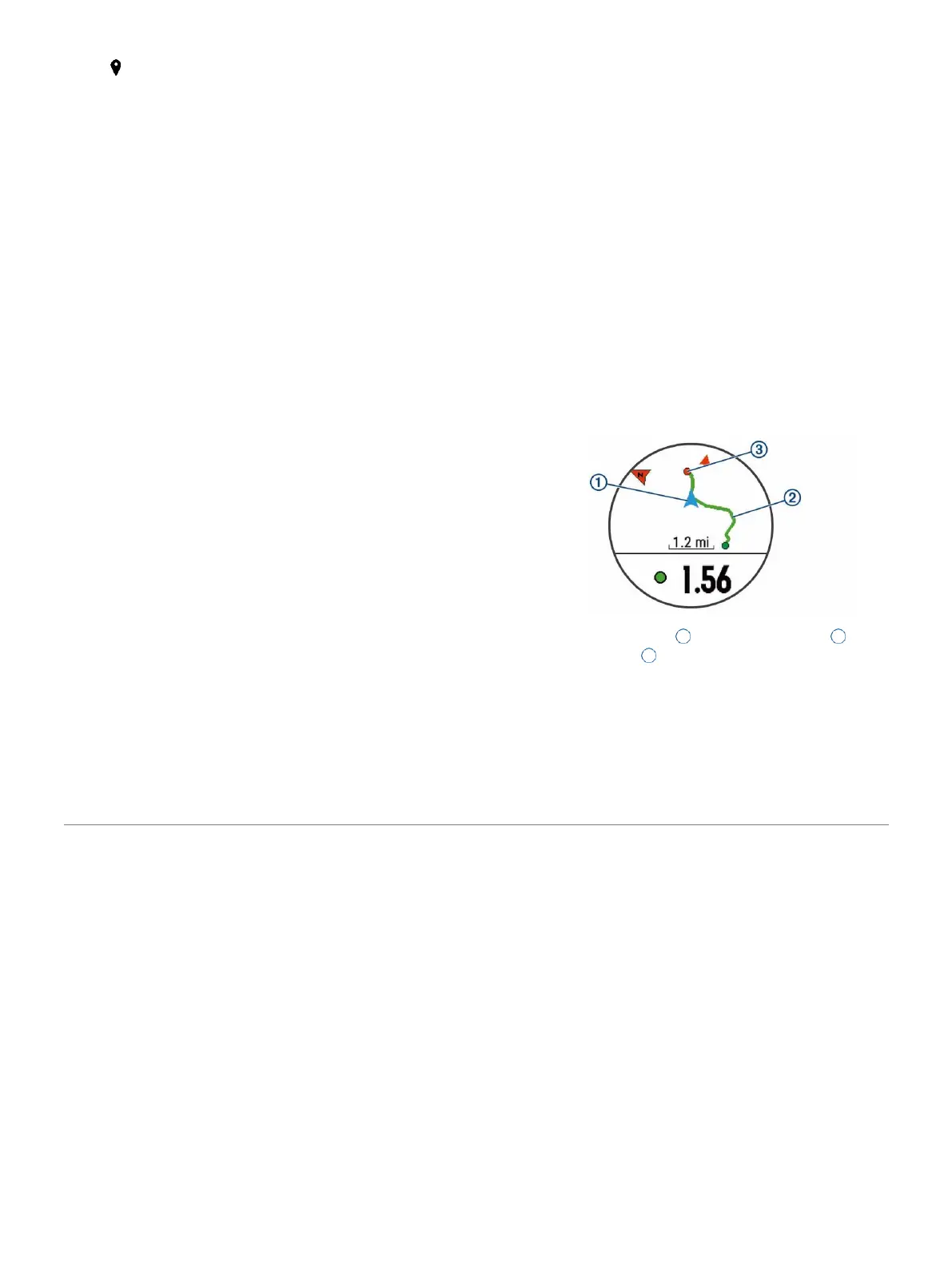2 Select .
NOTE: You may need to add this item to
the
controls menu (
Customizing the Controls
Menu,
page 29
).
3 Follow the on-screen instructions.
Editing Your Saved Locations
You can delete a saved location or edit its
name, elevation, and position information.
1 From the watch face, select START.
2 Select an activity.
NOTE: This feature is not available for all activities.
3 Hold UP.
4 Select Navigation > Saved Locations.
5 Select a saved location.
6 Select an option to edit the location.
Deleting All Saved Locations
You can delete all of your saved locations at once.
1 From the watch face, select START.
2 Select an activity.
NOTE: This feature is not available for all activities.
3 Hold UP.
4 Select Navigation > Saved Locations > Delete All.
Navigating to Your Starting Point
During an Activity
You can navigate back to the starting point of your
current activity in a straight line or along the path
you traveled. This feature is available only for
activities that use GPS.
1 During an activity, select STOP > Back to Start.
2 Select an option:
• To navigate back to the starting point of
your activity along the path you traveled,
select TracBack.
• To navigate back to the starting point of
your activity in a straight line, select Straight
Line.
Your current location
1
, the track to follow
2
, and
your destination appear on the map.
Navigating to the Starting Point of Your Last
Saved Activity
You can navigate back to the starting point of your last
26 Navigation
