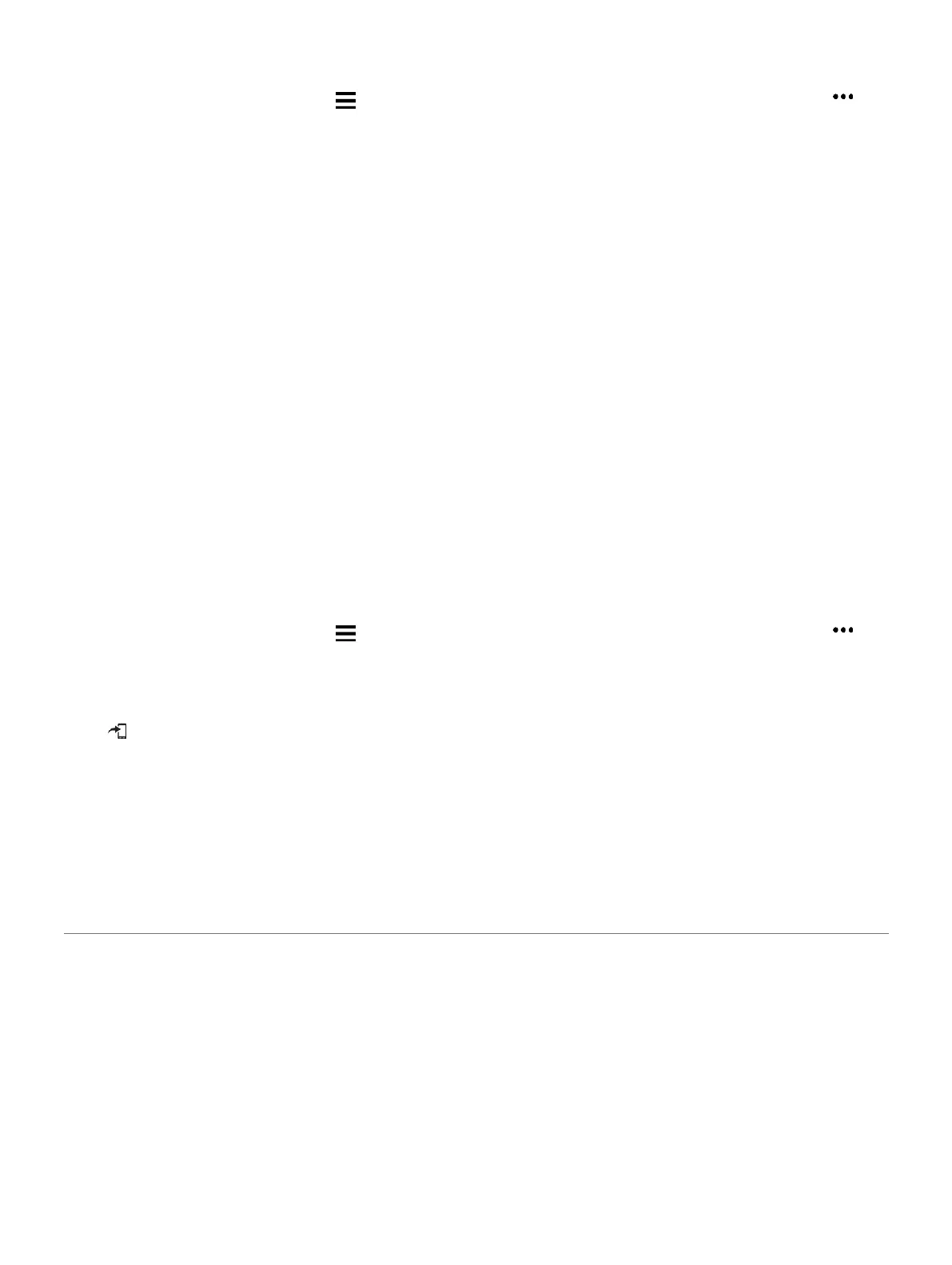account (
Garmin Connect, page 25
).
1 From the Garmin Connect app, select or .
2 Select Training > Workouts > Create a Workout.
3 Select an activity.
4 Create your custom workout.
5 Select Save.
6 Enter a name for your workout, and select
Save. The new workout appears in your list
of workouts.
NOTE: You can send this workout to your
device
(
Sending a Custom Workout to Your
Device,
page 6
).
Sending a Custom Workout to Your Device
You can send a custom workout you created
using the Garmin Connect app to your device
(
Creating a Custom Workout on Garmin Connect,
page 6
).
1 From the Garmin Connect app, select or .
2 Select Training > Workouts.
3 Select a workout from the list.
4
Select .
5 Select your compatible device.
6 Follow the on-screen instructions..
Starting a Workout
Before you can start a workout, you must
download a workout from your Garmin Connect
account.
1 From the watch face, select START.
2 Select an activity.
3 Hold UP.
4 Select Training > My Workouts.
5 Select a workout.
NOTE: Only workouts that are compatible with
the selected activity appear in the list.
6 Select Do Workout.
7 Select START to start the timer.
After you begin a workout, the device displays
each step of the workout, step notes (optional),
the target (optional), and the current workout data.
About the Training Calendar
The training calendar on your device is an extension
of the training calendar or schedule you set up in
Garmin Connect. After you have added a few
workouts to the Garmin Connect calendar, you can
send them to your device. All scheduled workouts
sent to the device appear in the training calendar list
by date. When you select a day in the training
calendar, you can view or do the workout. The
scheduled workout stays on your device whether you
complete it or skip it. When you send scheduled
workouts from Garmin Connect, they overwrite the
existing training calendar.
Using Garmin Connect Training Plans
Before you can download and use a training plan
6 Training
