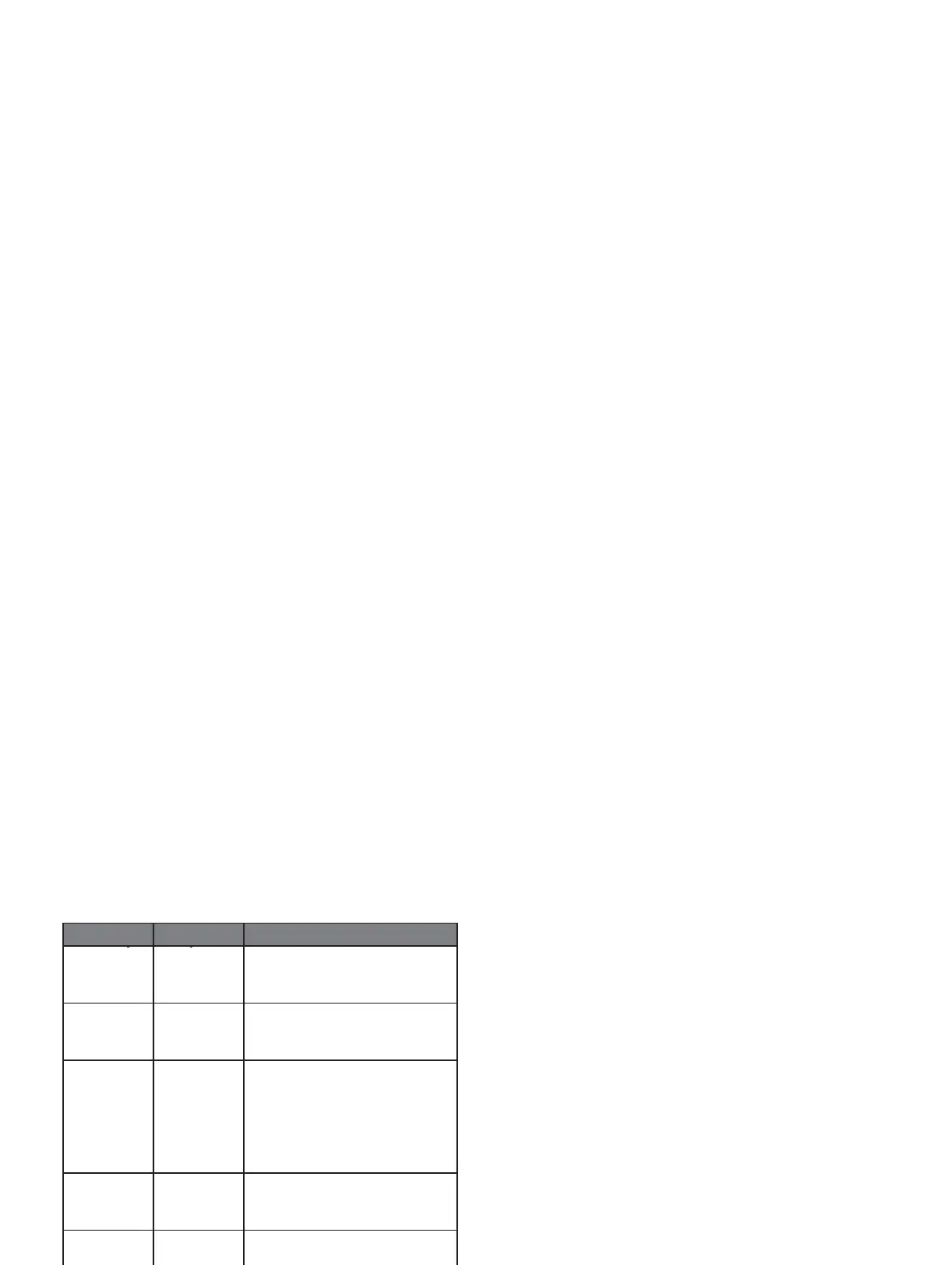• Select a field to change the data that appears
in the field.
• Select Reorder to change the location of
the data screen in the loop.
• Select Remove to remove the data screen
from the loop.
8 If necessary, select Add New to add a data
screen to the loop.
You can add a custom data screen, or select one
of the predefined data screens.
Alerts
You can set alerts for each activity, which can help
you to train toward specific goals, to increase your
awareness of your environment, and to navigate
to your destination. Some alerts are available only
for specific activities. There are three types of
alerts: event alerts, range alerts, and recurring
alerts.
Event alert: An event alert notifies you once. The event
is a specific value. For example, you can set the
device to alert you when you reach a specified
distance.
Range alert: A range alert notifies you each time the
device is above or below a specified range of
values. For example, you can set the device to
alert you when your heart rate is below 60 beats
per minute (bpm) and over 210 bpm.
Recurring alert: A recurring alert notifies you each
time the device records a specified value or
interval. For example, you can set the device to
alert you every 30 minutes.
Setting an Alert
1 Hold UP.
2 Select Settings > Activities & Apps.
3 Select an activity.
NOTE: This feature is not available for all activities.
4 Select the activity settings.
5 Select Alerts.
6 Select an option:
• Select Add New to add a new alert for
the activity.
• Select the alert name to edit an existing alert.
7 If necessary, select the type of alert.
8 Select a zone, enter the minimum and
maximum values, or enter a custom value for
the alert.
9 If necessary, turn on the alert.
For event and recurring alerts, a message appears
each time you reach the alert value. For range alerts,
a message appears each time you exceed or drop
below the specified range (minimum and maximum
values).
Auto Lap
Marking Laps by Distance
You can use Auto Lap to mark a lap at a specific
distance automatically. This feature is helpful for
comparing your performance over different parts of
an activity (for example, every 1 mile or 5 kilometers).
1 Hold UP.
2 Select Settings > Activities & Apps.
3 Select an activity.
NOTE: This feature is not available for all activities.
4 Select the activity settings.
5 Select Auto Lap.
6 Select an option:
• Select Auto Lap to turn Auto Lap on or off.
• Select Auto Distance to adjust the distance
between laps.
Each time you complete a lap, a message appears
that displays the time for that lap. The device also
beeps
