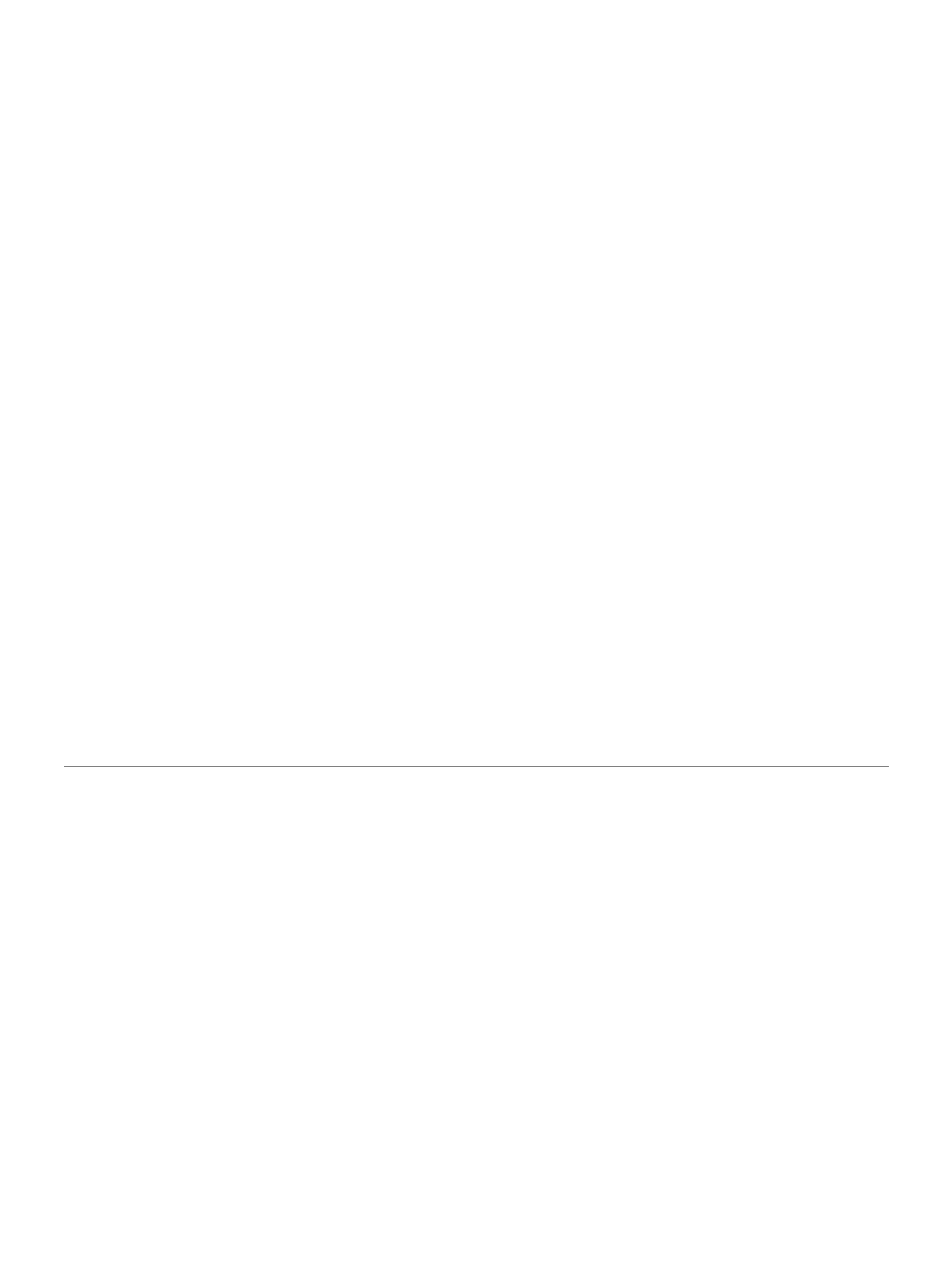Hist
ory
History includes time, distance, calories, average
pace or speed, lap data, and optional sensor
information.
NOTE: When the device memory is full, your
oldest data is overwritten.
Viewing History
History contains previous activities you have
saved on your device.
1 From the watch face, hold UP.
2 Select History > Activities.
3 Select an activity.
4 Select an option:
• To view additional information about the
activity, select All Stats.
• To view the impact of the activity on
your aerobic and anaerobic fitness,
select Training Effect (
About Training
Effect, page 20
).
• To view your time in each heart rate zone,
select
Heart Rate
(
Viewing Your Time in Each
Heart Rate
Zone, page 24
).
• To select a lap and view additional
information about each lap, select Laps.
• To view the activity on a map, select Map.
• To view your time and reps for each
strength training set, select Sets.
• To view your time and distance for each
swim interval, select Intervals.
• To delete the selected activity, select Delete.
Viewing Your Time in Each Heart Rate Zone
Before you can view heart rate zone data, you
must complete an activity with heart rate and save
the activity.
Viewing your time in each heart rate zone can help
you adjust your training intensity.
1 Hold UP.
2 Select History > Activities.
3 Select an activity.
4 Select Heart Rate.
24 History
