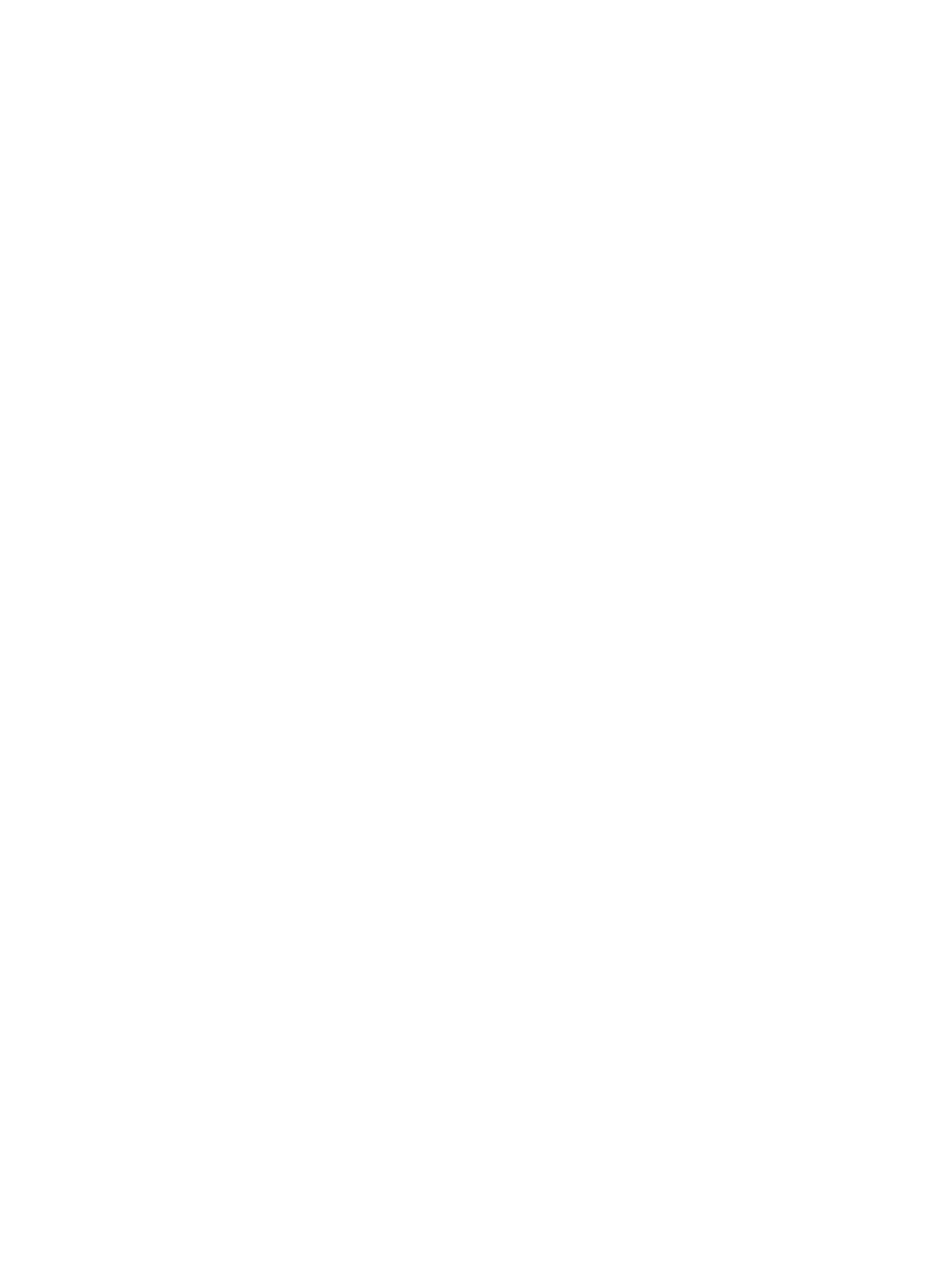Product registration
Setting Up Garmin Express
1 Connect the device to your computer using a
USB cable.
2
Go to
Garmin.com.sg/express
.
3 Follow the on-screen instructions.
Getting More Information
Go to
support.Garmin.com/en-SG
for additional
manuals, articles, and software updates.
Go to
Garmin.com.sg/buy/sg
, or contact your
Garmin dealer for information about
optional accessories and replacement parts.
Go to
Garmin.com.sg/legal/atdisclaimer
.
This is not a medical device. The pulse oximeter
feature is not available in all countries.
Activity Tracking
For more information about activity tracking accuracy,
go to
Garmin.com.sg/legal/atdisclaimer
.
My daily step count does not appear
The daily step count is reset every night at midnight.
If dashes appear instead of your step count,
allow the device to acquire satellite signals and
set the time automatically.
My step count does not seem accurate
If your step count does not seem accurate, you can
try these tips.
Wear the device on your non-dominant wrist.
Carry the device in your pocket when pushing
a stroller or lawn mower.
Carry the device in your pocket when actively
using your hands or arms only.
NOTE: The device may interpret some repetitive
motions, such as washing dishes, folding laundry,
or clapping your hands, as steps.
The step counts on my device and my
Garmin Connect account don’t match
The step count on your Garmin Connect
account updates when you sync your device.
1 Select an option:
• Sync your step count with the Garmin Connect
application (
Using Garmin Connect on Your
Computer, page 26
).
• Sync your step count with the Garmin Connect
app
(
Manually Syncing Data with Garmin Connect,
page
12
).
2 Wait while the device syncs your data.
Syncing can take several minutes.
NOTE: Refreshing the Garmin Connect app or the
Garmin Connect application does not sync your data
or update your step count.
