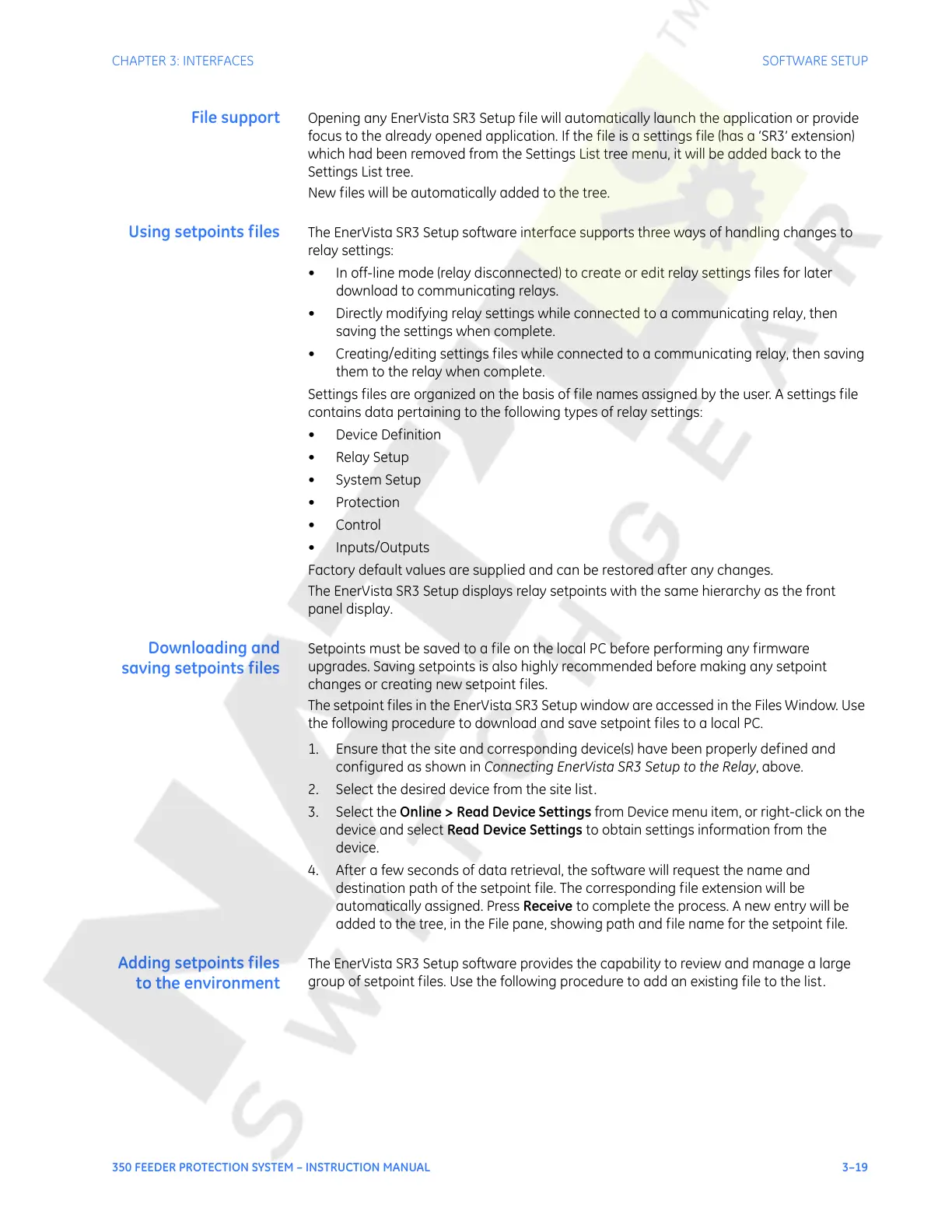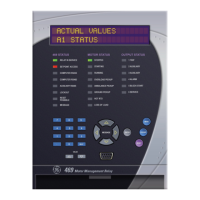CHAPTER 3: INTERFACES SOFTWARE SETUP
350 FEEDER PROTECTION SYSTEM – INSTRUCTION MANUAL 3–19
File support Opening any EnerVista SR3 Setup file will automatically launch the application or provide
focus to the already opened application. If the file is a settings file (has a ‘SR3’ extension)
which had been removed from the Settings List tree menu, it will be added back to the
Settings List tree.
New files will be automatically added to the tree.
Using setpoints files The EnerVista SR3 Setup software interface supports three ways of handling changes to
relay settings:
• In off-line mode (relay disconnected) to create or edit relay settings files for later
download to communicating relays.
• Directly modifying relay settings while connected to a communicating relay, then
saving the settings when complete.
• Creating/editing settings files while connected to a communicating relay, then saving
them to the relay when complete.
Settings files are organized on the basis of file names assigned by the user. A settings file
contains data pertaining to the following types of relay settings:
• Device Definition
•Relay Setup
•System Setup
•Protection
• Control
• Inputs/Outputs
Factory default values are supplied and can be restored after any changes.
The EnerVista SR3 Setup displays relay setpoints with the same hierarchy as the front
panel display.
Downloading and
saving setpoints files
Setpoints must be saved to a file on the local PC before performing any firmware
upgrades. Saving setpoints is also highly recommended before making any setpoint
changes or creating new setpoint files.
The setpoint files in the EnerVista SR3 Setup window are accessed in the Files Window. Use
the following procedure to download and save setpoint files to a local PC.
1. Ensure that the site and corresponding device(s) have been properly defined and
configured as shown in Connecting EnerVista SR3 Setup to the Relay, above.
2. Select the desired device from the site list.
3. Select the Online > Read Device Settings from Device menu item, or right-click on the
device and select Read Device Settings to obtain settings information from the
device.
4. After a few seconds of data retrieval, the software will request the name and
destination path of the setpoint file. The corresponding file extension will be
automatically assigned. Press Receive to complete the process. A new entry will be
added to the tree, in the File pane, showing path and file name for the setpoint file.
Adding setpoints files
to the environment
The EnerVista SR3 Setup software provides the capability to review and manage a large
group of setpoint files. Use the following procedure to add an existing file to the list.
Courtesy of NationalSwitchgear.com