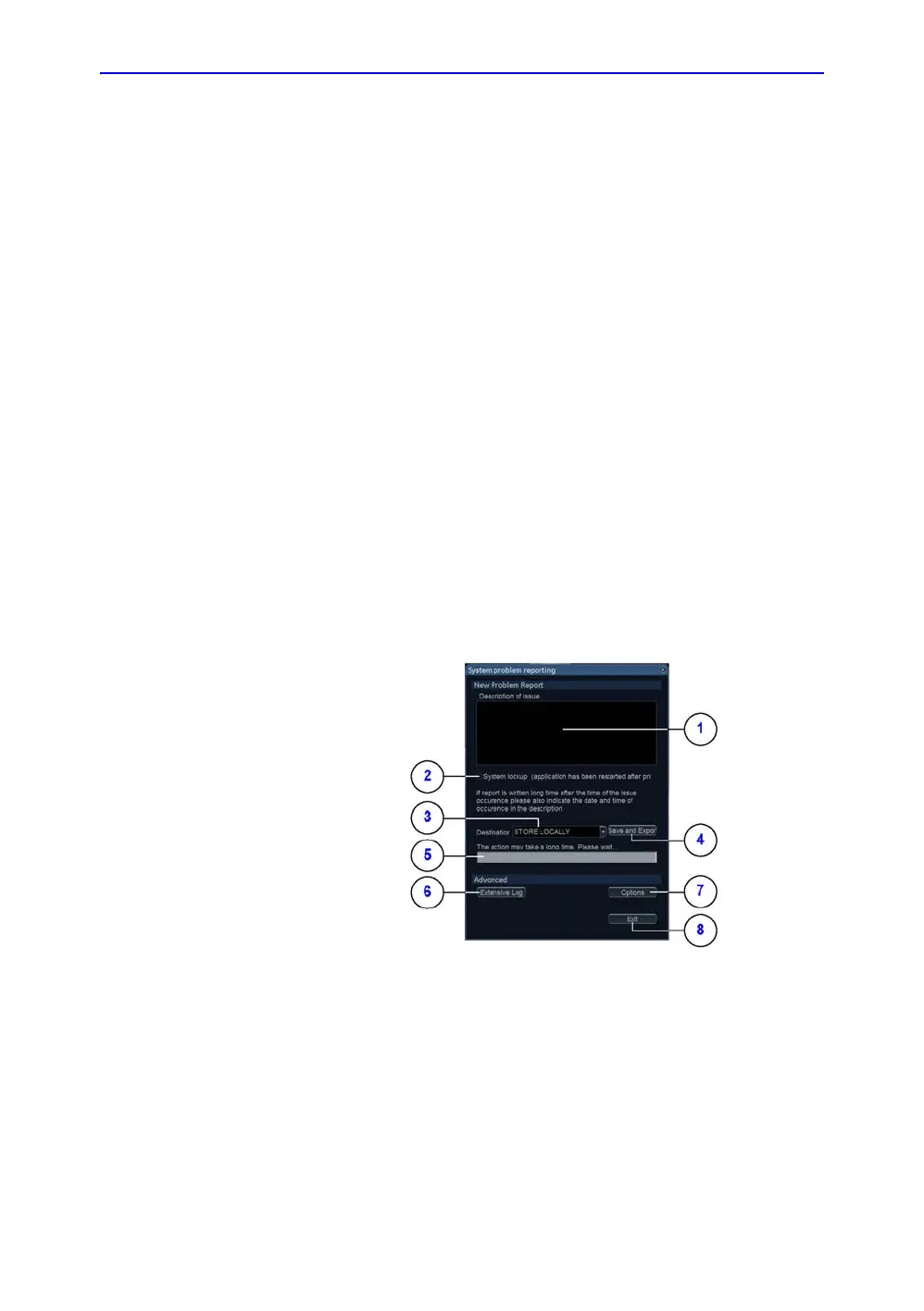Diagnostics/Troubleshooting
7-4 Vivid E80/E90/E95 – Service Manual
GC091052
Rev. 3
Collect a ‘trouble image’ with logs
If the Ultrasound system should malfunction, press the Alt+D
keys simultaneously. This will collect a screen capture of the
monitor, system presets and several log files in a date and time
stamped “.zip” file.
NOTE: This function may also be used to make a Print Screen (screen
dump).
The Alt+D function is available at all times.
When Alt+D is pressed, a menu box appears that allows for;
• a place to enter a description of the issue
• a check box to indicate a Ultrasound system lockup
• a choice to Export to a pre-formatted removable media or
save to the Export directory D: drive (for remote viewing
through InSite).
NOTE: You MUST select one of the available devices as the destination
device if it is to be different than the default Export directory on
the hard drive.
The screen capture is a bitmap which eliminates the possibility
of artifacts from compression.
Figure 7-1. System problem reporting (ALT+D dialog box)
1. Type description of issue here
2. Select if you’ve had a system
lockup (after restart)
3. Select where to store the report
4. Select this button when ready to
Save and Export
5. Progress bar
6. See: ‘Advanced log options’ on
page 7-5.
7. See: ‘Advanced log options’ on
page 7-5.
8. Exit
