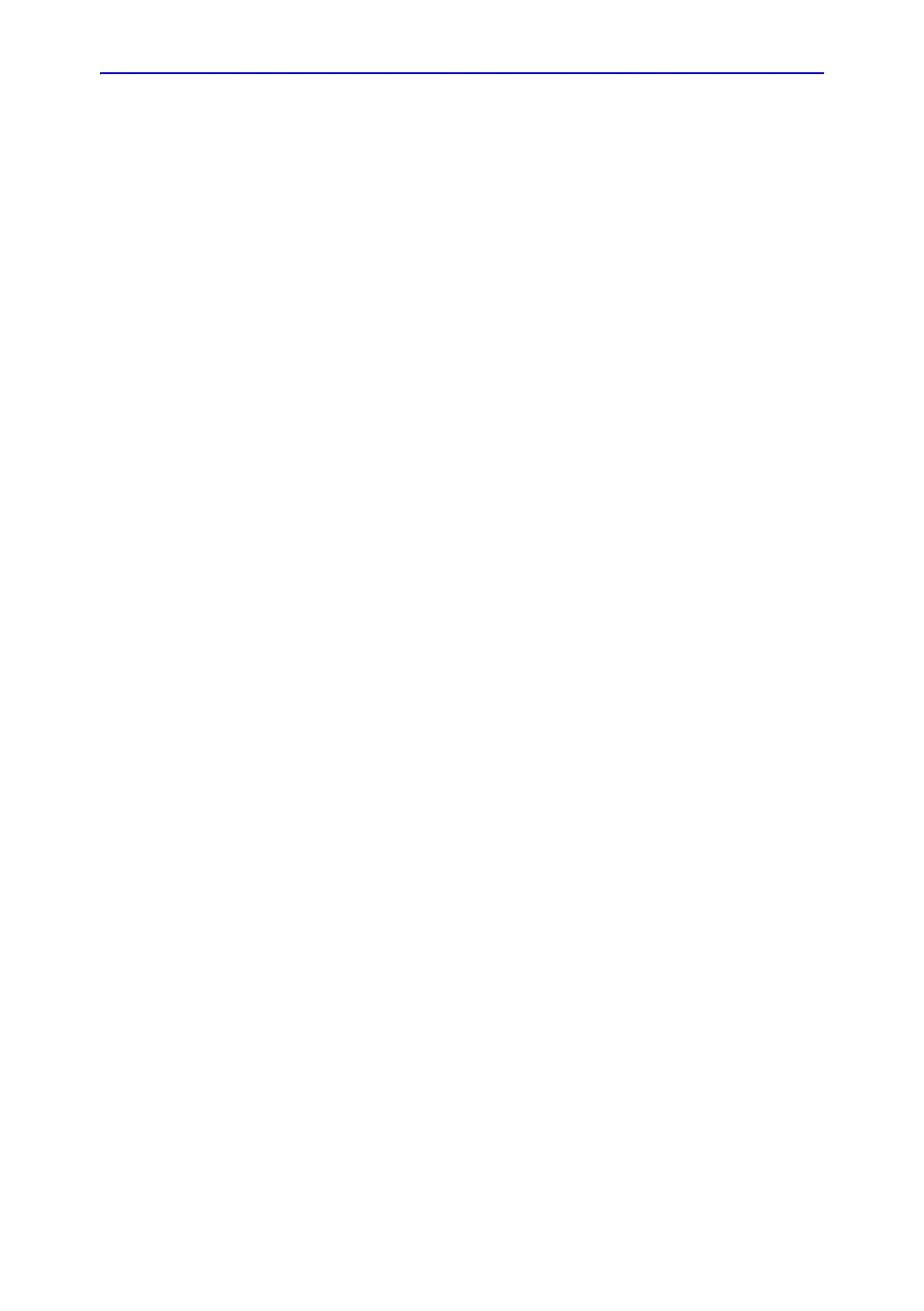System Setup
3-20 Vivid E80/E90/E95 – Service Manual
GC091052
Rev. 3
Connections on the I/O Rear Panel
NOTE: Accessory equipment connected to the analog and digital
interfaces must be certified according to the respective IEC
standards (e.g. IEC60950 for data processing equipment and
IEC60601-1 for medical equipment). Furthermore, all complete
configurations shall comply with the valid version of the system
standard IEC60601-1-1. Everybody who connects additional
equipment to the signal input part or signal output part of Vivid
E80/E90/E95, configures a medical system, and is therefore
responsible that the Ultrasound system complies with the
requirements of the valid version of IEC60601-1-1. If in doubt,
consult the technical service department or your local
representative for GE.
Connect Ethernet
Connect the network cable to the Ethernet connector on the I/O
Rear Panel.
The connector is located on the rear side of Vivid E80/E90/E95.
Connect USB Flash Card
NOTE: Only approved USB Flash Cards must be used. USB Flash
Cards approved for Vivid E80/E90/E95 are verified for EMC
performance according to EN55011 class B. The use of any
other USB Flash Cards will compromise this verification, and
may cause interference on Vivid E80/E90/E95 itself, or on other
electronic devices.
For approved models, please refer to Chapter 9.
Install the USB Flash Card in one of the USB ports on the Vivid
E80/E90/E95.
