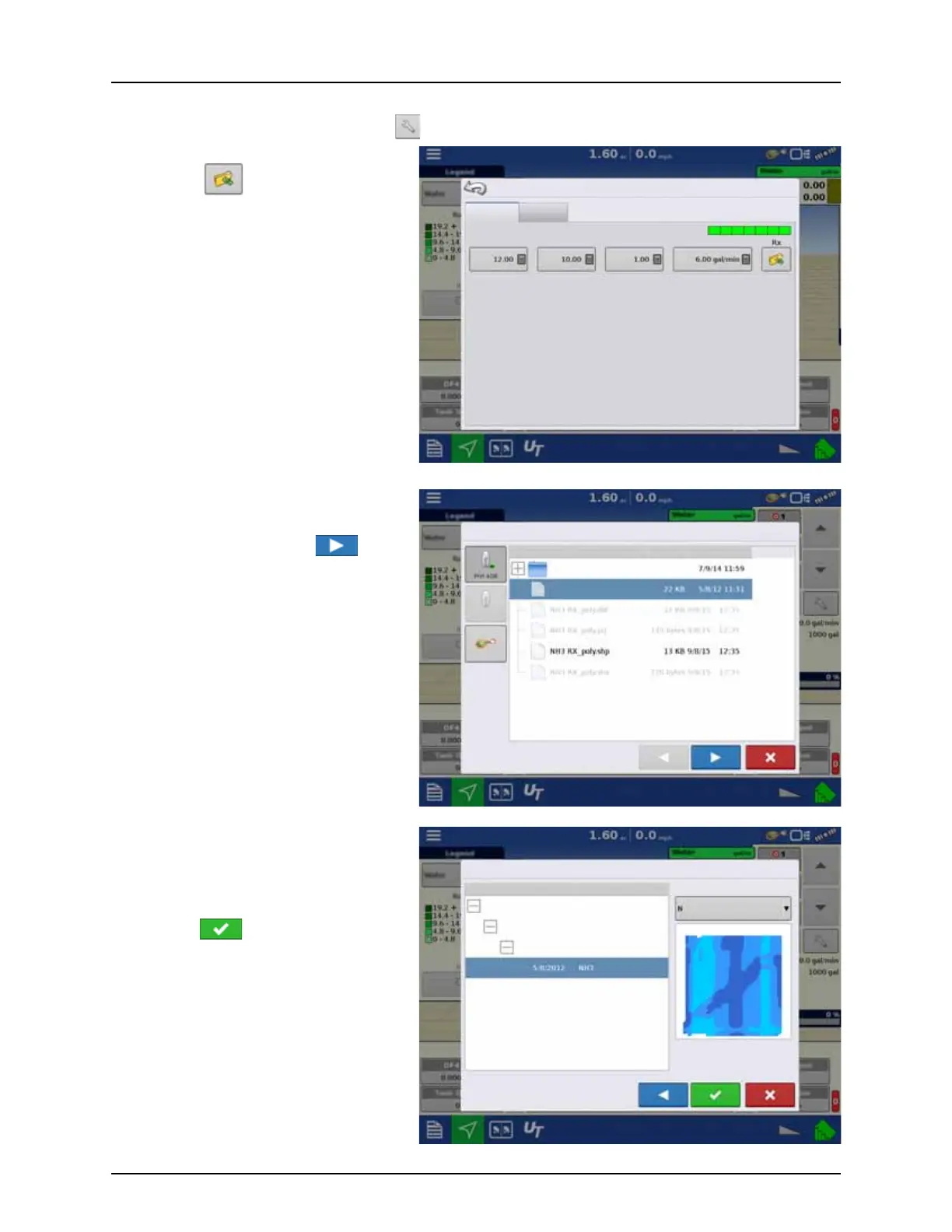4 - System setup
129
Loading Prescriptions
To load a map-based prescription file, press the button on the Product Control Toolbox.
The Rate Control Settings screen appears.
1. Press the button.
2. The Select File screen appears.
3. Highlight the correct .AGSETUP (prescription)
or .shp (shape) file and press .
4. Next select your prescription in the Select
Prescription screen, and select the correct
controlling product from the Product drop-
down box. A preview prescription map is
displayed.
Press the .
5. When you return to the Rate Control Settings
screen, the prescription rate is now shown on
the screen.
The Load Prescription button has
disappeared and in its place is the Remove
Prescription button, which resembles a
minus sign. Press the Remove Prescription
button if you wish to remove the prescription
from the field.
6. When you return to the Map screen, the
prescription is now shown on the map.
Rate Control Settings
Rate Control Containers
Rate 1 Rate 2 Increment Minimum Flow
Water (gal)
Import Prescription: Selection File
Name
System Volume Information
Application RX.agsetup
Size Date Modified
Import Prescription: Select Prescription
Name
System Volume Information
Farm: Hardi Farm
Product
Product
Field: Demo Field
