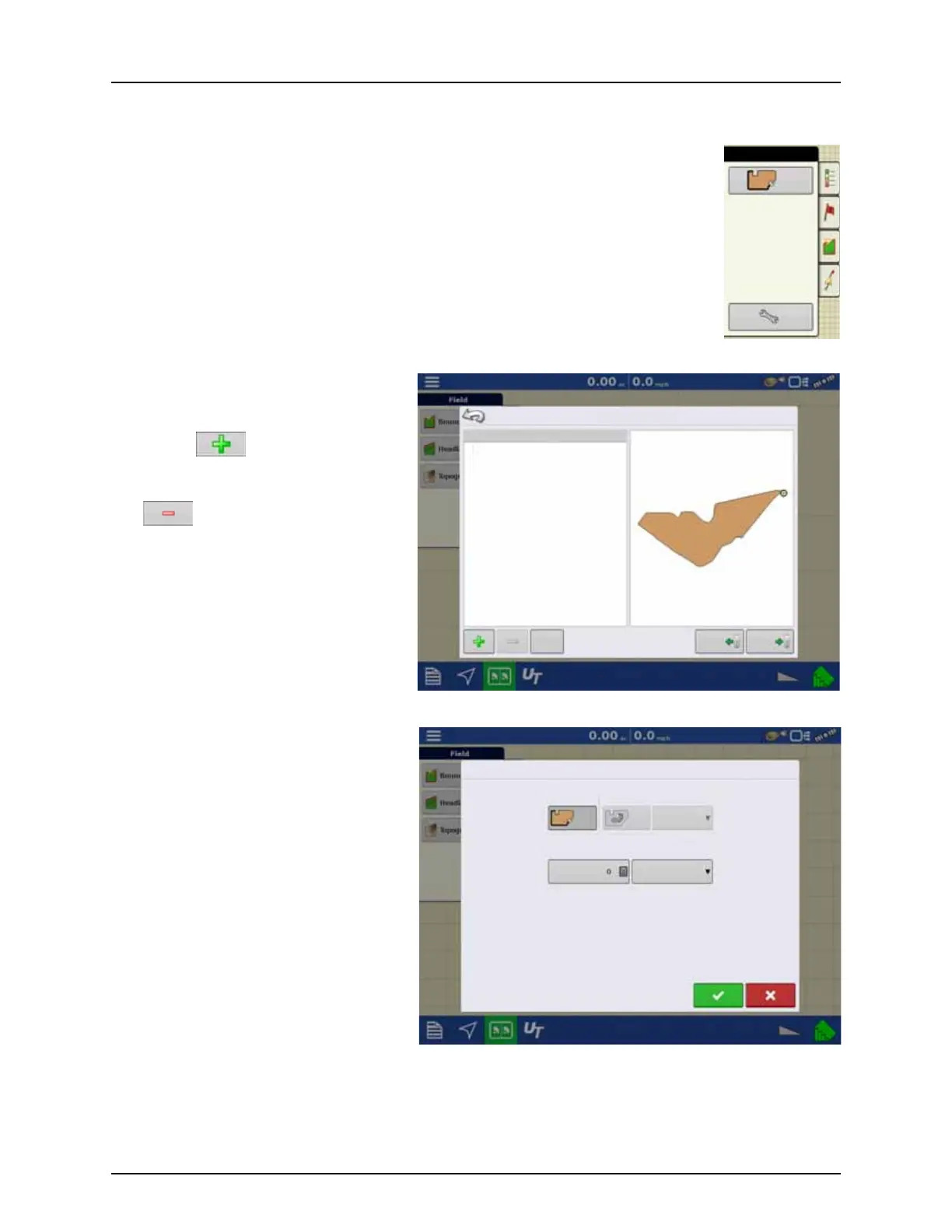5 - Operation
153
Boundary
Boundary tab
Press the Boundary button on the Field tab to access the Boundary Options screen.
Editing Boundaries
On the Boundary Options screen, you can Import
Boundaries, Export Boundaries, and Clear All
Boundaries.
• Pressing on the Boundary Options
screen opens the Boundary Settings screen.
• Highlighting an existing region and pressing
deletes that region.
• Use Import and Export buttons to move
regions to and from USB drive.
• Press Clear All to permanently delete all
Boundary information for that field.
±
WARNING! Once you clear this information,
it cannot be retrieved.
Boundary Settings
Pressing the Start button opens the Boundary
Settings screen.
Underneath the Boundary Type area, you have the
choice of creating either an Outer Boundary or an
Inner Boundary.
• Outer boundaries delineate the borders of an
entire field.
• Inner boundaries mark specific features
within that field, such as waterways or
buildings.
Boundary Options
Region
OUTER (28.03)
28.03
Clear All Import Export
Boundary Settings
Boundary Type
Region Type
Outer Inner
Undefined
Boundary Offset
Distance Direction
Left
