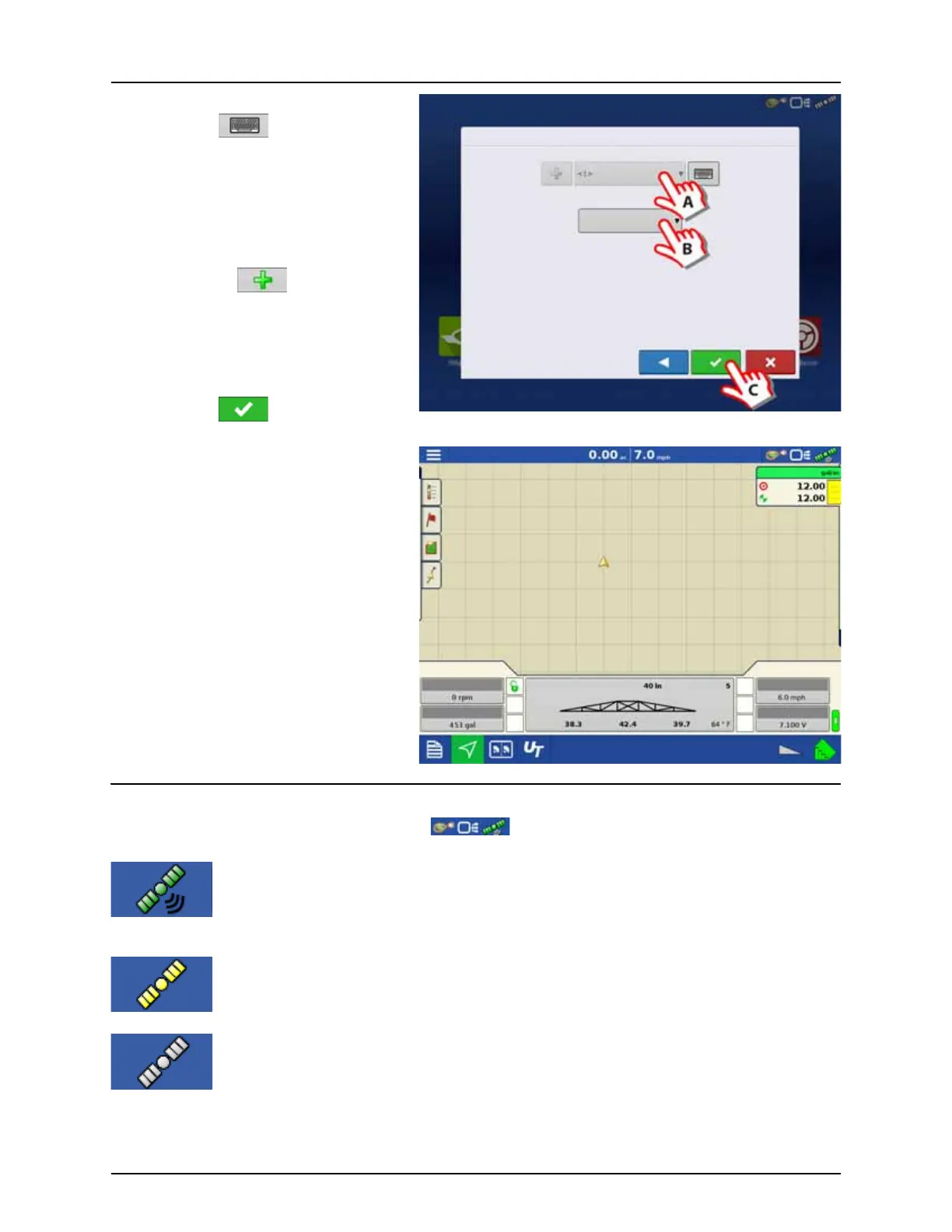5 - Operation
159
Options:
A. Press to edit or change the
region name from the system default
if desired.
If resuming a previous event, other
possible options are:
Press the “Region” button to change
to a previous setup Region.
Or press to create a new
region or change the controlling
product.
B. Press the “Controlling Product” drop
down menu to change application
product.
C. Press to confirm.
Work Screen opens.
Ready to work or doing further settings in the
work screen menus.
GPS Button
During your field operation, the GPS (satellite) button in the Status Bar should appear as green, which means
you are receiving a differential GPS signal.
If this icon appears in other color as follows you should in either case check your GPS settings:
Yellow if you are receiving GPS, but no differential signal.
Gray if you are receiving no GPS signal.
Options
Region
Controlling Product
Water (gal)
Spray Pump
Tank Volume
Wheel Speed
Voltage
Water
Sensitivity:Target Height:SoilMode:
