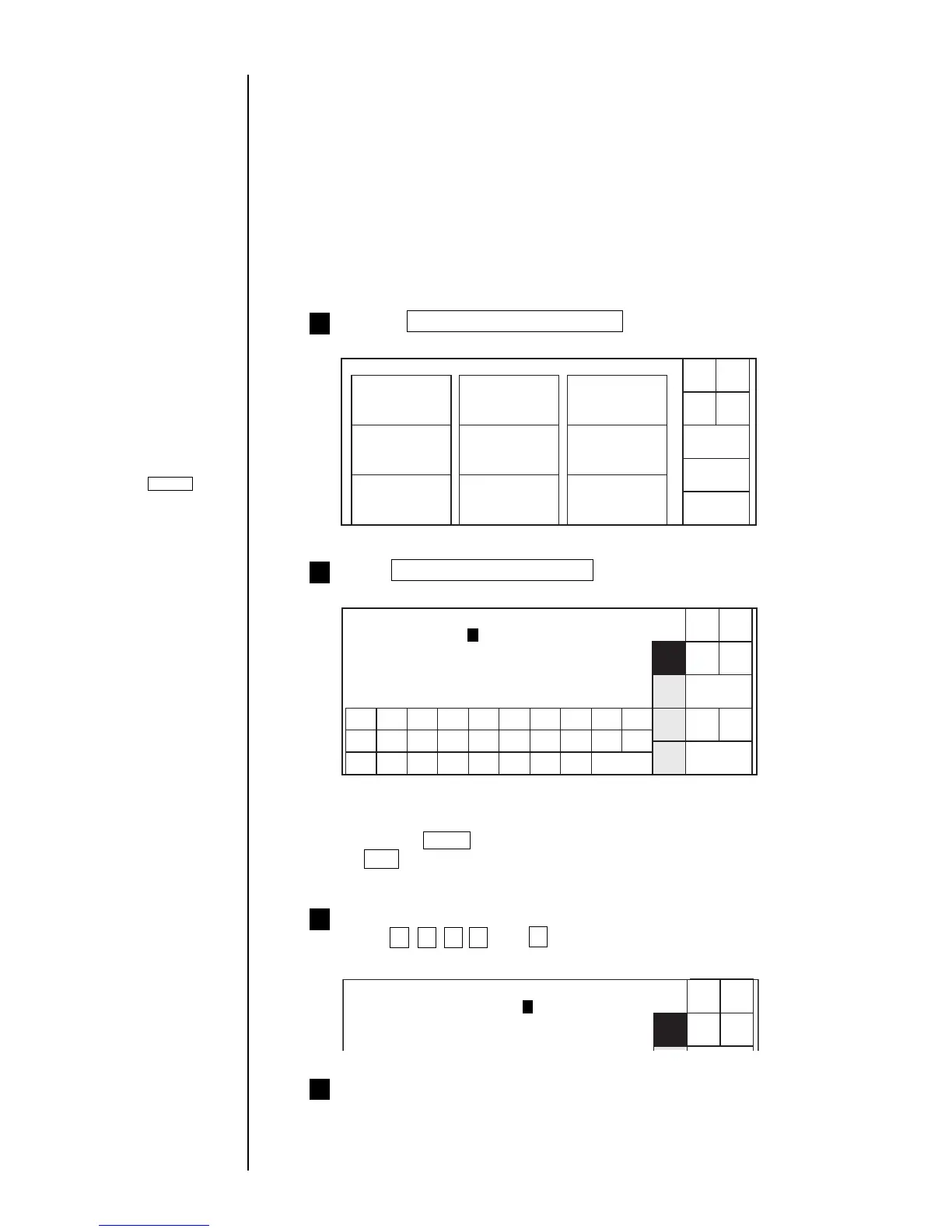● Setting the Password 4-9
4.4 Setting the Password
(1) Overview
● You can set the password for the purpose of imposing restrictions on the
executable functions.
● A string of 1 to 12 characters can be accepted as the password.
● The acceptable password characters are 0-9 and A-Z.
● The current password cannot be changed until you type and enter it.
● The alphabetical characters used in the password are case-insensitive.
(2) Operating procedure
● Changing the password from AYZ02 to CZB05.
Choose Environment setup menu from the maintenance menu.
The "Environment setup menu" screen then opens.
1
Operations for
modifying the setting
contents
(See Section 2.1.3,
Operations for
modifying the setting
contents. )
Press Password setup/update .
The "Password setup/update" screen then opens.
2
Shut
down
Manual
Back
User environment
setup
Environment setup menu Status: Ready
Date/time setup
Communication
environment setup
Touch screen
setup
Password setup/
update
HOME
Old password [ ]
New password [ ]
New password reentry [ ]
OK
1234567890
Password setup/update Status: Ready
Cancel
Back-
space
Space
Shift
Com=0
123
Sign
.
ABC
.
● If no password has been entered, you cannot make an old password entry.
In such an instance, the cursor is placed in the new password input field.
● Pressing ABC displays an upper-case alphabetical keyboard. Pressing
Shift displays a lower-casealphabetical keyboard.
With the cursor positioned in the old password input field,
press A , Y , Z , 0 , and 2 .
A string of marks is then displayed in place of the entered password.
3
.
*