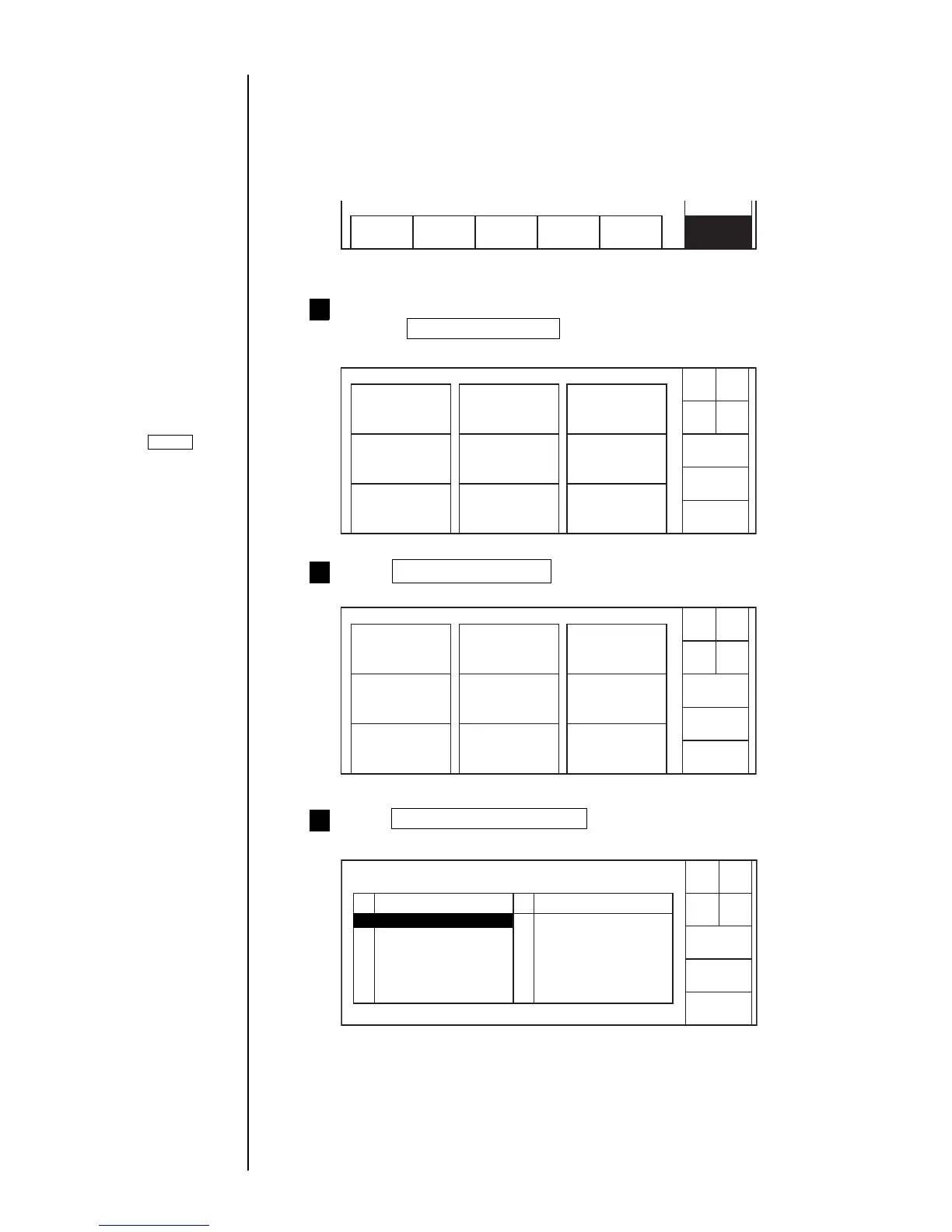5-4 ● Managing Created Print Data
1 7
2 BBBBBBBBBBB 8
3 CCCCCCCCCCC 9
410
511
612
Verify that the printer is in "Stop," or "Standby" state.
Choose Auxiliary function from the menu.
The "Auxiliary function menu" screen then opens.
1
Press Manage messages .
The "Message management menu" screen then opens.
2
5.1.2 Deleting stored data
(1) Overview
● You can delete saved print data.
(2) Operating procedure
● Deleting the data stored in the No. 2 position
Operations for
modifying the setting
contents
(See Section 2.1.3,
Operations for
modifying the setting
contents. )
Back
Manage messages
Aux. function menu Status: Stop
Create user
pattern
Calibrate touch
screen coordinates
Copy data Select Languages
Edit Standard
pattern
HOME
Com=0
Back
Change message
number
Message mgmt. menu Status: Stop
Delete Stored
message
Change message name
HOME
Com=0
Press Delete stored message .
The "Delete stored message" screen then opens.
3
Select
No.
Delete stored message Status: Stop Com=0
Message name
Priv.
list
Next
list
Cancel
Select the message to be deleted.
No. Message name
1 AAAAAAAAAAA
Start
up
Start
up
Start
up
When HOME is
pressed, the system
returns to the print
description screen.