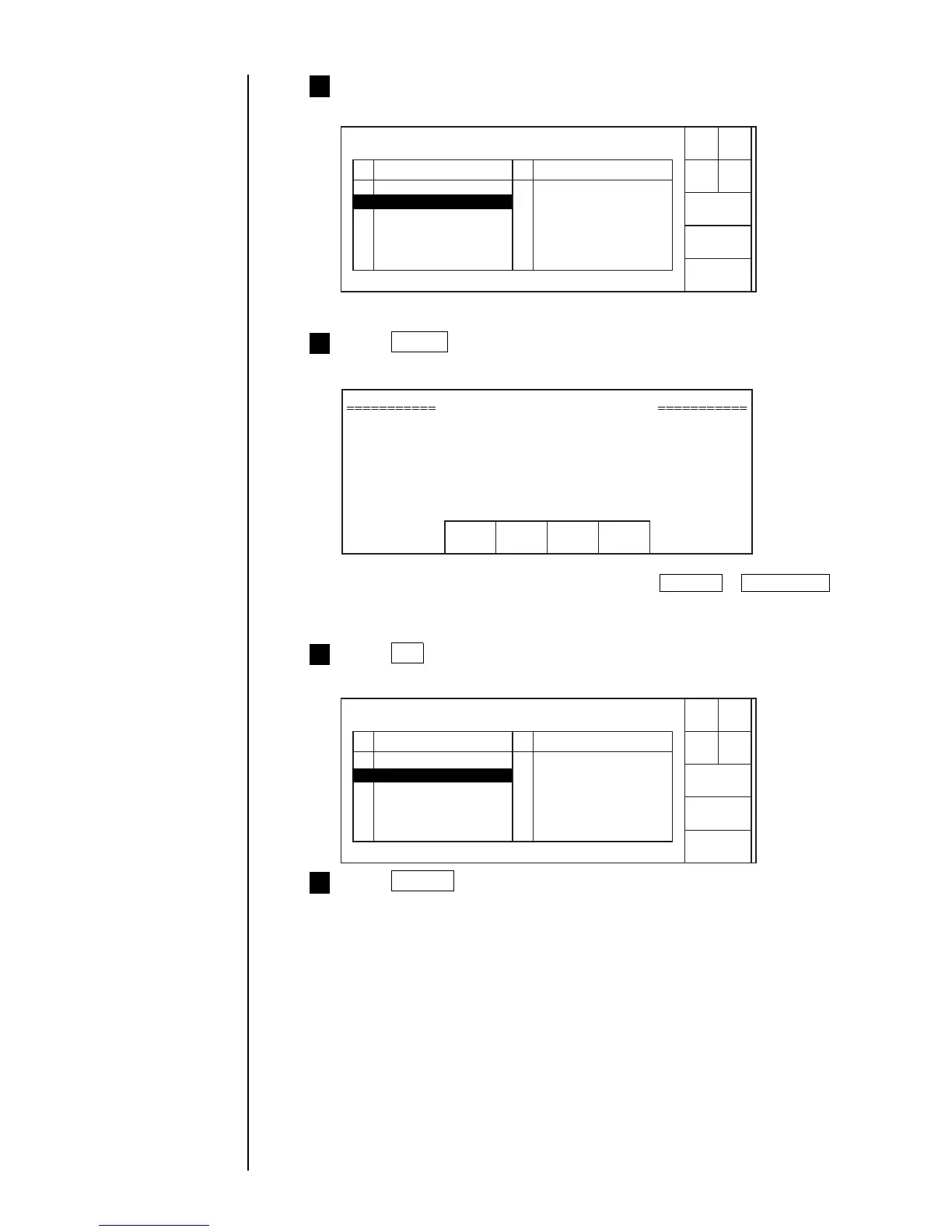● Managing Created Print Data 5-5
Press No. 2 line.
The cursor then moves to the No. 2 line.
4
Press Select .
The Delete Stored Message Confirmation message then appears.
5
● If there are 13 or more registrations, press Next list or Previous list to
switch to a desired list screen.
Press OK .
The "BBBBBBBBBBBB" print data is then deleted.
6
Press Cancel .
You are then returned to the "Message management menu" screen.
7
Cursor will move to the
line you touched.
1 AAAAAAAAAAA 7
2 BBBBBBBBBBB 8
3 CCCCCCCCCC 9
410
511
612
Select
No.
Delete stored message Status: Stop Com=0
Message name
Priv.
list
Next
list
Cancel
Select the message to be deleted.
No. Message name
2 BBBBBBBBBBB
Delete Stored Message Confirmation
Print data "BBBBBBBBBBB" will be
deleted.
OK
Cancel
1 AAAAAAAAAAA 7
2 BBBBBBBBBBB 8
3 CCCCCCCCCCC 9
410
511
612
Select
No.
Delete stored message Status: Stop Com=0
Message name
Priv.
list
Next
list
Cancel
Select the message to be deleted.
No. Message name
2
Start
up
Start
up