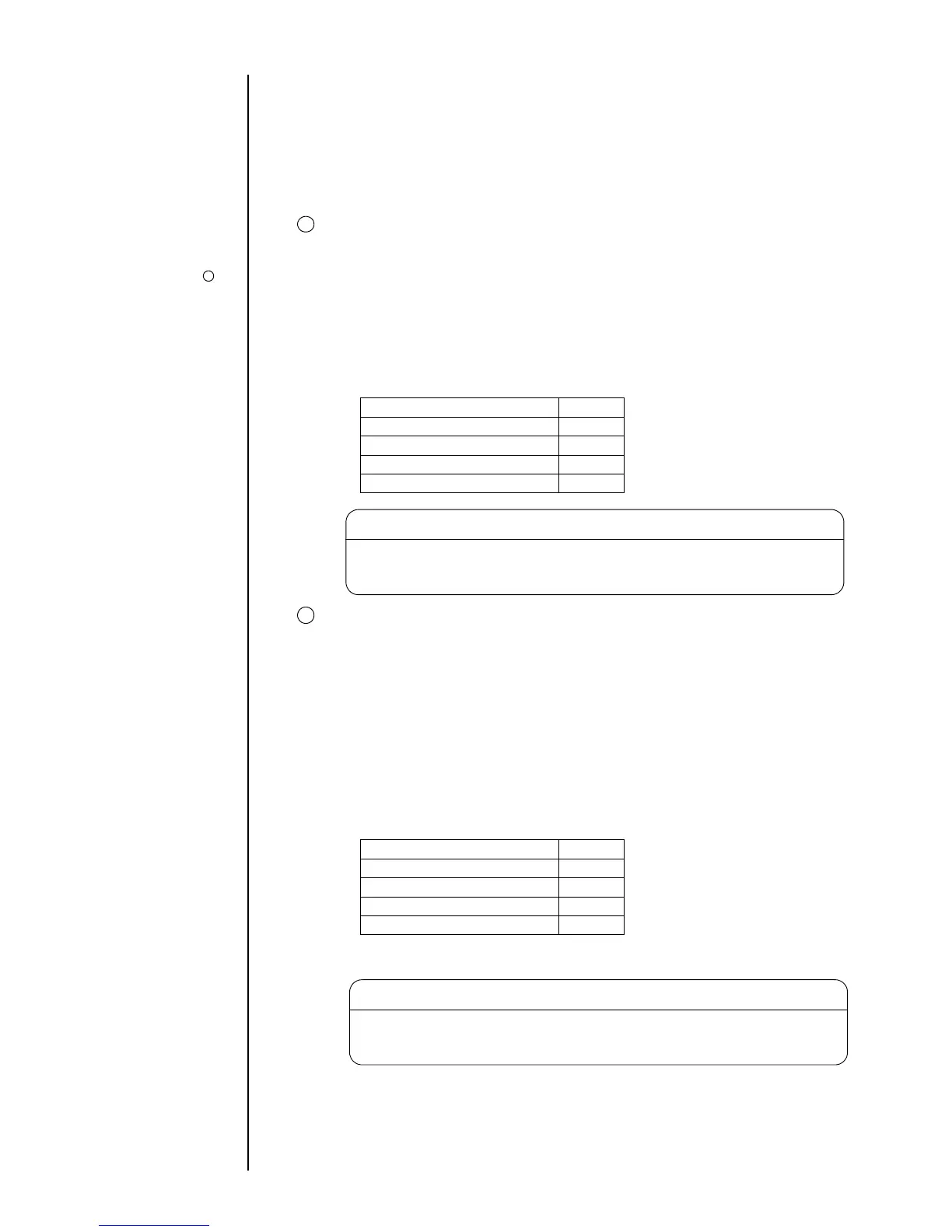3-3 ● Setting Print Lines
3.1 Setting Print Lines
(1) Overview
● Set the number of lines to print in each column.
● The number of lines that can be printed in each column is up to 4.
But the line for more than 24 items cannot be set.
● The number of lines for each column can be set in two ways; one is to set it for all
columns at a time and the other is to set it by each column.
Performing overall setup
● The entered number of lines will be set for all the columns.
● The selectable number of lines ranges from 1 to 4.
● The print format is used as the print item for the first column and applied
uniformly.
● To set "interlaced", set it collectively for convenience sake.
● Printing quality is better with "interlaced" than with "single scan".
● If the number of vertical dots within a column exceeds the maximum number
of dots, the following print format applies.
Line spacing 0 dot
Character size 5×8
Inter-character space 1 dot
Increased width 1×
Bar code None
● Characters nonconforming to the character size conditions
will be printed as spaces.
NOTICE
Performing setup on an individual column basis
● The entered number of lines is set for designated columns.
● When the number of lines is increased, new lines are added to the lowermost
line position.
● When the number of lines is decreased, the lowermost lines are deleted
accordingly.
● No changes are acceptable if the number of print items exceeds 24.
● The format for the lower most line prevailing before line addition applies to
newly added lines.
● It becomes "single scan" if set up column by column.
● If the number of vertical dots within a column exceeds the maximum number
of dots, the following print format applies.
Line spacing 0 dot
Character size 5×8
Inter-character space 1 dot
Increased width 1×
Bar code None
● Print lines can be deleted or inserted.
● Characters nonconforming to the character size conditions
will be printed as spaces.
NOTICE
The available func-
tions and printable line
count and character
size vary from one
model to another. See
Section 11.1, Printer
Specifications.
Interlaced prints:
See Section 3.4 (1)
Character size
conditions:
See Section 3.2, Setting
Print Format.
1
2
4