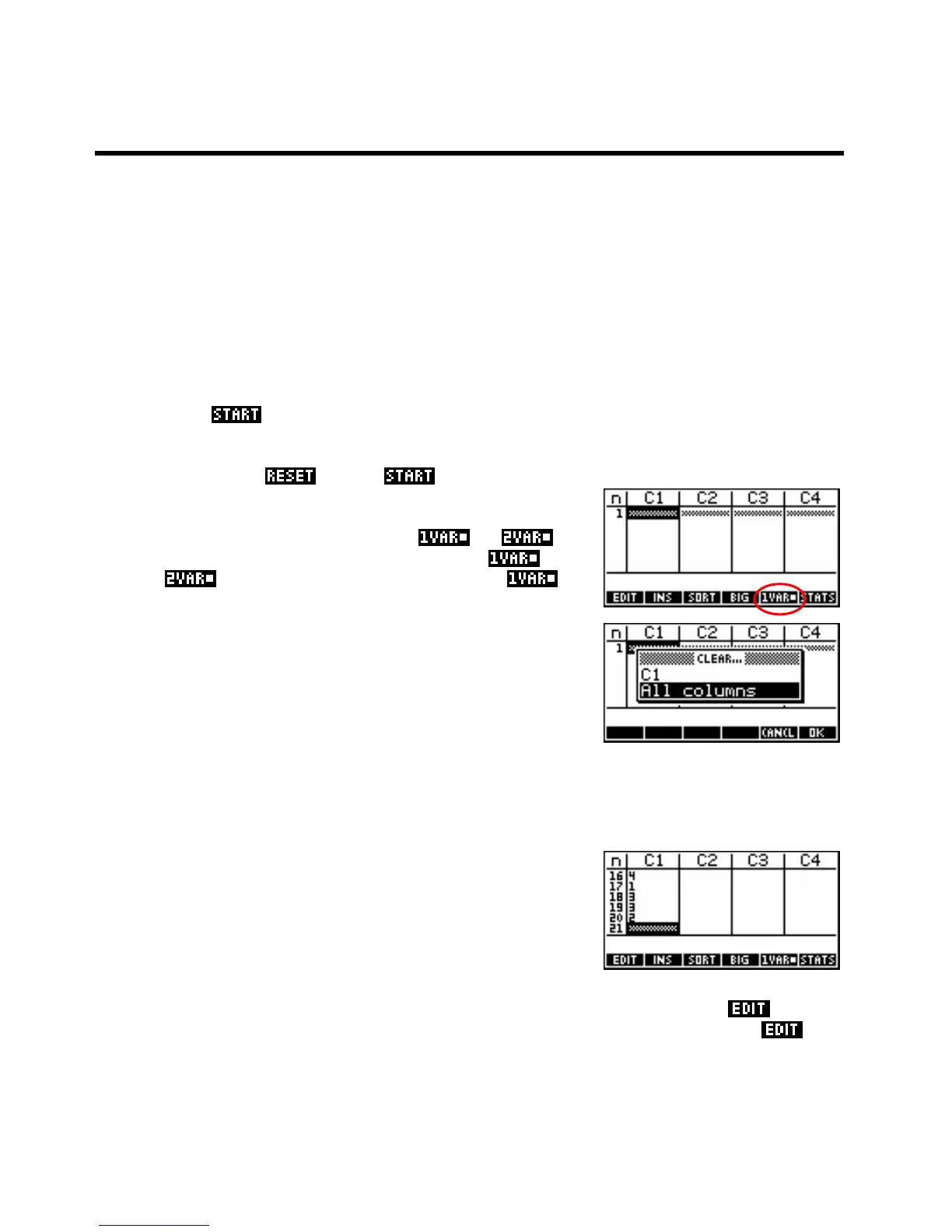Uni-variate vs. Bi-variate data
Clearing data
18
T
T
H
H
E
E
S
S
T
T
A
A
T
T
I
I
S
S
T
T
I
I
C
C
S
S
A
A
P
P
L
L
E
E
T
T
-
-
U
U
N
N
I
I
V
V
A
A
R
R
I
I
A
A
T
T
E
E
D
D
A
A
T
T
A
A
One of the major strengths of the hp 39gs & hp40gs is the tools they provide for dealing with statistical data.
The Statistics aplet and its companion the Inference aplet provide very powerful yet easy to use tools with
which to analyze statistical data.
The calculator treats univariate and bivariate data quite differently and those differences are reflected in the
SYMB and PLOT views. Because of this the Statistics chapter has been split into two and univariate data will
be dealt with first.
the Statistics aplet initially opens in the
NUM view, offering easy input and editing of
value. The
SYMB view is reserved for specifying which columns contain data and which columns frequencies
or, in the case of bivariate data, for indicating pairing of columns. If you have not already done so, go to the
APLET view, highlight,
When you press
and then the Statistics aplet.
On the screen you will see a key labeled either
or .
Pressing the key under this label changes from univariate (
) to
bivariate (
) and back. Make sure the key is showing
before proceeding.
If your
NUM view had some data in it, you could press CLEAR (above
DEL) and choose All columns. The DEL key is used to delete individual
data points, rather than whole columns.
Let's use the following set of data and obtain all the usual statistics on it, and also plot a histogram and a box
& whisker graph.
{ 2, 3, 1, 0, -2, 3, 4, 2, 2, 0, 6, 2, 3, 1, 0, 4, 1, 3, 3, 2 }
Move the highlight into column
C1 and enter the data, pressing the
ENTER key after each piece of data.
Looking at the bottom of the calculator screen you will see a series of tools provided for you.
is not
really worth bothering with because it is generally easier just to retype a number than it is to press
and
then use the arrow keys and
DEL to change it.
114
