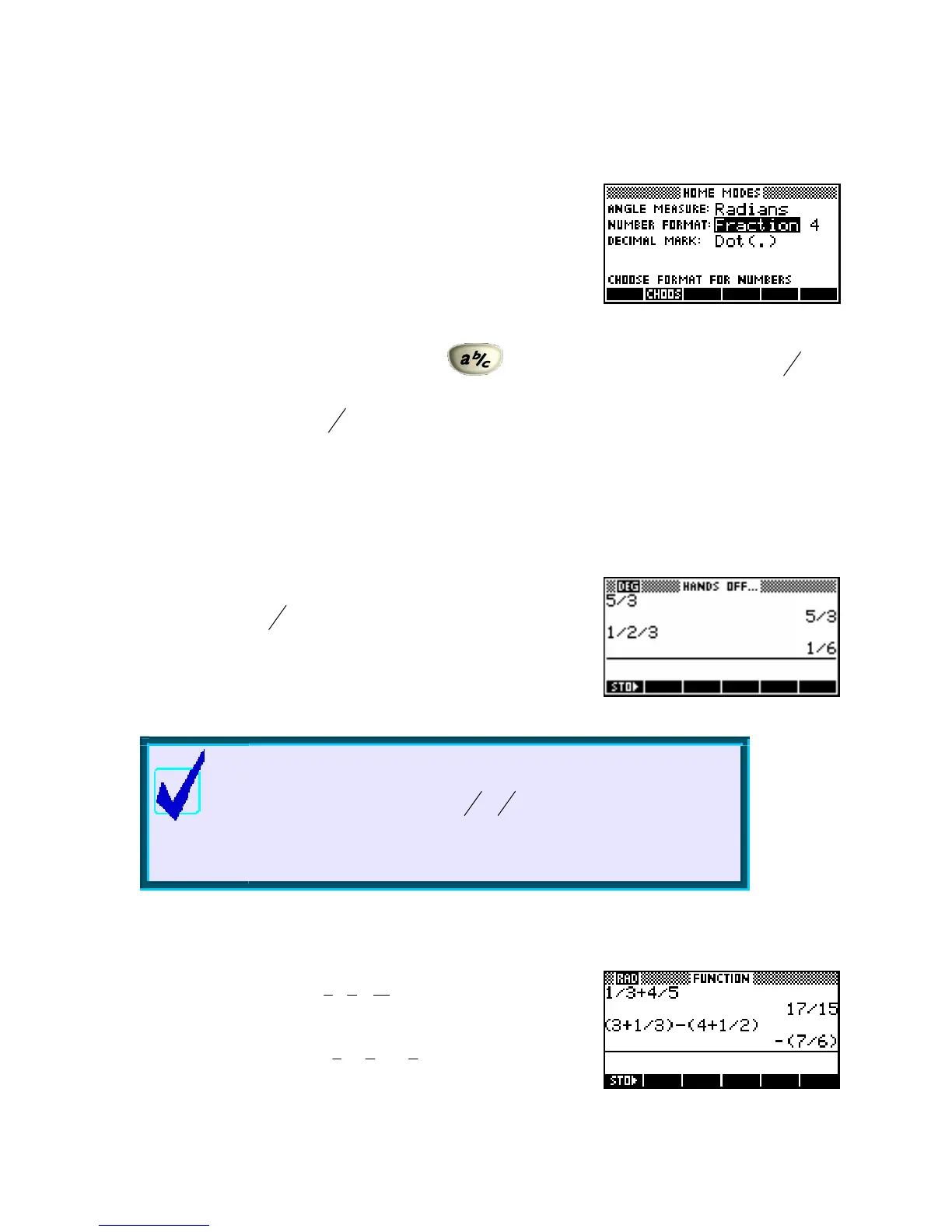F
F
r
r
a
a
c
c
t
t
i
i
o
o
n
n
s
s
o
o
n
n
t
t
h
h
e
e
h
h
p
p
3
3
9
9
g
g
s
s
a
a
n
n
d
d
h
h
p
p
4
4
0
0
g
g
s
s
Earlier we examined the use of the
MODES view, and the meaning of
Number Format. We discussed the use of the settings Fixed,
Scientific and Engineering, but left the setting of Fraction for later.
The reason for this is that the
Fraction setting can be a little deceptive.
Begin by selecting
Fraction in the MODES view, leaving the
accompanying number as the default value of
4.
Most calculators have a fraction key, often labeled
, that allows you to input, for example,
2
1
3
as
12¬¬3 or something similar. What these calculators usually won’t do is allow you to mix fractions and
decimals. A calculation such as
2
1
3
+⋅
will usually give a decimal result: most calculators will not attempt
3 7
to convert the
37 into a fraction. The reason for this is that while some decimals like 0.25 are easy to⋅
convert to a fraction, others, such as recurring ones, are not so easy. Most calculators opt for the easy option
of switching to a decimal answer in any mixture of fractions and decimals. When making the hp 39gs and
hp 40gs HP took a very different approach. Once you select
Fraction mode, all numbers become fractions -
including any decimals.
The first point to remember is that there is no provision for inputting
mixed fractions such as
2
1
3
. Fractions are entered using the divide key
and, while the calculator is quite happy with improper fractions such as
5/3, it correctly interprets 1/2/3 as ½ divided by 3 and gives a result of
1/6 . The solution to this is simply to enter mixed fractions as (1+2/3).
Calculator Tip
You need to be careful with brackets or else “order of operations”
problems may occur, such as
2
1
3
*
1
5
being interpreted as
1+(2/3*1/5) rather than as it should be: (1+2/3)*1/5.
When in doubt, use brackets for mixed fractions.
Some examples are… (using a setting of
Fraction 4 or higher)
14 17
+=
35 15
1 1 1
3 − 4 = −1
3 2 6
33
