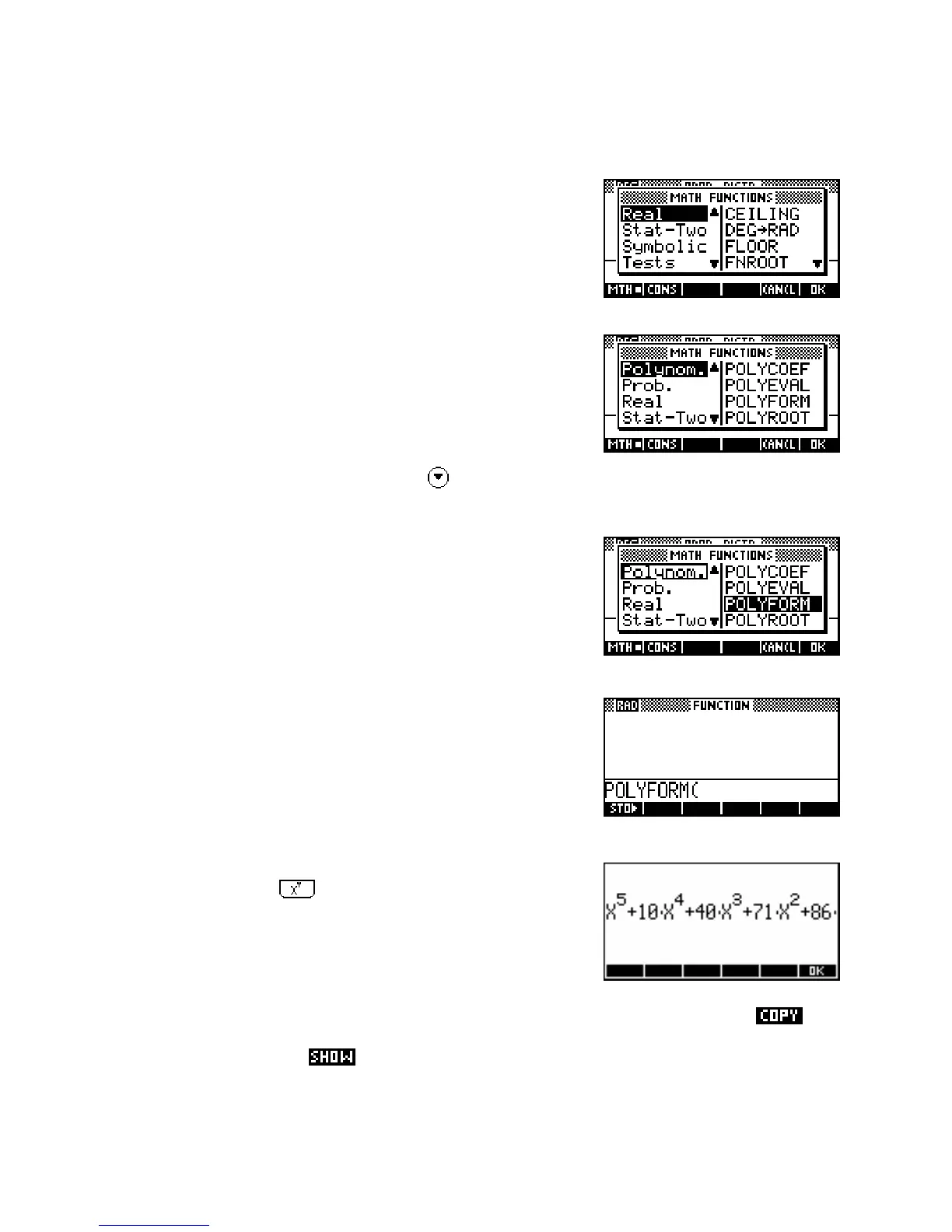A
A
c
c
c
c
e
e
s
s
s
s
i
i
n
n
g
g
t
t
h
h
e
e
M
M
A
A
T
T
H
H
m
m
e
e
n
n
u
u
c
c
o
o
m
m
m
m
a
a
n
n
d
d
s
s
The mechanics of accessing the
MATH menu is very simple. We will
illustrate the process using the Polynomial function
POLYFORM, which is
an extremely useful one. Change into the
HOME view and then press
the
MATH key.
When you do you will see the screen on the right. The menu always first
appears with the Real functions highlighted.
We could use the arrow keys to scroll down to the Polynomial functions
but it is far faster to simply press the key labeled with the letter ‘
P’ (on
the ‘
5’ key). It is not necessary to press the ALPHA key first. You will
notice in the screen on the right that there are two groups of functions
beginning with a ‘
P’ - being Polynomial and Probability. To reach
Probability you would press the ‘
P’ key again or .
Once you are in the correct group, press the right arrow key to move
into the list of functions belonging to that group. Once again you have
a choice of using the arrow keys or the key corresponding to the first
letter of the function. Pressing the right arrow key again will move down
the functions a ‘page’ at a time. In this case, since every single function
in the Polynomial group begins with a ‘
P’, and there is only one ‘page’
of them, there is no difference between the methods. Move the highlight
down to
POLYFORM and then press the ENTER key.
Your
HOME view should now look like this. You will notice that the first
bracket has already been inserted for you.
Complete the expression…
POLYFORM((X+2)^5-(3X-1)^2,X)
(using the
key to get
^)
and then press the
ENTER key. You will find that the expression
2
(x + 2)
5
− (3x −1) has been expanded on the following line to
X^5+10*X^4+40*X^3+71*...etc
it.
A better method is
to press the screen key labeled
You could then move back and forth through the line using the arrow keys to see it in full.
. This gives (after a pause) the result shown above. The portion off the
edge of the screen can be seen by scrolling right using the arrow key. More details will be given of this
POLYFORM function in the Polynomial group when we get to it.
There are two ways of seeing the complete result. You can move the highlight up to that line and
166
