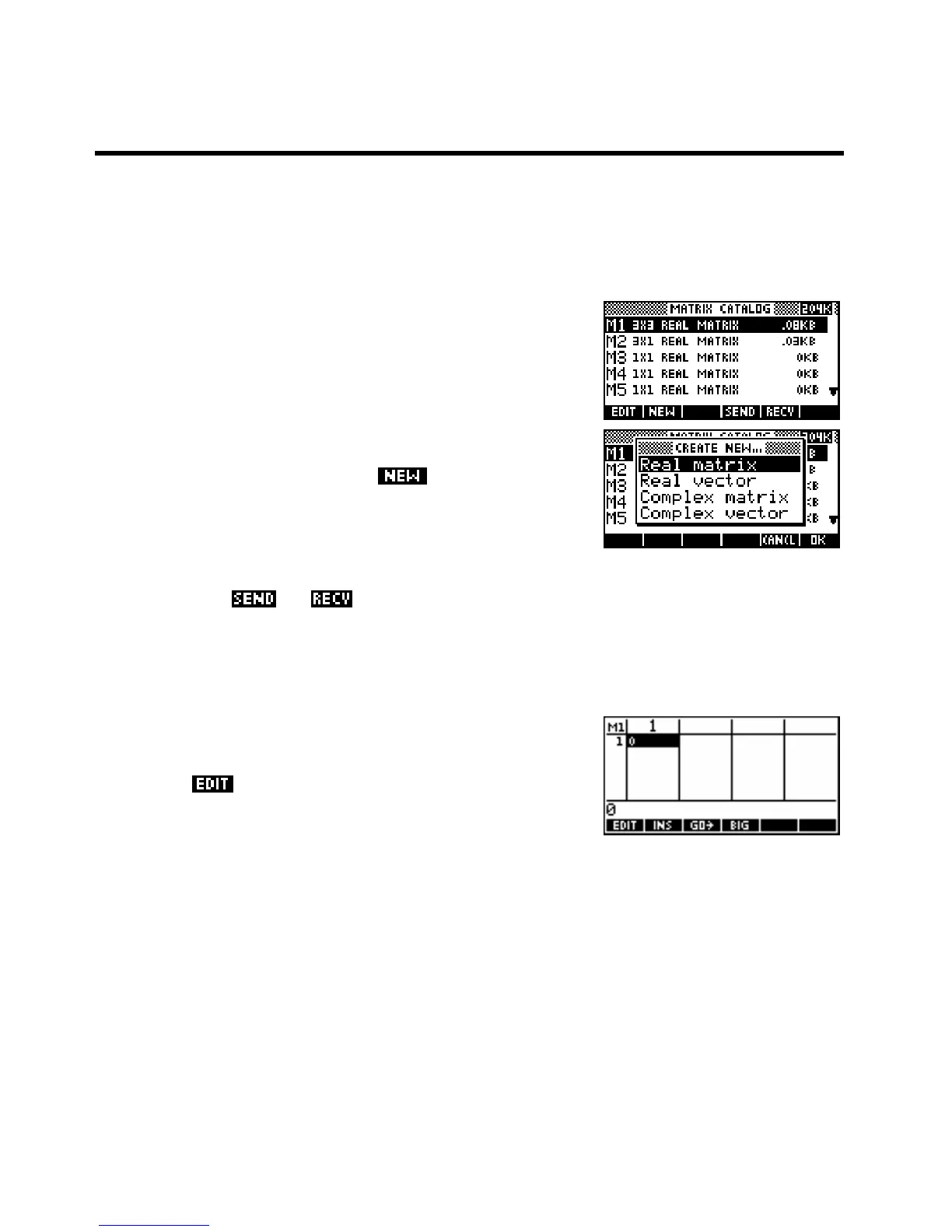The MATRIX Catalog
30
W
W
O
O
R
R
K
K
I
I
N
N
G
G
W
W
I
I
T
T
H
H
M
M
A
A
T
T
R
R
I
I
C
C
E
E
S
S
The hp 39gs & hp 40gs deal very well with matrices. They offer many powerful tools as well as a special
MATRIX Catalog with full editing facilities.
The
MATRIX Catalog is entered by pressing MATRIX (located above
the 4). It allows storage of ten matrices (
M1,M2,..M9,M0) which can be
any size, depending only on available memory. In the example shown
right, the catalogue contains two matrices, a 3 x 3 and a 3 x 1. The
reason that the catalogue specifies that they are ‘real matrices’ is that the
calculator is capable of storing and manipulating not only matrices of
real numbers but also matrices of real vectors, complex numbers and
complex vectors. Some functions in the
MATH menu are specifically
aimed at matrices, others at vectors. The
key pops up the menu
shown on the right, replacing the highlighted matrix with any empty one
of the new type that you specify. Press
SHIFT CLEAR to delete all.
Matrices, like most other objects on the calculator, can be sent to and received from a computer or another
calculator using the
and keys. On the hp 40gs this is done using the two cables supplied, one
being a mini-USB for use with a PC and the other being a mini-serial for inter-calculator communication. On
the hp 39gs only the mini-USB cable is supplied for use with the PC since inter-calculator communication is
done using the calculator’s infra-red link.
We’ll begin by entering a matrix into the catalogue to practice simple
editing. If there are any matrices currently in the catalogue, use
SHIFT
CLEAR to delete the whole catalogue. Move the highlight to matrix M1
and press the
key. The normal state for a blank matrix is to
contain nothing but a single zero, which is why they all register as 1x1
even after erasure.
209
