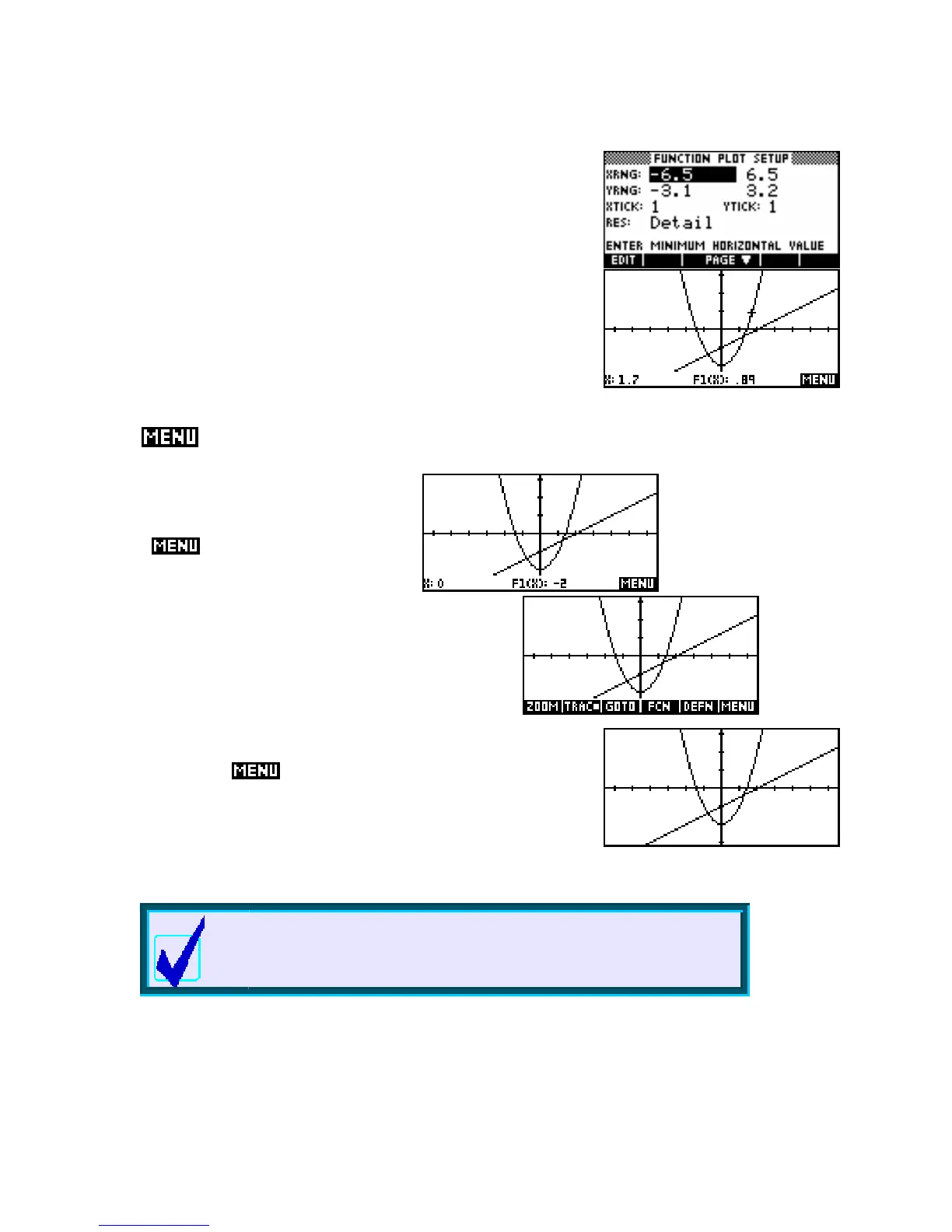The MENU toggle
T
T
h
h
e
e
d
d
e
e
f
f
a
a
u
u
l
l
t
t
a
a
x
x
i
i
s
s
s
s
e
e
t
t
t
t
i
i
n
n
g
g
s
s
The default scale is displayed in the
PLOT SETUP view shown right. It
may seem a strange choice for axes but it reflects the physical properties
of the LCD screen, which is 131 pixels wide by 63 pixels tall. A ‘pixel’
is a ‘picture element’ and means a dot on the screen.
The default scale means that each dot represents a ‘jump’ in the scale of
0.1 when tracing graphs. The y value is determined by the graph, of
course, and has nothing to do with your choice of scale. Once the scale
changes, the size of the jumps from dot to dot are often not a useful size.
See page
62 for information on choosing ‘nice’ scales.
T
T
h
h
e
e
B
B
a
a
r
r
If you look at the screen key list at the bottom
of the screen you will see only a single entry,
labeled
.
Press the key under it and your screen
will change to look like the middle one
of the three right.
Press it again and the screen will clear completely. Once
more and you are back to the original appearance. Try pressing it a
few times to get the feel for its behavior. This is what is known as a
‘toggle’ switch. The
key is a triple toggle, cycling through each
of the display modes shown above and right. The first (default) mode is
(X,Y) mode, where the coordinates of the current cursor position are
displayed at the bottom of the screen. In any of these modes the
up/down arrows move the cursor from function to function, while the
left/right arrows move along the currently selected function.
Calculator Tip
Pressing SHIFT right arrow or SHIFT left arrow will jump the cursor
directly to the right or left side of the screen.
52
