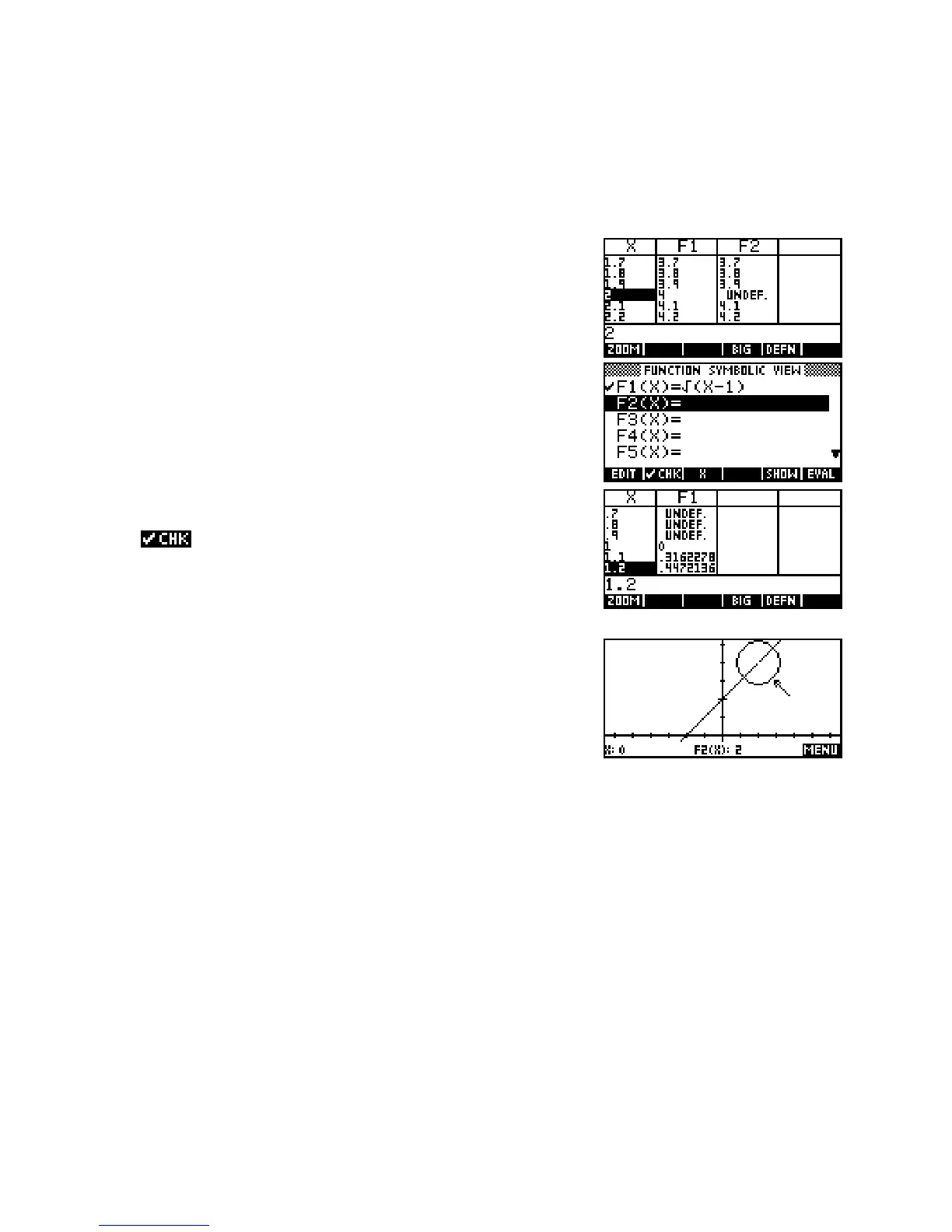D
D
o
o
m
m
a
a
i
i
n
n
s
s
a
a
n
n
d
d
C
C
o
o
m
m
p
p
o
o
s
s
i
i
t
t
e
e
F
F
u
u
n
n
c
c
t
t
i
i
o
o
n
n
s
s
There are a number of ways that the calculator can help with this. Examples are given below but others will
no doubt occur to experienced teachers.
i. Rational functions can be investigated using the
NUM view. For
example, enter the functions
F1(X)=X+2 and F2(X)=(X2-4)/(X-2).
Discussion will elicit the fact that they are ‘identical’ algebraically
but what about the point
X=2 in the NUM view shown right? This
can be used in discussion to introduce the convention of graphing
with a ‘hole’.
The calculator will display the
Undef. result whenever the x value in
the
NUM view is outside the domain of the function.
A teacher can also have fun with the class by telling them to
un
F1(X) and then to zoom in repeatedly on X=2 in the
PLOT view in an effort to “find the hole”. They won’t of course, but
you can enjoy watching them and then discuss why they didn’t –
perhaps a good way to introduce the idea of limits?
However - there is a trick to this! If you use the default axes of -6.5
to 6.5 then there will be a hole (see right) because
X=2 falls on a
pixel point and so, because it is undefined, the calculator leaves it
out. The missing value means that there is no connection to the
pixels on either side.
For this to activity work you need to sabotage their efforts in advance via a scale which does not have
X=2 on a pixel. Starting with a scale like this ensures that subsequent box zooms won’t produce the
“hole”. A good scale is -1 to 6 on both axes and you can rationalize the choice by telling them that it
“focuses well on the point we’re interested in”. They may still sabotage this by choosing their own axes
when zooming.
315
