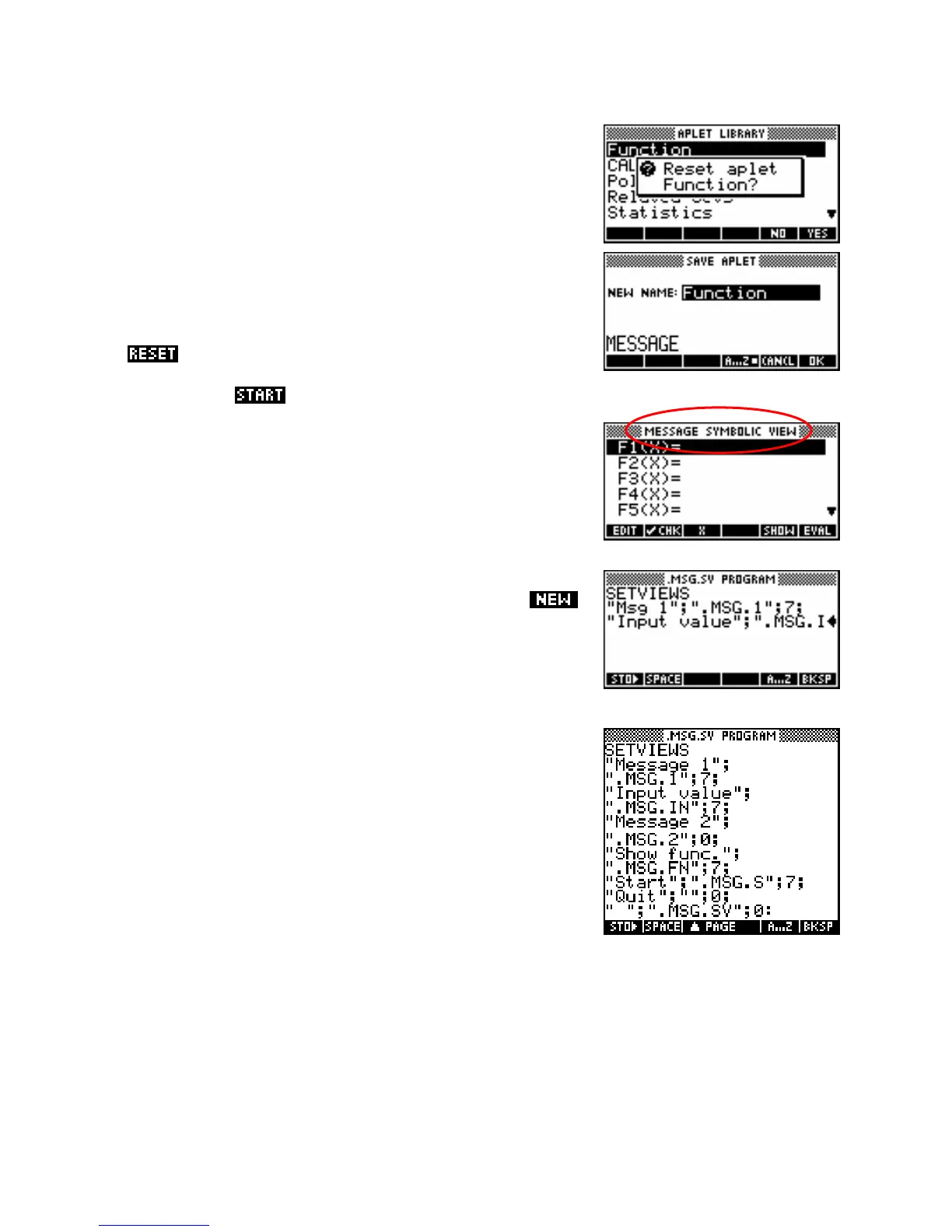E
E
x
x
a
a
m
m
p
p
l
l
e
e
a
a
p
p
l
l
e
e
t
t
#
#
1
1
–
–
D
D
i
i
s
s
p
p
l
l
a
a
y
y
i
i
n
n
g
g
i
i
n
n
f
f
o
o
This example uses the
SETVIEWS command to create a simple (and
totally useless) aplet, which illustrates a few of the concepts useful in
programming the hp 39gs or hp 40gs. We’ll call it the ‘Message’ aplet
and create it as a child of the Function aplet.
Change into the
APLET view, move the highlight to the Function aplet
and
it. This reset is not necessary but ensures that no settings
are left over that may interfere. Now save it under the new name of
‘Message’ and then
this new aplet.
You will find that you are looking at the normal
SYMB view but for the
Message aplet instead of the Function aplet. The title appears at the top
of the screen as usual.
Press
SHIFT PROGRAM to view the Program Catalog. Press
to create a new program and call it
.MSG.SV (see right, with part of
the new program typed in).
Into this empty program, type the following code, obtaining the quotes
from the
CHARS view. When you finish typing, just press SHIFT
PROGRAM
again to exit back to the Program Catalog. There is no
need to save as this is done continuously as you type.
Spend a moment to go through the code and ensure that you are clear
in your own mind the menu it will create, the programs it will run, and
the views it will enter after the running of each program. You will be
told at a later stage in this example when to run this program and create
the menu.
262
