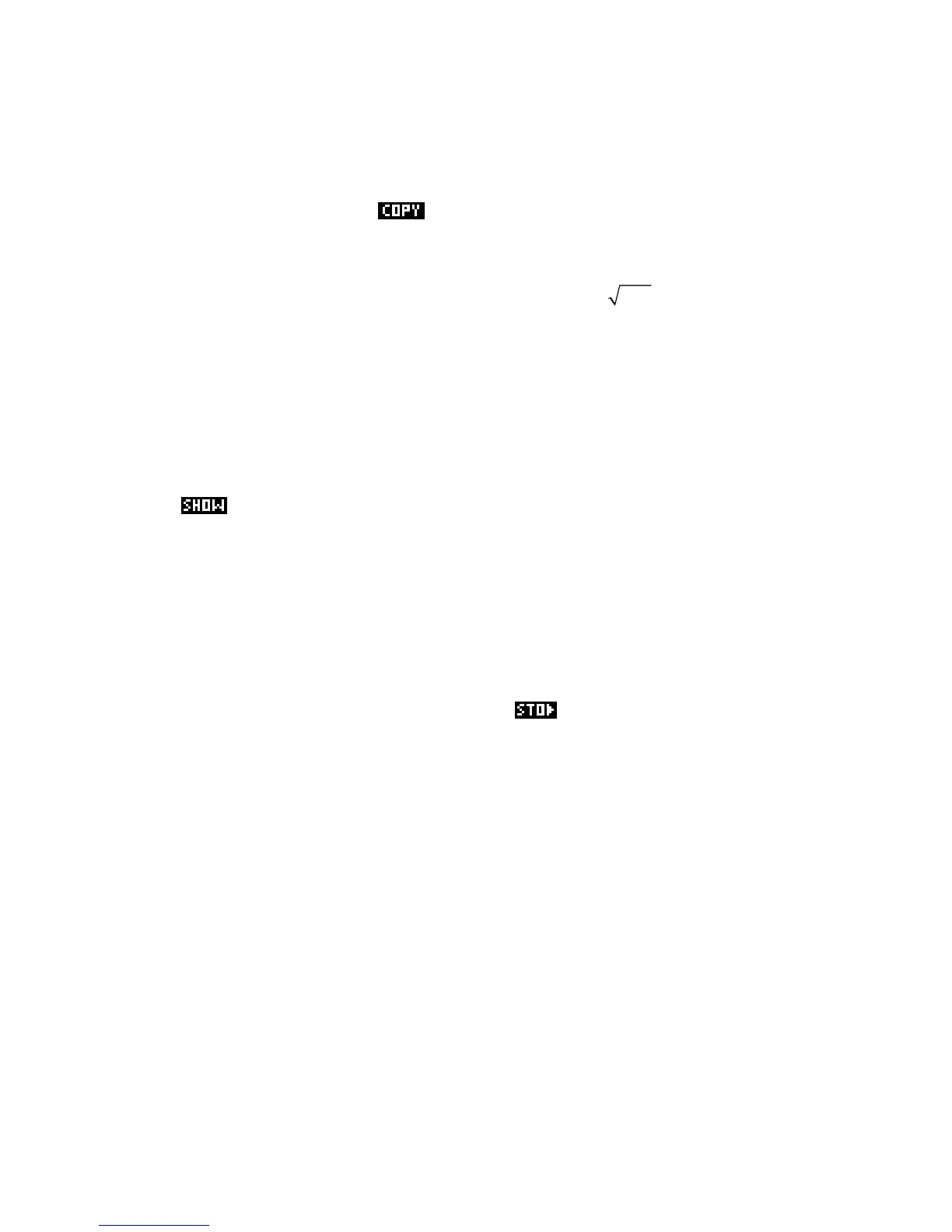S
S
u
u
m
m
m
m
a
a
r
r
y
y
• The up/down arrow key moves the history highlight through the record of previous calculations.
When the highlight is visible, the
key can be used to retrieve any earlier results for editing
using the left/right arrow keys and the
DEL key.
• Care must be taken to ensure the your idea of order of operations agrees with the calculator’s.
For example, (-5)
2
must be entered as (-5)
2
rather than as -5
2
, and 54must be entered as
√(5+4) rather than √5 + 4.
• The ANS key can be used to retrieve the results of the calculation immediately preceding the one
you’re working on. E.g.
√(5+Ans)
• The DEL key can be used to erase single characters in the editing line or single lines in the HOME
history. The
SHIFT CLEAR key will delete the entire history. Regular clearing will ensure that
memory is not gradually eroded.
• The key displays a calculation as you would see it written and is available in many views.
• The MODES view can be used to set the format in which numbers are displayed on the HOME page,
and to choose the angle measure which is to be used.
• Make sure you understand Fraction mode before using it.
• Remember that the angle and numeric mode settings may change if you change aplets in the APLET
view.
• Numbers are stored in memory using the key labeled . The stored values can then be used by
simply putting the letter in the expression in place of the number.
• You can easily reboot the calculator if it locks up, generally without loss of memory. Make sure you
know how to do this in case it happens during a test or an examination.
• Regularly saving your information to a PC will ensure that you don’t lose anything important.
Additionally, it is a good idea to completely reset the calculator occasionally so that any instability in
the operating system has no chance to grow.
• Many extra functions are available via the MATH menu. For more information on the complete set of
mathematical functions available in the
HOME view (and anywhere else) see the chapter “The MATH
menu” on page
165.
45
