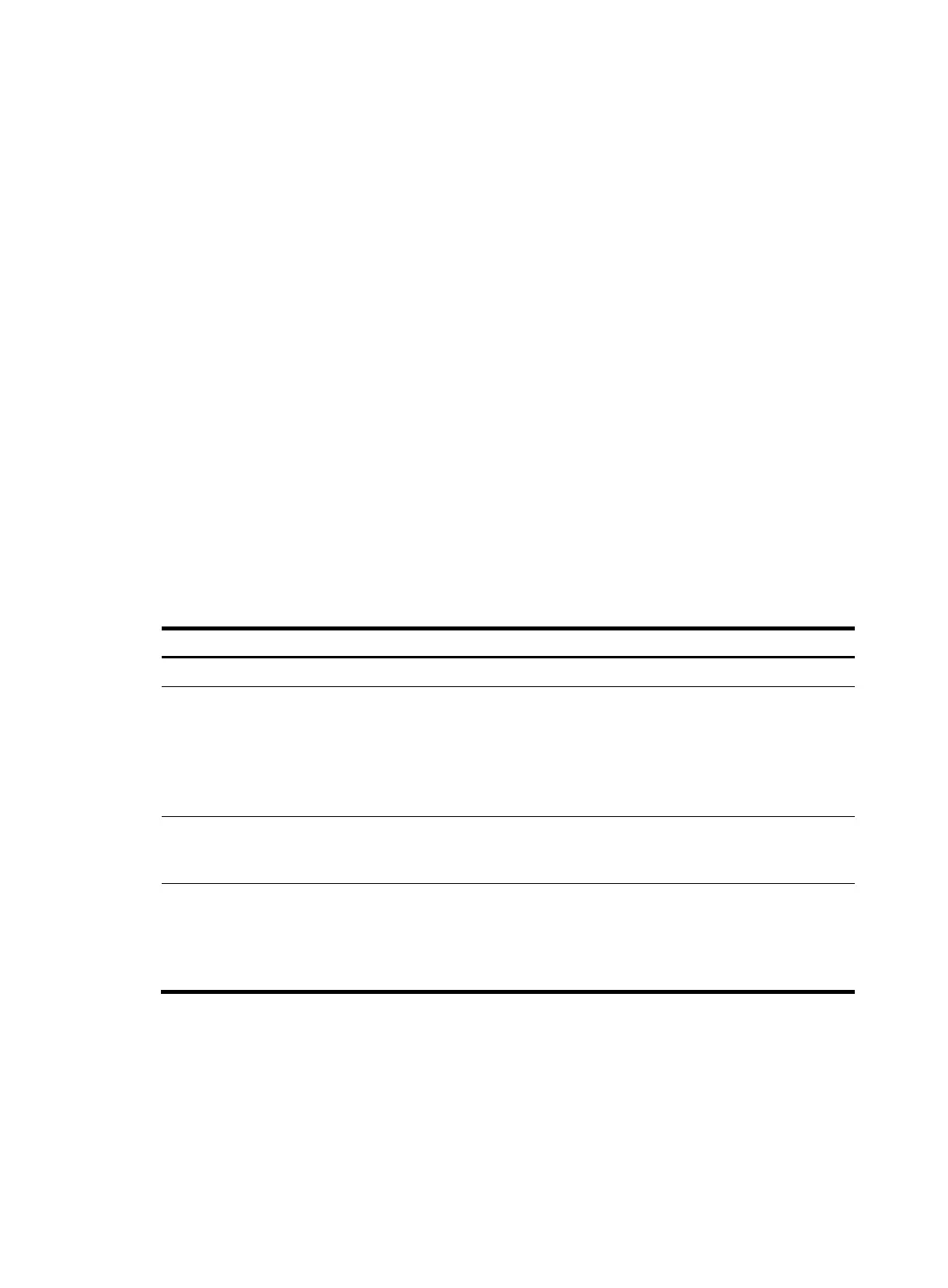102
• Save patch files to the root directory of each member device's flash.
• Use the display patch information command to verify that no patches have been installed. If
patches have been installed, uninstall them.
• Correctly name a patch file in the patch_PATCH-FlAG suffix.bin format. The PATCH-FLAG suffix is
predefined and must be the same as the first three characters of the value for the Version field in the
output from the display patch information command. If a patch file is not correctly named, the
system cannot identify the file.
The default system patch file name is patch_mpu.bin and the default auxiliary CPU patch file name
is patch_lpu.bin.
Installing and running patches in one step
To install and run patches in one step, use the patch install command. This command changes the state
of installed patches from IDLE to ACTIVE or RUNNING, depending on your choice.
When executing the patch install command, you must choose to run installed patches or disable running
them after a reboot. If you choose to have installed patches continue to run after a reboot, the installed
patches are set in RUNNING state and remain in this state after a reboot. If you choose to not continue
to run installed patches after a reboot, the installed patches are set in ACTIVE state and change to the
DEACTIVE state at a reboot.
In FIPS mode, the patch file or the patch package file must pass authenticity verification before the patch
install command can be executed.
To install and run patches in one step:
Ste
Command
Remarks
1. Enter system view.
system-view
N/A
2. Verify that no patches have
been installed.
display patch information
You can execute this command in
any view.
If no patches have been installed,
skip the next step. If patches have
been installed, move to the next
step.
3. Uninstall patches that have
been installed.
undo patch install
You must uninstall patches that
have been installed before
installing new patches.
4. Install and run patches in one
step.
patch install { patch-location | file
patch-package }
• patch-location: Specifies a
patch file path or the root
directory of the flash (flash:).
• file patch-package: Specifies
the patch package file path.
If you execute the patch install patch-location command, the directory specified for the patch-location
argument replaces the directory specified with the patch location command after the upgrade is
complete.
If you execute the patch install file patch-package command, the directory specified with the patch
location command does not change.
