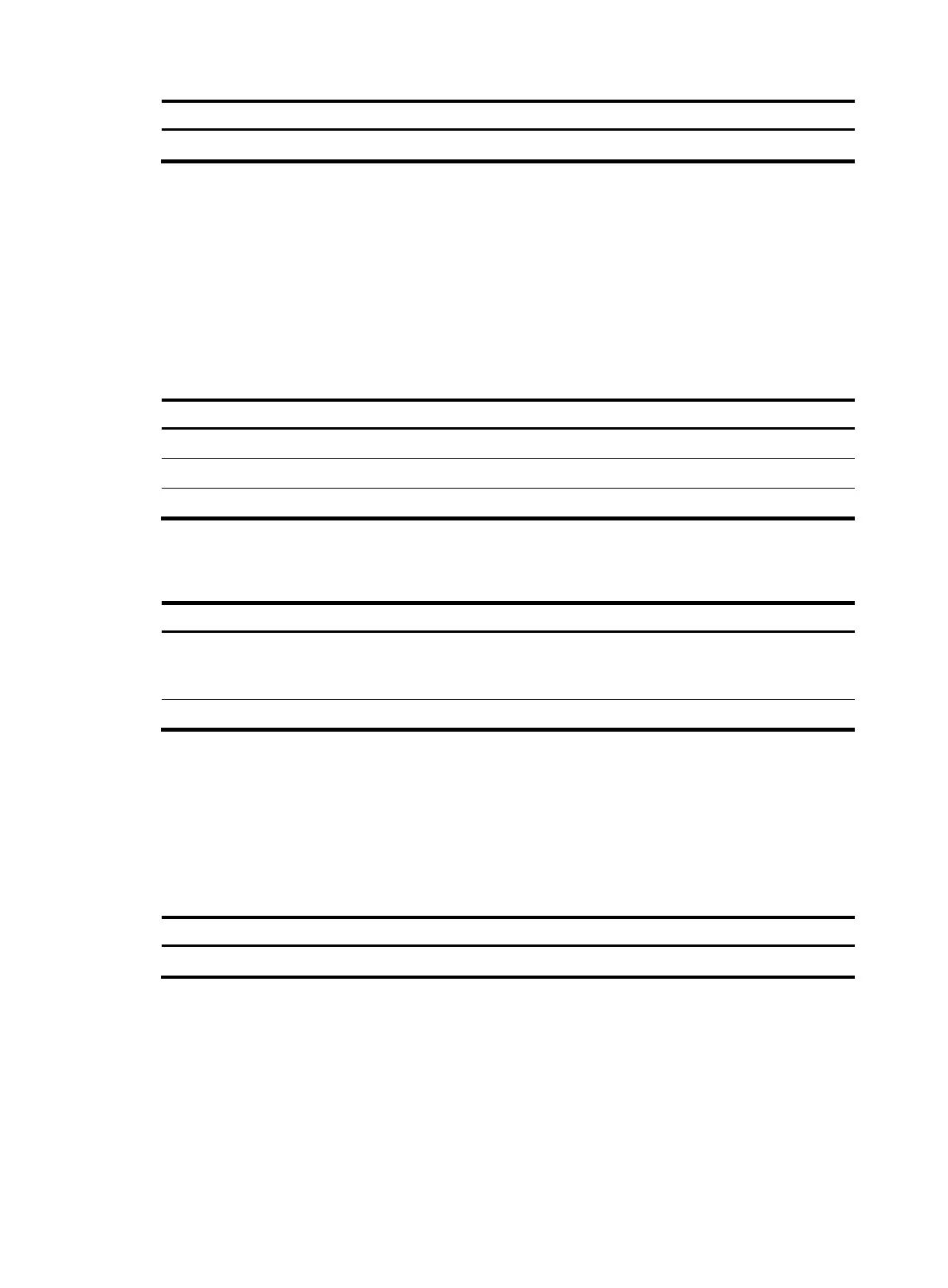80
Task Command
Move a file. move fileurl-source fileurl-dest
Deleting/restoring a file
You can delete a file permanently or just move it to the recycle bin. A file moved to the recycle bin can
be restored, but a file permanently deleted cannot.
A file in the recycle bin occupies storage space. To release the occupied space, execute the reset
recycle-bin command in the directory that holds the file. To save storage space, periodically empty the
recycle bin with the reset recycle-bin command.
Perform the following tasks in user view:
Task Command
Delete a file by moving it to the recycle bin. delete file-url
Restore a file from the recycle bin. undelete file-url
Delete a file permanently. delete /unreserved file-url
Emptying the recycle bin
Ste
Command
Remarks
1. Enter the original working
directory of the file to be
deleted in user view.
cd { directory | .. | / }
Skip this step if the original
directory of the file to be deleted is
the current working directory.
2. Empty the recycle bin.
reset recycle-bin [ /force ] N/A
Calculating the file digest
The digest of a file can be used to verify the file integrity. For example, you can calculate the digest of a
software image file and compare it with the file digest provided on the HP website to examine whether
the file has been tampered with.
To calculate the digest of a file:
Task Command
Remarks
Calculate the digest of a file. crypto-digest sha256 file file-url Available in user view.
Managing directories
You can create or remove a directory, display or change the current working directory, and display a
specific directory.
